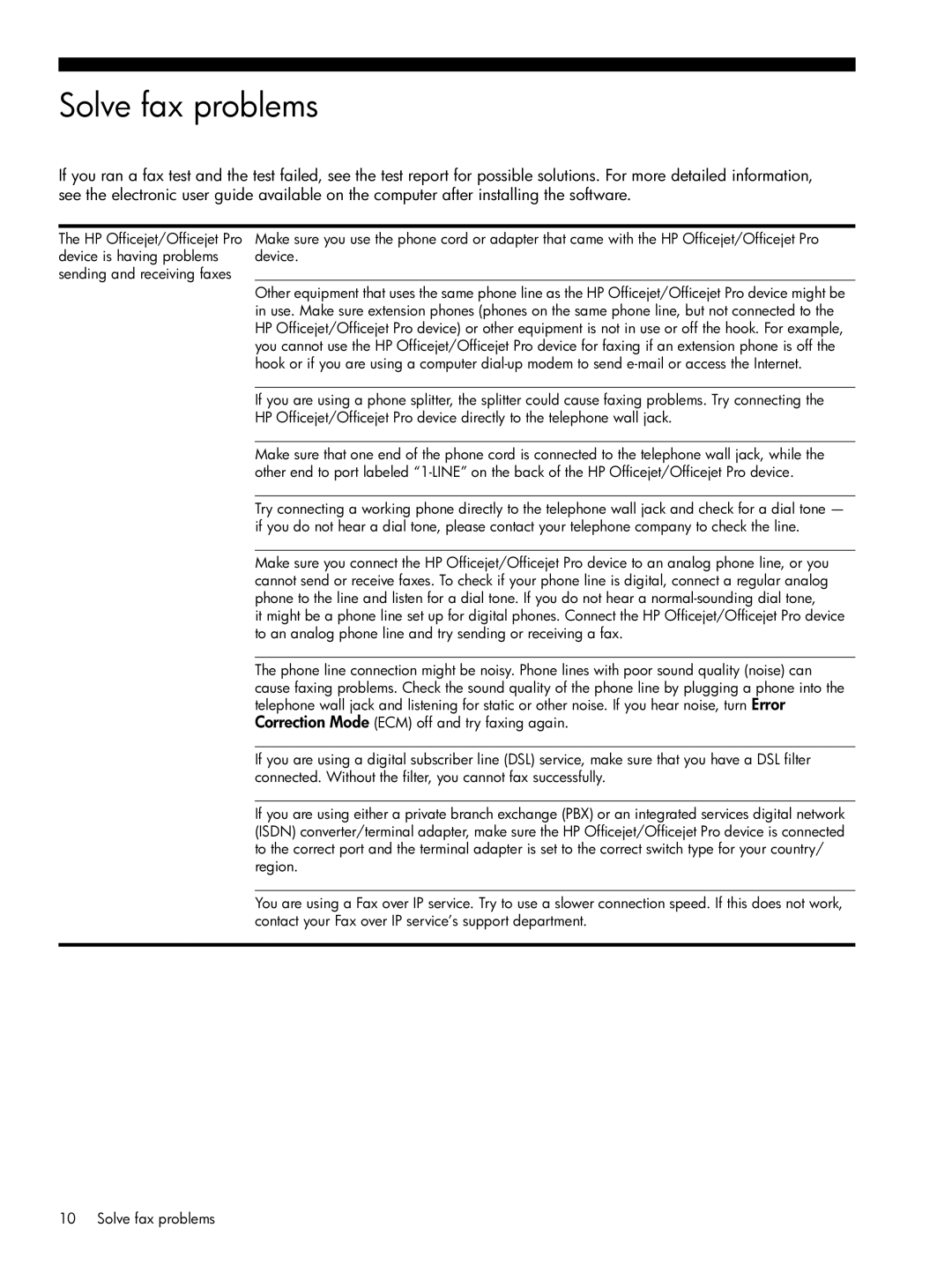Solve fax problems
If you ran a fax test and the test failed, see the test report for possible solutions. For more detailed information, see the electronic user guide available on the computer after installing the software.
The HP Officejet/Officejet Pro device is having problems sending and receiving faxes
Make sure you use the phone cord or adapter that came with the HP Officejet/Officejet Pro device.
Other equipment that uses the same phone line as the HP Officejet/Officejet Pro device might be in use. Make sure extension phones (phones on the same phone line, but not connected to the HP Officejet/Officejet Pro device) or other equipment is not in use or off the hook. For example, you cannot use the HP Officejet/Officejet Pro device for faxing if an extension phone is off the hook or if you are using a computer
If you are using a phone splitter, the splitter could cause faxing problems. Try connecting the HP Officejet/Officejet Pro device directly to the telephone wall jack.
Make sure that one end of the phone cord is connected to the telephone wall jack, while the other end to port labeled
Try connecting a working phone directly to the telephone wall jack and check for a dial tone — if you do not hear a dial tone, please contact your telephone company to check the line.
Make sure you connect the HP Officejet/Officejet Pro device to an analog phone line, or you cannot send or receive faxes. To check if your phone line is digital, connect a regular analog phone to the line and listen for a dial tone. If you do not hear a
it might be a phone line set up for digital phones. Connect the HP Officejet/Officejet Pro device to an analog phone line and try sending or receiving a fax.
The phone line connection might be noisy. Phone lines with poor sound quality (noise) can cause faxing problems. Check the sound quality of the phone line by plugging a phone into the telephone wall jack and listening for static or other noise. If you hear noise, turn Error Correction Mode (ECM) off and try faxing again.
If you are using a digital subscriber line (DSL) service, make sure that you have a DSL filter connected. Without the filter, you cannot fax successfully.
If you are using either a private branch exchange (PBX) or an integrated services digital network (ISDN) converter/terminal adapter, make sure the HP Officejet/Officejet Pro device is connected to the correct port and the terminal adapter is set to the correct switch type for your country/ region.
You are using a Fax over IP service. Try to use a slower connection speed. If this does not work, contact your Fax over IP service’s support department.
10 Solve fax problems