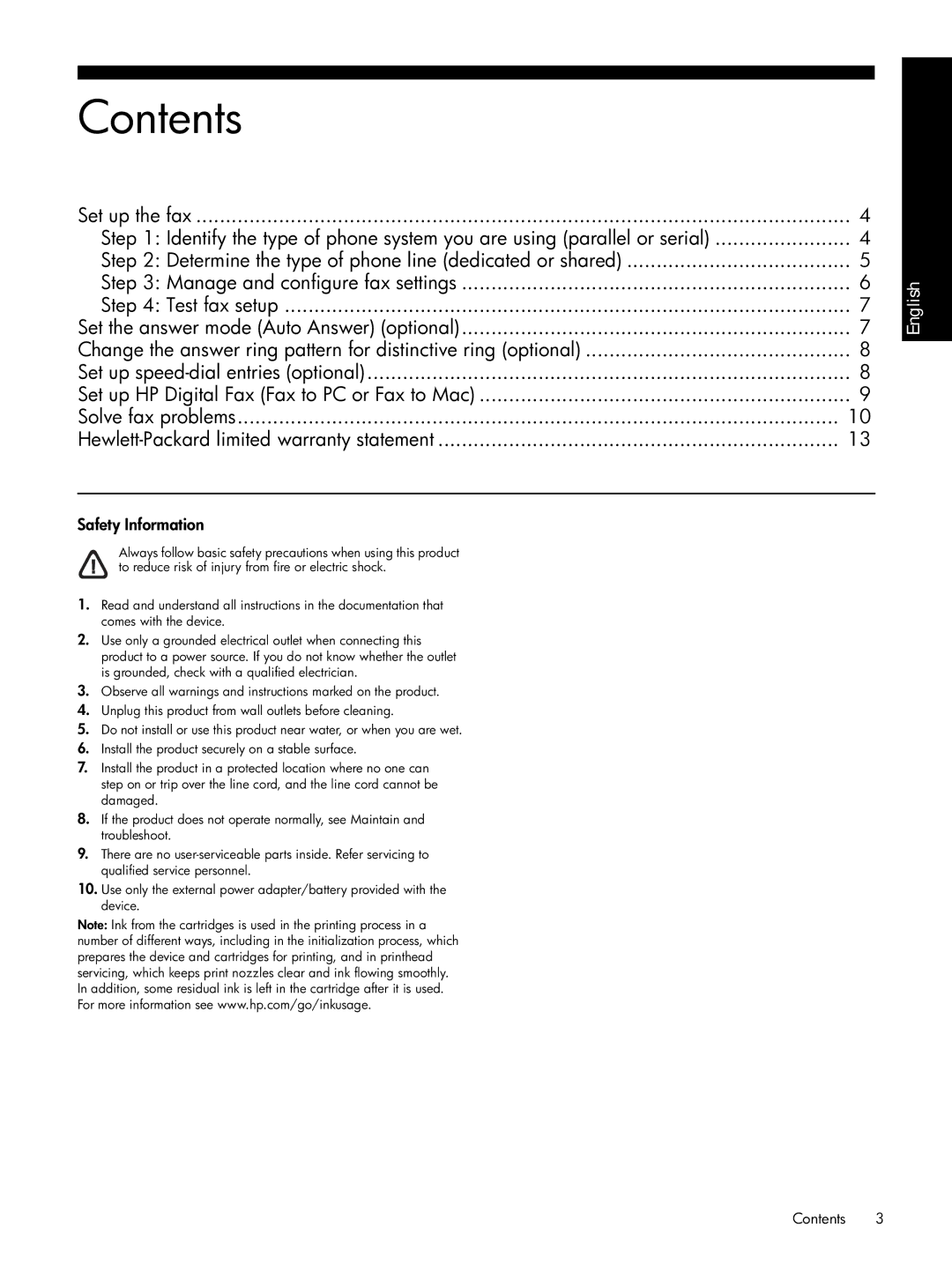Contents
Set up the fax | 4 |
Step 1: Identify the type of phone system you are using (parallel or serial) | 4 |
Step 2: Determine the type of phone line (dedicated or shared) | 5 |
Step 3: Manage and configure fax settings | 6 |
Step 4: Test fax setup | 7 |
Set the answer mode (Auto Answer) (optional) | 7 |
Change the answer ring pattern for distinctive ring (optional) | 8 |
Set up | 8 |
Set up HP Digital Fax (Fax to PC or Fax to Mac) | 9 |
Solve fax problems | 10 |
13 |
English
Safety Information
Always follow basic safety precautions when using this product to reduce risk of injury from fire or electric shock.
1.Read and understand all instructions in the documentation that comes with the device.
2.Use only a grounded electrical outlet when connecting this product to a power source. If you do not know whether the outlet is grounded, check with a qualified electrician.
3.Observe all warnings and instructions marked on the product.
4.Unplug this product from wall outlets before cleaning.
5.Do not install or use this product near water, or when you are wet.
6.Install the product securely on a stable surface.
7.Install the product in a protected location where no one can step on or trip over the line cord, and the line cord cannot be damaged.
8.If the product does not operate normally, see Maintain and troubleshoot.
9.There are no
10.Use only the external power adapter/battery provided with the device.
Note: Ink from the cartridges is used in the printing process in a number of different ways, including in the initialization process, which prepares the device and cartridges for printing, and in printhead servicing, which keeps print nozzles clear and ink flowing smoothly. In addition, some residual ink is left in the cartridge after it is used. For more information see www.hp.com/go/inkusage.
Contents 3