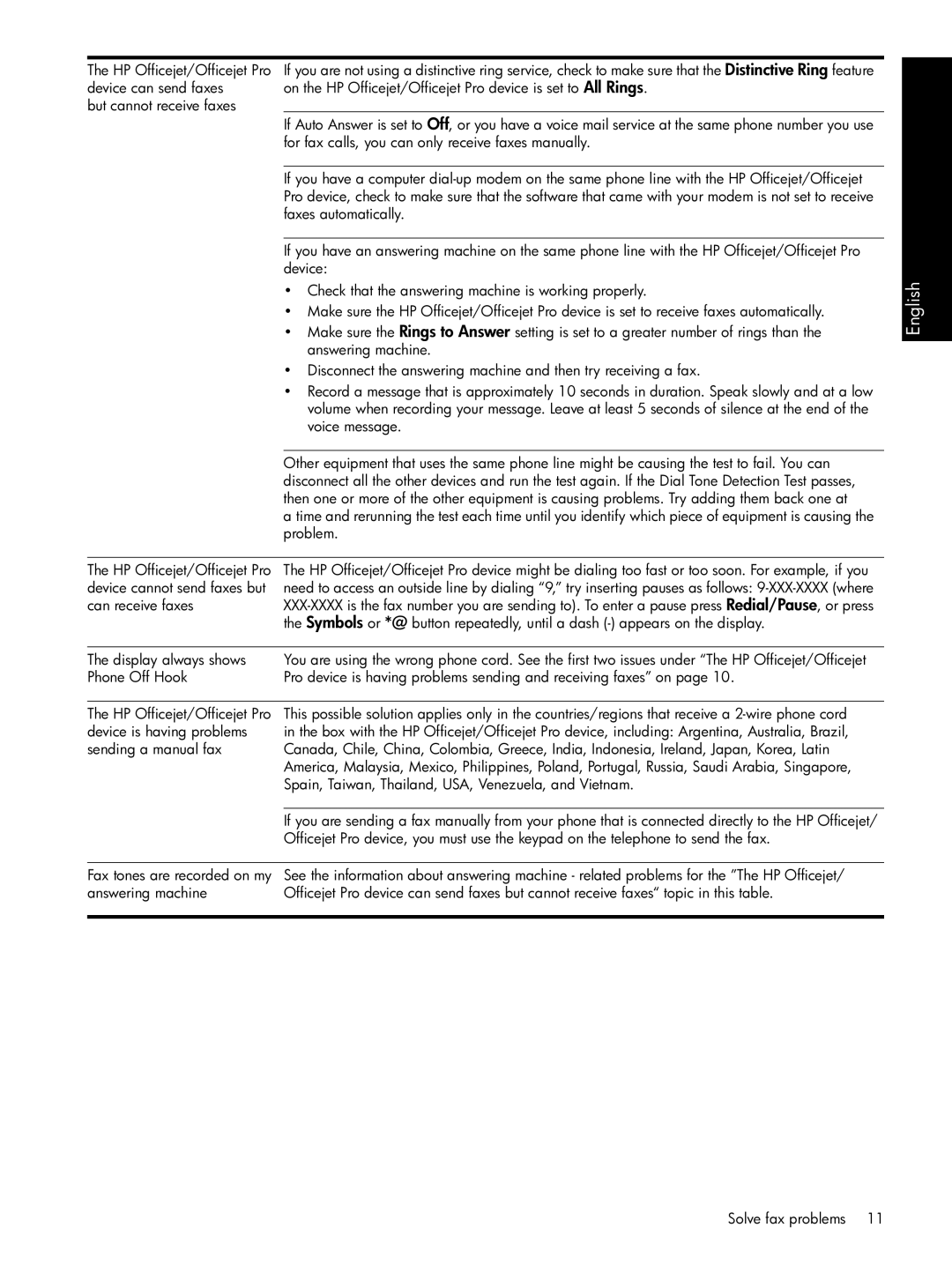The HP Officejet/Officejet Pro | If you are not using a distinctive ring service, check to make sure that the Distinctive Ring feature |
device can send faxes | on the HP Officejet/Officejet Pro device is set to All Rings. |
but cannot receive faxes |
|
| If Auto Answer is set to Off, or you have a voice mail service at the same phone number you use |
| for fax calls, you can only receive faxes manually. |
|
|
| If you have a computer |
| Pro device, check to make sure that the software that came with your modem is not set to receive |
| faxes automatically. |
|
|
| If you have an answering machine on the same phone line with the HP Officejet/Officejet Pro |
| device: |
| • Check that the answering machine is working properly. |
| • Make sure the HP Officejet/Officejet Pro device is set to receive faxes automatically. |
| • Make sure the Rings to Answer setting is set to a greater number of rings than the |
| answering machine. |
| • Disconnect the answering machine and then try receiving a fax. |
| • Record a message that is approximately 10 seconds in duration. Speak slowly and at a low |
| volume when recording your message. Leave at least 5 seconds of silence at the end of the |
| voice message. |
|
|
| Other equipment that uses the same phone line might be causing the test to fail. You can |
| disconnect all the other devices and run the test again. If the Dial Tone Detection Test passes, |
| then one or more of the other equipment is causing problems. Try adding them back one at |
| a time and rerunning the test each time until you identify which piece of equipment is causing the |
| problem. |
|
|
The HP Officejet/Officejet Pro | The HP Officejet/Officejet Pro device might be dialing too fast or too soon. For example, if you |
device cannot send faxes but | need to access an outside line by dialing “9,” try inserting pauses as follows: |
can receive faxes | |
| the Symbols or *@ button repeatedly, until a dash |
|
|
The display always shows | You are using the wrong phone cord. See the first two issues under “The HP Officejet/Officejet |
Phone Off Hook | Pro device is having problems sending and receiving faxes” on page 10. |
English
The HP Officejet/Officejet Pro device is having problems sending a manual fax
This possible solution applies only in the countries/regions that receive a
If you are sending a fax manually from your phone that is connected directly to the HP Officejet/ Officejet Pro device, you must use the keypad on the telephone to send the fax.
Fax tones are recorded on my | See the information about answering machine - related problems for the ”The HP Officejet/ |
answering machine | Officejet Pro device can send faxes but cannot receive faxes“ topic in this table. |
|
|
Solve fax problems 11