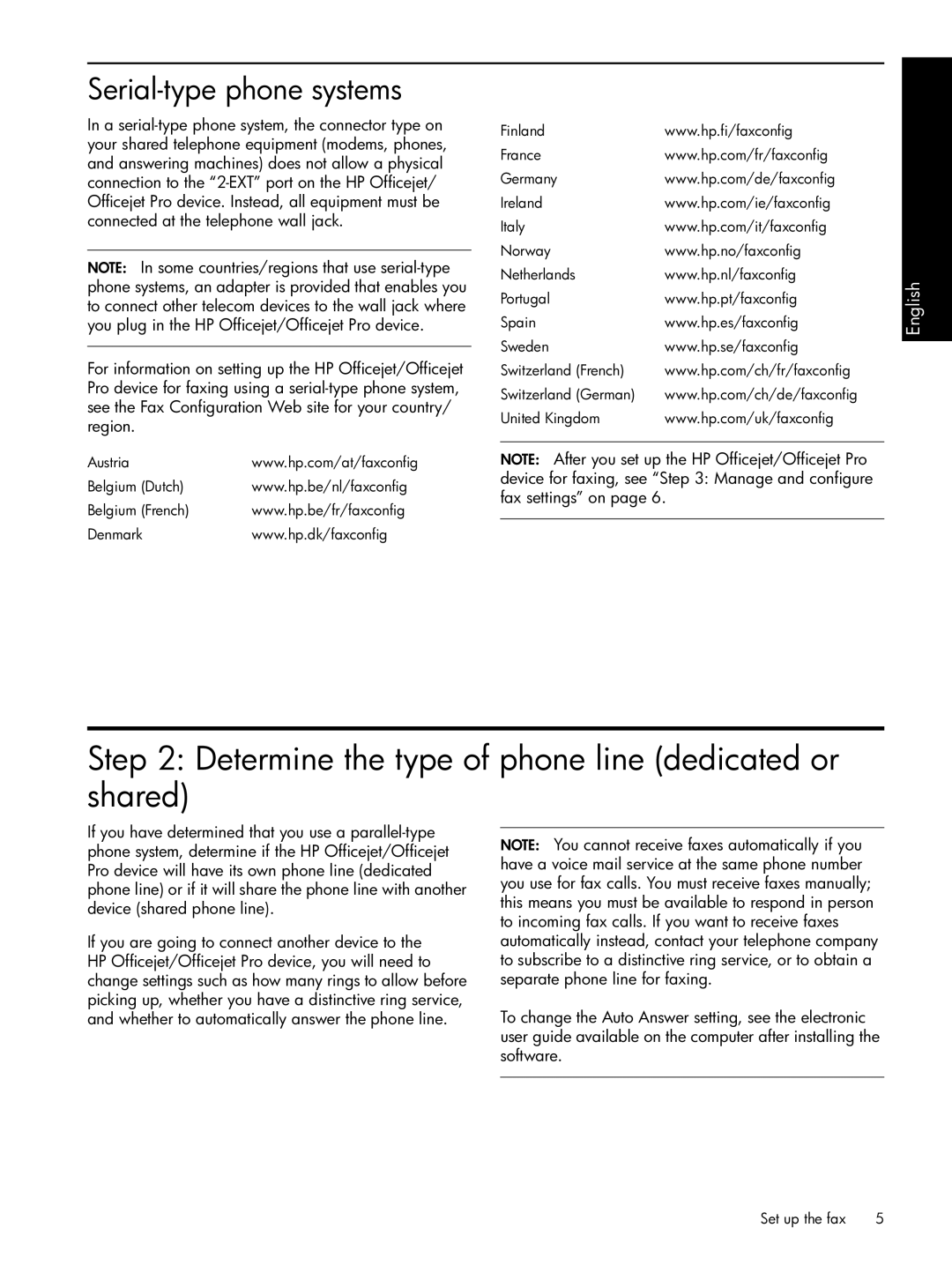Serial-type phone systems
In a
NOTE: In some countries/regions that use
For information on setting up the HP Officejet/Officejet Pro device for faxing using a
Austria | www.hp.com/at/faxconfig |
Belgium (Dutch) | www.hp.be/nl/faxconfig |
Belgium (French) | www.hp.be/fr/faxconfig |
Denmark | www.hp.dk/faxconfig |
Finland | www.hp.fi/faxconfig |
France | www.hp.com/fr/faxconfig |
Germany | www.hp.com/de/faxconfig |
Ireland | www.hp.com/ie/faxconfig |
Italy | www.hp.com/it/faxconfig |
Norway | www.hp.no/faxconfig |
Netherlands | www.hp.nl/faxconfig |
Portugal | www.hp.pt/faxconfig |
Spain | www.hp.es/faxconfig |
Sweden | www.hp.se/faxconfig |
Switzerland (French) | www.hp.com/ch/fr/faxconfig |
Switzerland (German) | www.hp.com/ch/de/faxconfig |
United Kingdom | www.hp.com/uk/faxconfig |
NOTE: After you set up the HP Officejet/Officejet Pro
device for faxing, see “Step 3: Manage and configure fax settings” on page 6.
English
Step 2: Determine the type of phone line (dedicated or shared)
If you have determined that you use a
If you are going to connect another device to the HP Officejet/Officejet Pro device, you will need to change settings such as how many rings to allow before picking up, whether you have a distinctive ring service, and whether to automatically answer the phone line.
NOTE: You cannot receive faxes automatically if you have a voice mail service at the same phone number you use for fax calls. You must receive faxes manually; this means you must be available to respond in person to incoming fax calls. If you want to receive faxes automatically instead, contact your telephone company to subscribe to a distinctive ring service, or to obtain a separate phone line for faxing.
To change the Auto Answer setting, see the electronic user guide available on the computer after installing the software.
Set up the fax | 5 |