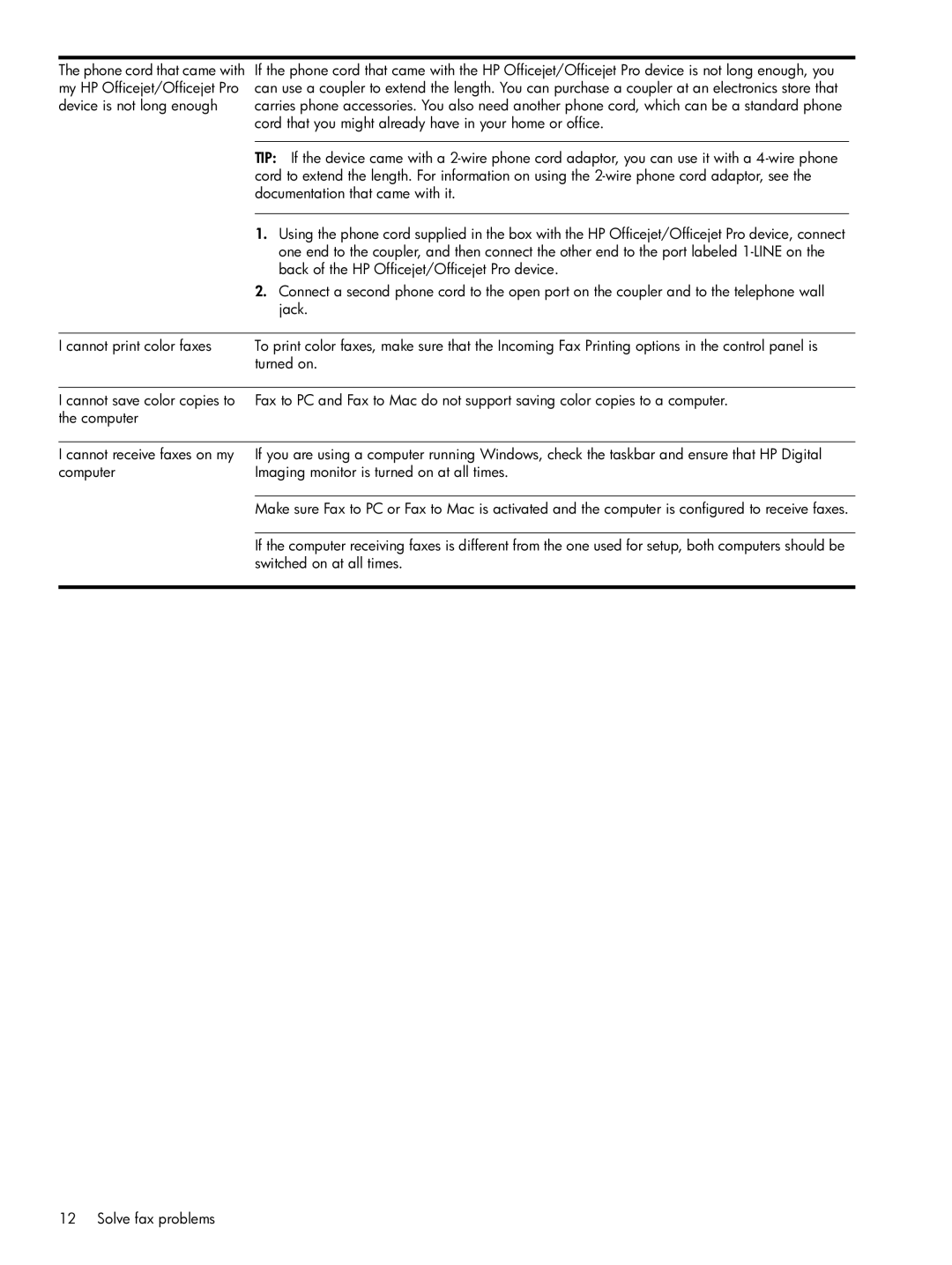The phone cord that came with my HP Officejet/Officejet Pro device is not long enough
If the phone cord that came with the HP Officejet/Officejet Pro device is not long enough, you can use a coupler to extend the length. You can purchase a coupler at an electronics store that carries phone accessories. You also need another phone cord, which can be a standard phone cord that you might already have in your home or office.
TIP: If the device came with a
1.Using the phone cord supplied in the box with the HP Officejet/Officejet Pro device, connect one end to the coupler, and then connect the other end to the port labeled
2.Connect a second phone cord to the open port on the coupler and to the telephone wall jack.
I cannot print color faxes | To print color faxes, make sure that the Incoming Fax Printing options in the control panel is |
| turned on. |
|
|
I cannot save color copies to | Fax to PC and Fax to Mac do not support saving color copies to a computer. |
the computer |
|
I cannot receive faxes on my computer
If you are using a computer running Windows, check the taskbar and ensure that HP Digital Imaging monitor is turned on at all times.
Make sure Fax to PC or Fax to Mac is activated and the computer is configured to receive faxes.
If the computer receiving faxes is different from the one used for setup, both computers should be switched on at all times.
12 Solve fax problems