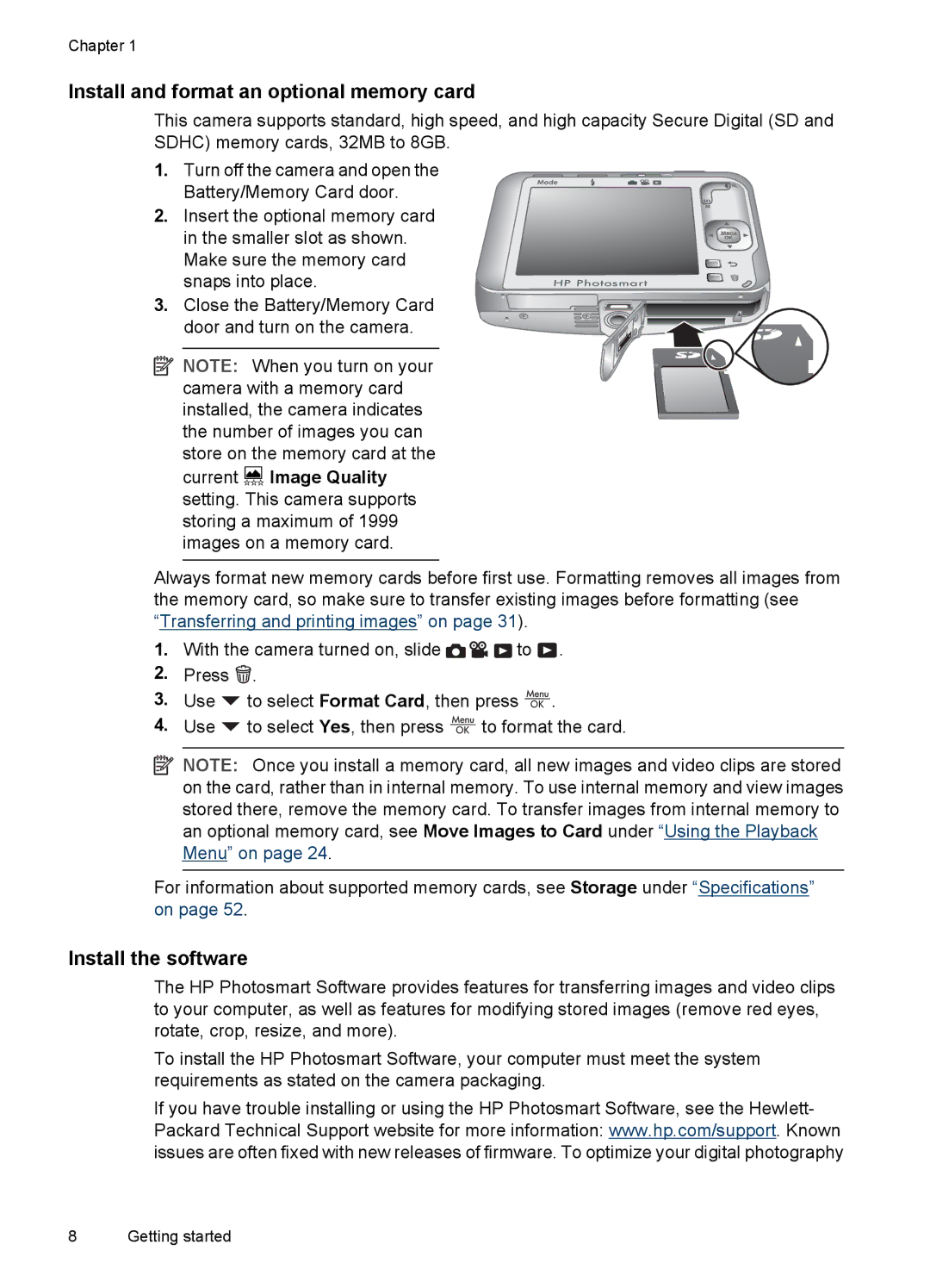Chapter 1
Install and format an optional memory card
This camera supports standard, high speed, and high capacity Secure Digital (SD and SDHC) memory cards, 32MB to 8GB.
1. Turn off the camera and open the Battery/Memory Card door.
2.Insert the optional memory card
in the smaller slot as shown. Make sure the memory card snaps into place.
3. Close the Battery/Memory Card door and turn on the camera.
![]() NOTE: When you turn on your camera with a memory card installed, the camera indicates the number of images you can store on the memory card at the current
NOTE: When you turn on your camera with a memory card installed, the camera indicates the number of images you can store on the memory card at the current ![]()
![]() Image Quality setting. This camera supports storing a maximum of 1999 images on a memory card.
Image Quality setting. This camera supports storing a maximum of 1999 images on a memory card.
Always format new memory cards before first use. Formatting removes all images from the memory card, so make sure to transfer existing images before formatting (see “Transferring and printing images” on page 31).
1.With the camera turned on, slide ![]()
![]()
![]() to
to ![]() .
.
2.Press ![]() .
.
3.Use ![]() to select Format Card, then press
to select Format Card, then press ![]() .
.
4.Use ![]() to select Yes, then press
to select Yes, then press ![]() to format the card.
to format the card.
![]() NOTE: Once you install a memory card, all new images and video clips are stored on the card, rather than in internal memory. To use internal memory and view images stored there, remove the memory card. To transfer images from internal memory to an optional memory card, see Move Images to Card under “Using the Playback Menu” on page 24.
NOTE: Once you install a memory card, all new images and video clips are stored on the card, rather than in internal memory. To use internal memory and view images stored there, remove the memory card. To transfer images from internal memory to an optional memory card, see Move Images to Card under “Using the Playback Menu” on page 24.
For information about supported memory cards, see Storage under “Specifications” on page 52.
Install the software
The HP Photosmart Software provides features for transferring images and video clips to your computer, as well as features for modifying stored images (remove red eyes, rotate, crop, resize, and more).
To install the HP Photosmart Software, your computer must meet the system requirements as stated on the camera packaging.
If you have trouble installing or using the HP Photosmart Software, see the Hewlett- Packard Technical Support website for more information: www.hp.com/support. Known issues are often fixed with new releases of firmware. To optimize your digital photography
8 Getting started