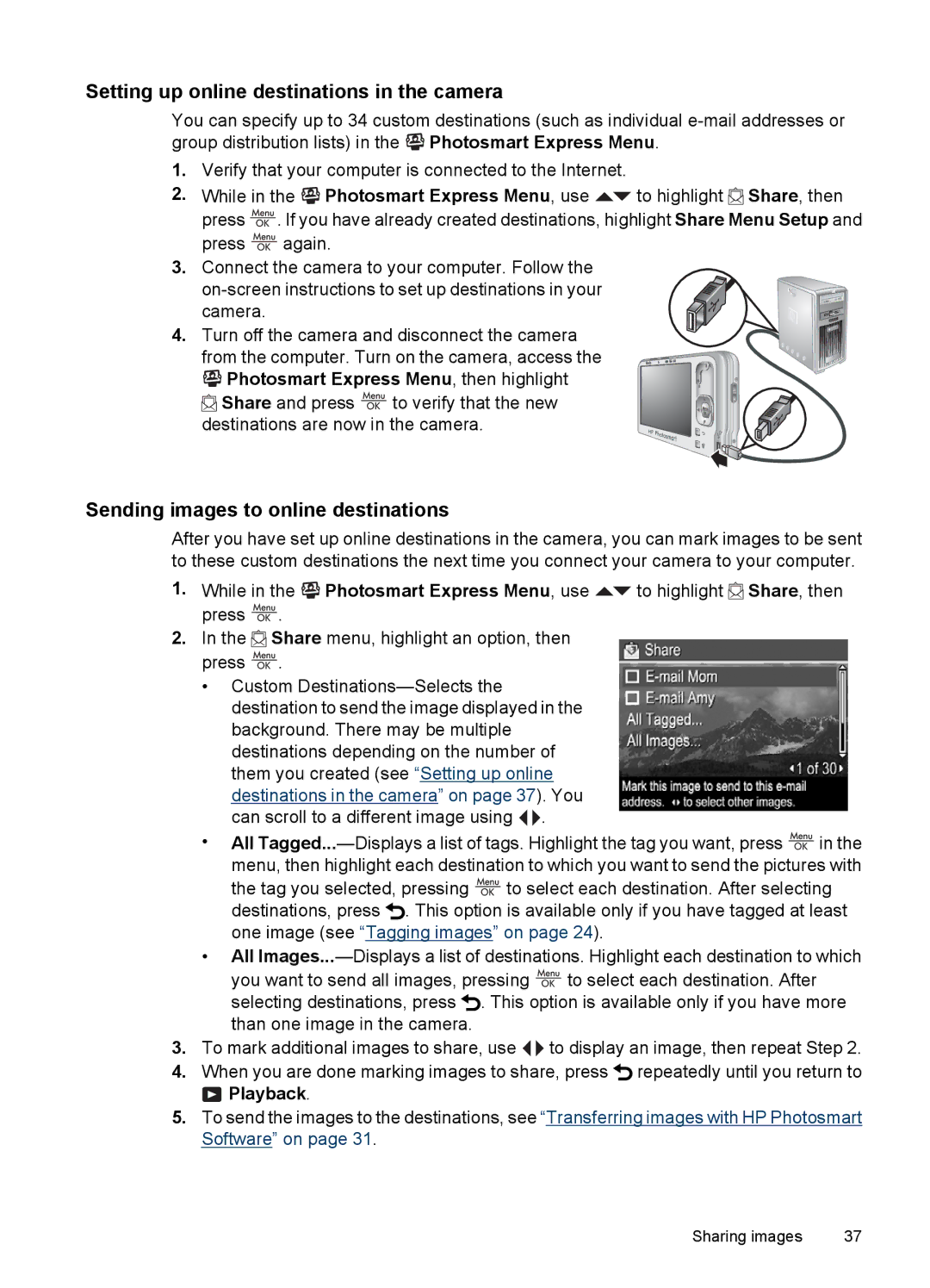Setting up online destinations in the camera
You can specify up to 34 custom destinations (such as individual ![]()
![]()
![]() Photosmart Express Menu.
Photosmart Express Menu.
1.Verify that your computer is connected to the Internet.
2.While in the ![]()
![]()
![]() Photosmart Express Menu, use
Photosmart Express Menu, use ![]() to highlight
to highlight ![]() Share, then press
Share, then press ![]() . If you have already created destinations, highlight Share Menu Setup and press
. If you have already created destinations, highlight Share Menu Setup and press ![]() again.
again.
3.Connect the camera to your computer. Follow the
4. Turn off the camera and disconnect the camera from the computer. Turn on the camera, access the


 Photosmart Express Menu, then highlight
Photosmart Express Menu, then highlight
![]() Share and press
Share and press ![]() to verify that the new destinations are now in the camera.
to verify that the new destinations are now in the camera.
Sending images to online destinations
After you have set up online destinations in the camera, you can mark images to be sent to these custom destinations the next time you connect your camera to your computer.
1.While in the ![]()
![]()
![]() Photosmart Express Menu, use
Photosmart Express Menu, use ![]() to highlight
to highlight ![]() Share, then press
Share, then press ![]() .
.
2.In the ![]() Share menu, highlight an option, then press
Share menu, highlight an option, then press ![]() .
.
•Custom ![]()
![]() .
.
•All ![]() in the menu, then highlight each destination to which you want to send the pictures with the tag you selected, pressing
in the menu, then highlight each destination to which you want to send the pictures with the tag you selected, pressing ![]() to select each destination. After selecting
to select each destination. After selecting
destinations, press ![]() . This option is available only if you have tagged at least one image (see “Tagging images” on page 24).
. This option is available only if you have tagged at least one image (see “Tagging images” on page 24).
•All
you want to send all images, pressing ![]() to select each destination. After selecting destinations, press
to select each destination. After selecting destinations, press ![]() . This option is available only if you have more than one image in the camera.
. This option is available only if you have more than one image in the camera.
3.To mark additional images to share, use ![]()
![]() to display an image, then repeat Step 2.
to display an image, then repeat Step 2.
4.When you are done marking images to share, press ![]() repeatedly until you return to
repeatedly until you return to
 Playback.
Playback.
5.To send the images to the destinations, see “Transferring images with HP Photosmart Software” on page 31.
Sharing images | 37 |