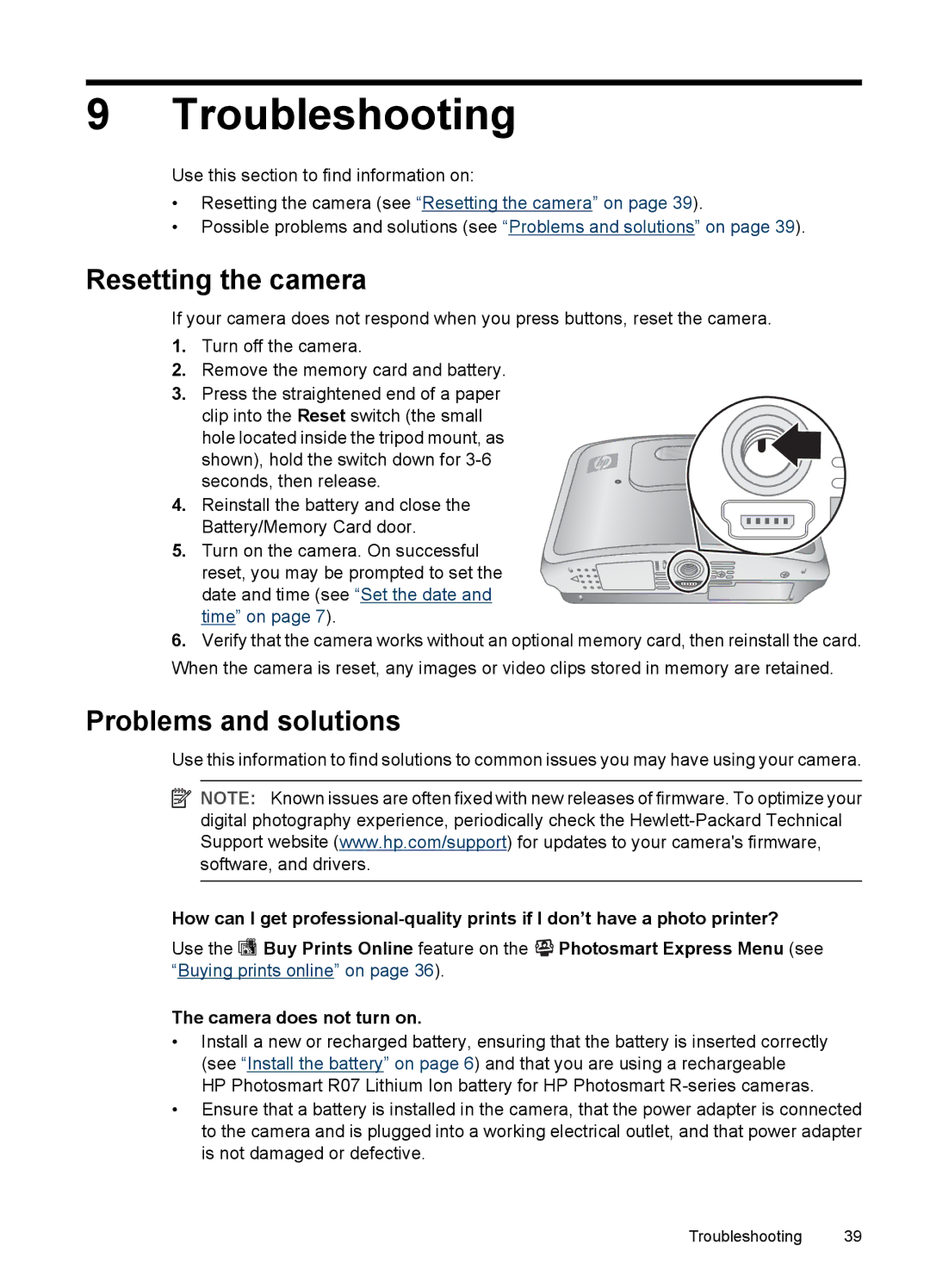9 Troubleshooting
Use this section to find information on:
•Resetting the camera (see “Resetting the camera” on page 39).
•Possible problems and solutions (see “Problems and solutions” on page 39).
Resetting the camera
If your camera does not respond when you press buttons, reset the camera.
1.Turn off the camera.
2.Remove the memory card and battery.
3.Press the straightened end of a paper clip into the Reset switch (the small
hole located inside the tripod mount, as shown), hold the switch down for
4.Reinstall the battery and close the
Battery/Memory Card door.
5. Turn on the camera. On successful reset, you may be prompted to set the date and time (see “Set the date and time” on page 7).
6.Verify that the camera works without an optional memory card, then reinstall the card. When the camera is reset, any images or video clips stored in memory are retained.
Problems and solutions
Use this information to find solutions to common issues you may have using your camera.
![]() NOTE: Known issues are often fixed with new releases of firmware. To optimize your digital photography experience, periodically check the
NOTE: Known issues are often fixed with new releases of firmware. To optimize your digital photography experience, periodically check the
How can I get
Use the ![]() Buy Prints Online feature on the
Buy Prints Online feature on the ![]()
![]()
![]() Photosmart Express Menu (see “Buying prints online” on page 36).
Photosmart Express Menu (see “Buying prints online” on page 36).
The camera does not turn on.
•Install a new or recharged battery, ensuring that the battery is inserted correctly (see “Install the battery” on page 6) and that you are using a rechargeable HP Photosmart R07 Lithium Ion battery for HP Photosmart
•Ensure that a battery is installed in the camera, that the power adapter is connected to the camera and is plugged into a working electrical outlet, and that power adapter is not damaged or defective.
Troubleshooting 39