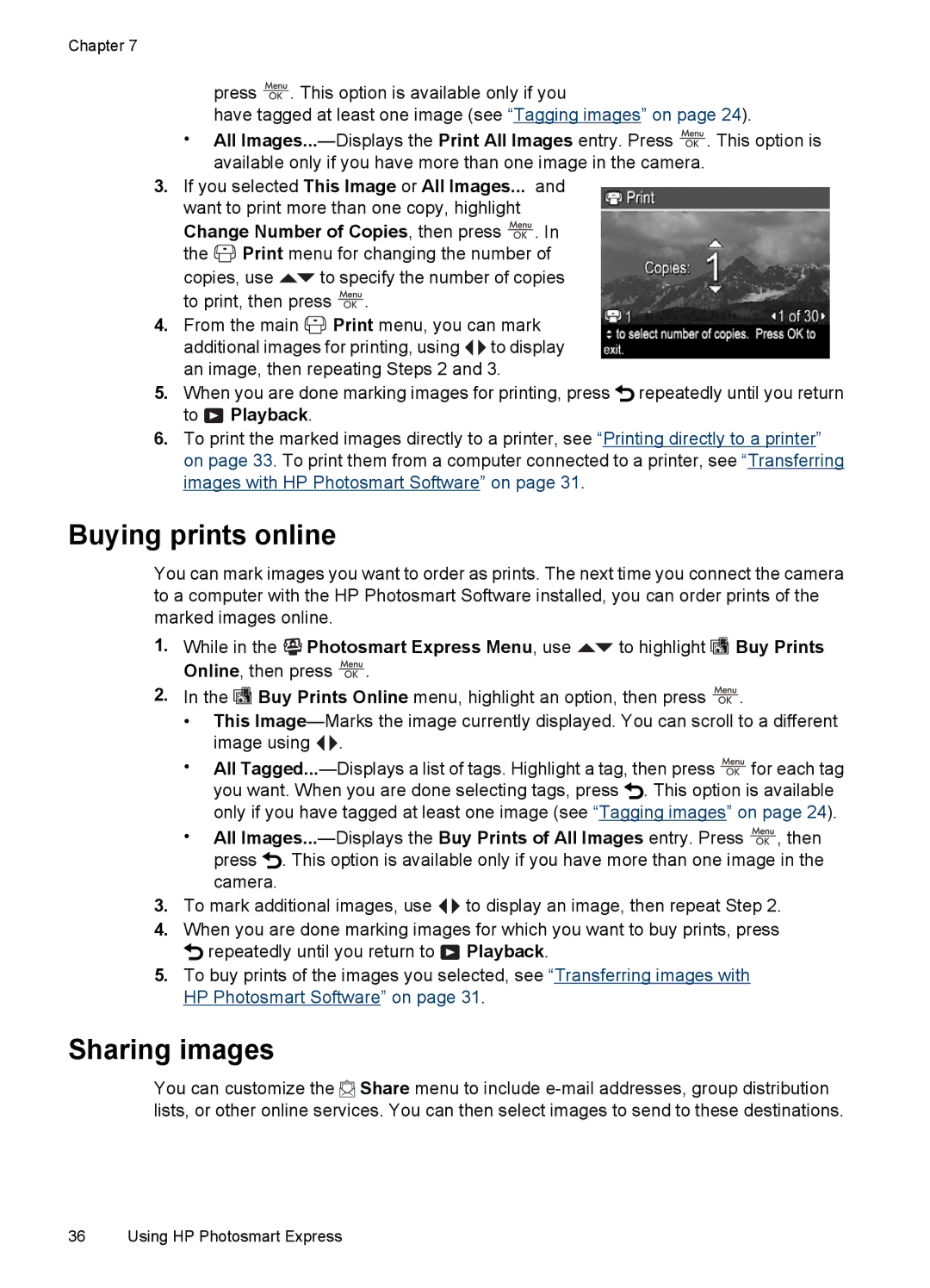Chapter 7
press ![]() . This option is available only if you
. This option is available only if you
have tagged at least one image (see “Tagging images” on page 24).
•All ![]() . This option is available only if you have more than one image in the camera.
. This option is available only if you have more than one image in the camera.
3.If you selected This Image or All Images... and want to print more than one copy, highlight
Change Number of Copies, then press ![]() . In the
. In the ![]() Print menu for changing the number of
Print menu for changing the number of
copies, use ![]() to specify the number of copies to print, then press
to specify the number of copies to print, then press ![]() .
.
4.From the main ![]() Print menu, you can mark additional images for printing, using
Print menu, you can mark additional images for printing, using ![]()
![]() to display an image, then repeating Steps 2 and 3.
to display an image, then repeating Steps 2 and 3.
5.When you are done marking images for printing, press ![]() repeatedly until you return to
repeatedly until you return to ![]() Playback.
Playback.
6.To print the marked images directly to a printer, see “Printing directly to a printer” on page 33. To print them from a computer connected to a printer, see “Transferring images with HP Photosmart Software” on page 31.
Buying prints online
You can mark images you want to order as prints. The next time you connect the camera to a computer with the HP Photosmart Software installed, you can order prints of the marked images online.
1.While in the ![]()
![]()
![]() Photosmart Express Menu, use
Photosmart Express Menu, use ![]() to highlight
to highlight ![]() Buy Prints Online, then press
Buy Prints Online, then press ![]() .
.
2.In the ![]() Buy Prints Online menu, highlight an option, then press
Buy Prints Online menu, highlight an option, then press ![]() .
.
•This ![]()
![]() .
.
•All ![]() for each tag you want. When you are done selecting tags, press
for each tag you want. When you are done selecting tags, press ![]() . This option is available only if you have tagged at least one image (see “Tagging images” on page 24).
. This option is available only if you have tagged at least one image (see “Tagging images” on page 24).
•All ![]() , then press
, then press ![]() . This option is available only if you have more than one image in the camera.
. This option is available only if you have more than one image in the camera.
3.To mark additional images, use ![]()
![]() to display an image, then repeat Step 2.
to display an image, then repeat Step 2.
4.When you are done marking images for which you want to buy prints, press ![]() repeatedly until you return to
repeatedly until you return to ![]() Playback.
Playback.
5.To buy prints of the images you selected, see “Transferring images with HP Photosmart Software” on page 31.
Sharing images
You can customize the ![]() Share menu to include
Share menu to include
36 Using HP Photosmart Express