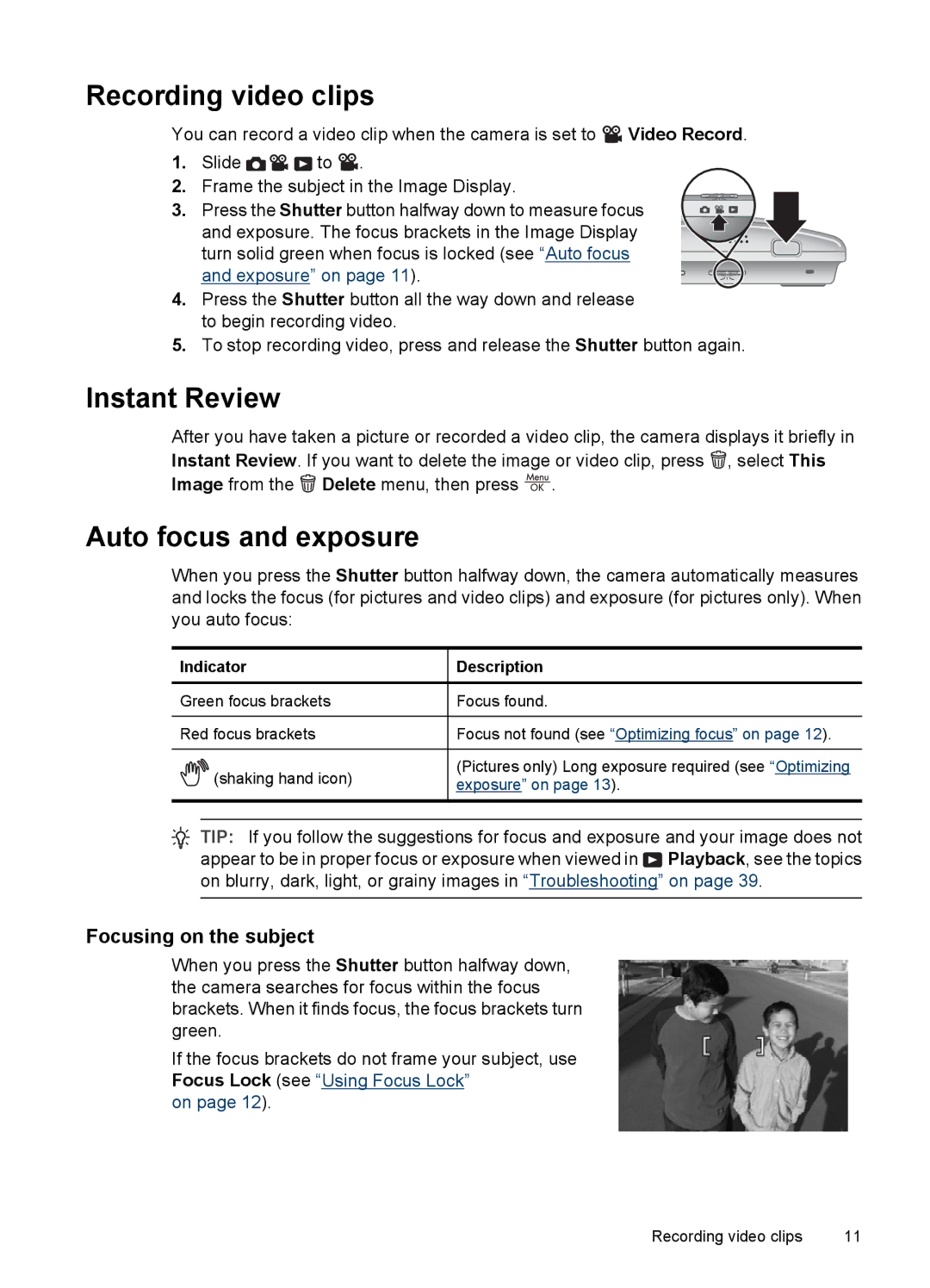Recording video clips
You can record a video clip when the camera is set to ![]() Video Record.
Video Record.
1.Slide ![]()
![]()
![]() to
to ![]() .
.
2.Frame the subject in the Image Display.
3. Press the Shutter button halfway down to measure focus and exposure. The focus brackets in the Image Display turn solid green when focus is locked (see “Auto focus and exposure” on page 11).
4.Press the Shutter button all the way down and release to begin recording video.
5.To stop recording video, press and release the Shutter button again.
Instant Review
After you have taken a picture or recorded a video clip, the camera displays it briefly in Instant Review. If you want to delete the image or video clip, press ![]() , select This Image from the
, select This Image from the ![]() Delete menu, then press
Delete menu, then press ![]() .
.
Auto focus and exposure
When you press the Shutter button halfway down, the camera automatically measures and locks the focus (for pictures and video clips) and exposure (for pictures only). When you auto focus:
Indicator | Description | |
|
|
|
Green focus brackets | Focus found. | |
|
|
|
Red focus brackets | Focus not found (see “Optimizing focus” on page 12). | |
|
|
|
| (shaking hand icon) | (Pictures only) Long exposure required (see “Optimizing |
| exposure” on page 13). | |
|
| |
|
|
|
|
|
|
![]() TIP: If you follow the suggestions for focus and exposure and your image does not appear to be in proper focus or exposure when viewed in
TIP: If you follow the suggestions for focus and exposure and your image does not appear to be in proper focus or exposure when viewed in ![]() Playback, see the topics on blurry, dark, light, or grainy images in “Troubleshooting” on page 39.
Playback, see the topics on blurry, dark, light, or grainy images in “Troubleshooting” on page 39.
Focusing on the subject
When you press the Shutter button halfway down, the camera searches for focus within the focus brackets. When it finds focus, the focus brackets turn green.
If the focus brackets do not frame your subject, use Focus Lock (see “Using Focus Lock”
on page 12).
Recording video clips | 11 |