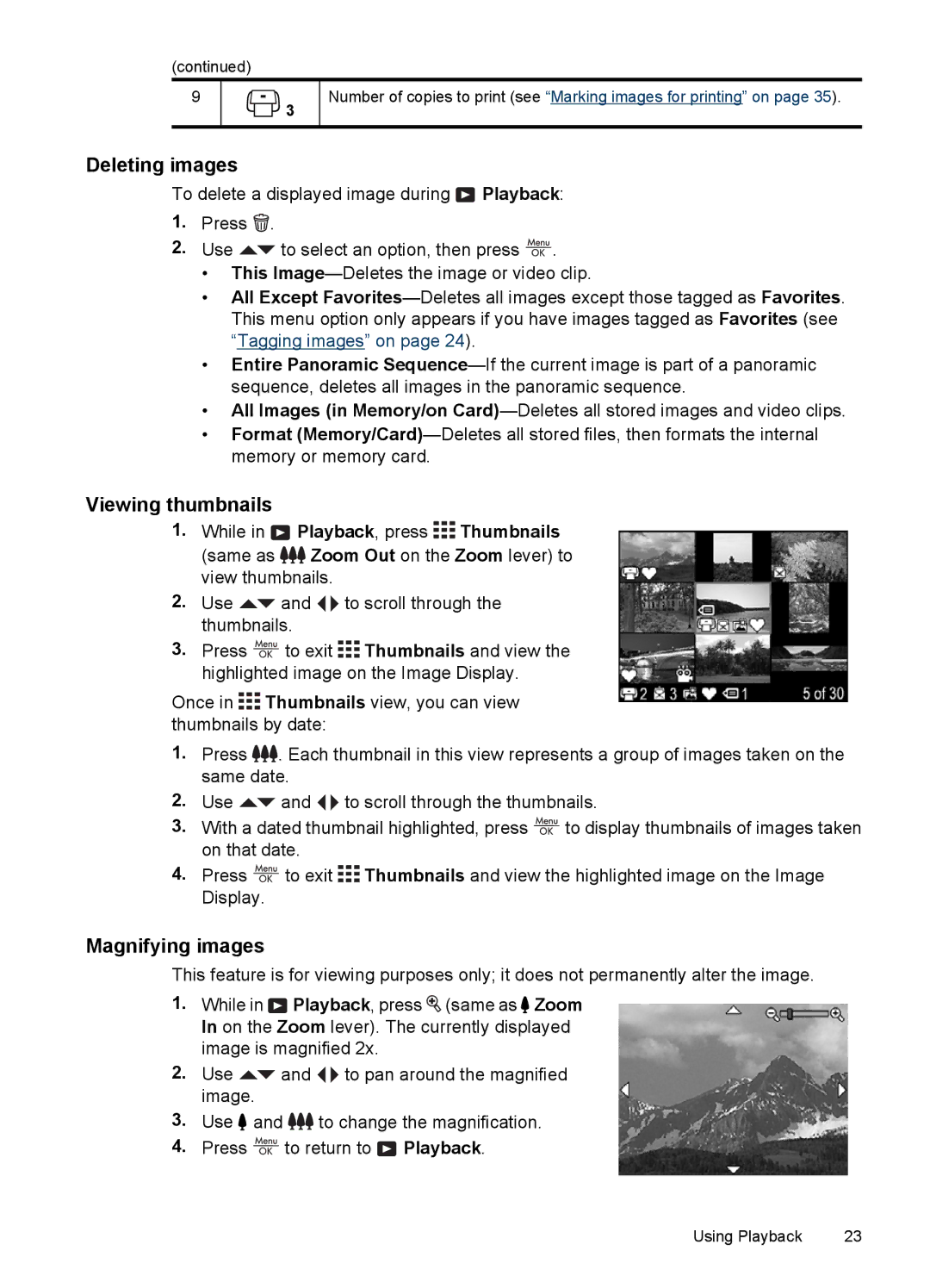(continued)
9 |
|
| 3 | Number of copies to print (see “Marking images for printing” on page 35). |
|
|
|
| |
|
|
|
|
|
Deleting images
To delete a displayed image during ![]() Playback:
Playback:
1.Press ![]() .
.
2.Use ![]() to select an option, then press
to select an option, then press ![]() .
.
•This
•All Except
•Entire Panoramic
•All Images (in Memory/on
•Format
Viewing thumbnails
1.While in ![]() Playback, press
Playback, press ![]()
![]()
![]() Thumbnails (same as
Thumbnails (same as ![]()
![]() Zoom Out on the Zoom lever) to view thumbnails.
Zoom Out on the Zoom lever) to view thumbnails.
2.Use ![]() and
and ![]()
![]() to scroll through the thumbnails.
to scroll through the thumbnails.
3.Press ![]() to exit
to exit ![]()
![]()
![]() Thumbnails and view the highlighted image on the Image Display.
Thumbnails and view the highlighted image on the Image Display.
Once in ![]()
![]()
![]() Thumbnails view, you can view thumbnails by date:
Thumbnails view, you can view thumbnails by date:
1.Press ![]()
![]() . Each thumbnail in this view represents a group of images taken on the same date.
. Each thumbnail in this view represents a group of images taken on the same date.
2.Use ![]() and
and ![]()
![]() to scroll through the thumbnails.
to scroll through the thumbnails.
3.With a dated thumbnail highlighted, press ![]() to display thumbnails of images taken on that date.
to display thumbnails of images taken on that date.
4.Press ![]() to exit
to exit ![]()
![]()
![]() Thumbnails and view the highlighted image on the Image Display.
Thumbnails and view the highlighted image on the Image Display.
Magnifying images
This feature is for viewing purposes only; it does not permanently alter the image.
1.While in ![]() Playback, press
Playback, press ![]() (same as
(same as ![]() Zoom In on the Zoom lever). The currently displayed image is magnified 2x.
Zoom In on the Zoom lever). The currently displayed image is magnified 2x.
2.Use ![]() and
and ![]()
![]() to pan around the magnified image.
to pan around the magnified image.
3.Use ![]() and
and ![]()
![]() to change the magnification.
to change the magnification.
4.Press ![]() to return to
to return to ![]() Playback.
Playback.
Using Playback | 23 |