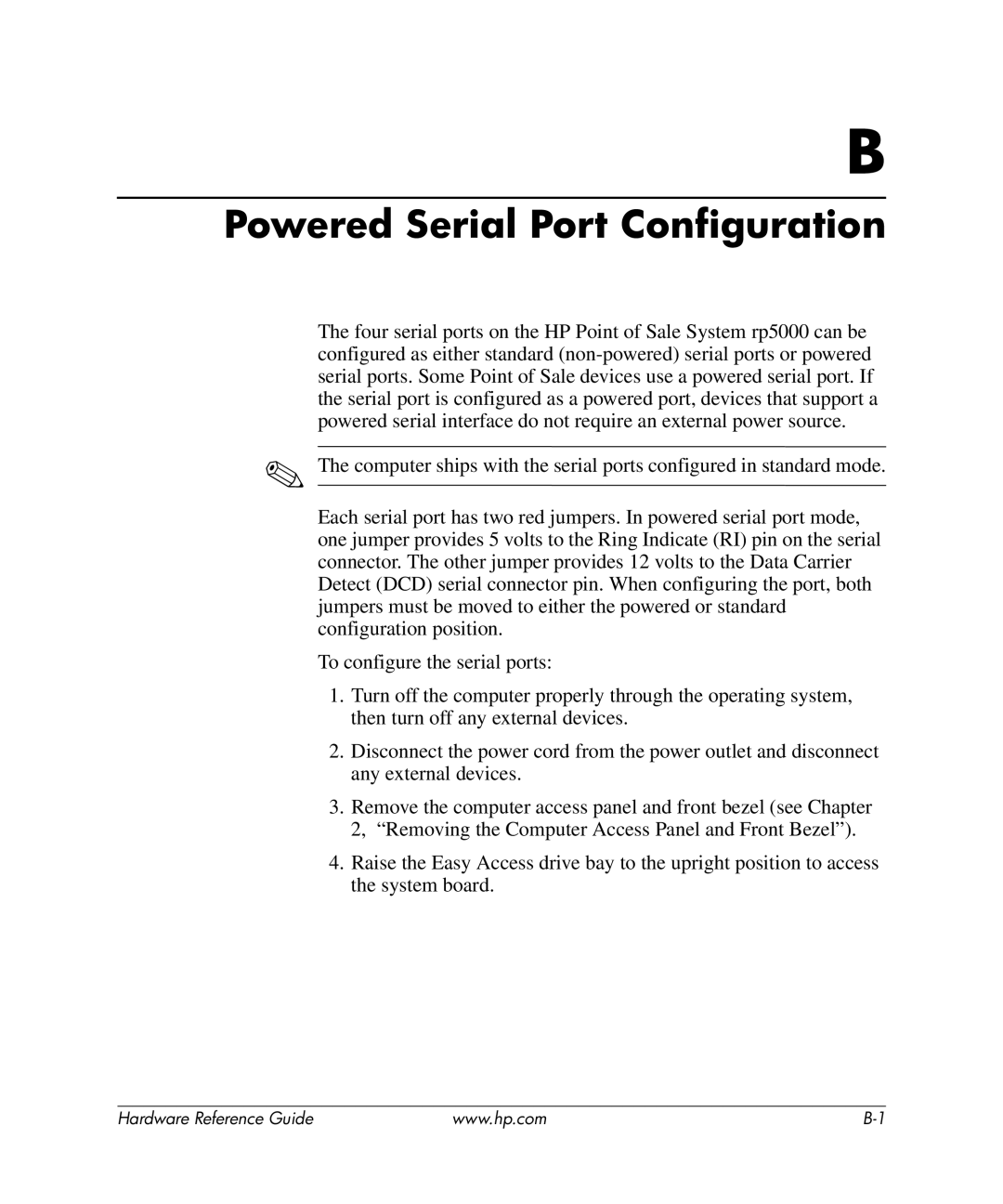B
Powered Serial Port Configuration
The four serial ports on the HP Point of Sale System rp5000 can be configured as either standard
✎The computer ships with the serial ports configured in standard mode.
Each serial port has two red jumpers. In powered serial port mode, one jumper provides 5 volts to the Ring Indicate (RI) pin on the serial connector. The other jumper provides 12 volts to the Data Carrier Detect (DCD) serial connector pin. When configuring the port, both jumpers must be moved to either the powered or standard configuration position.
To configure the serial ports:
1.Turn off the computer properly through the operating system, then turn off any external devices.
2.Disconnect the power cord from the power outlet and disconnect any external devices.
3.Remove the computer access panel and front bezel (see Chapter 2, “Removing the Computer Access Panel and Front Bezel”).
4.Raise the Easy Access drive bay to the upright position to access the system board.
Hardware Reference Guide | www.hp.com |