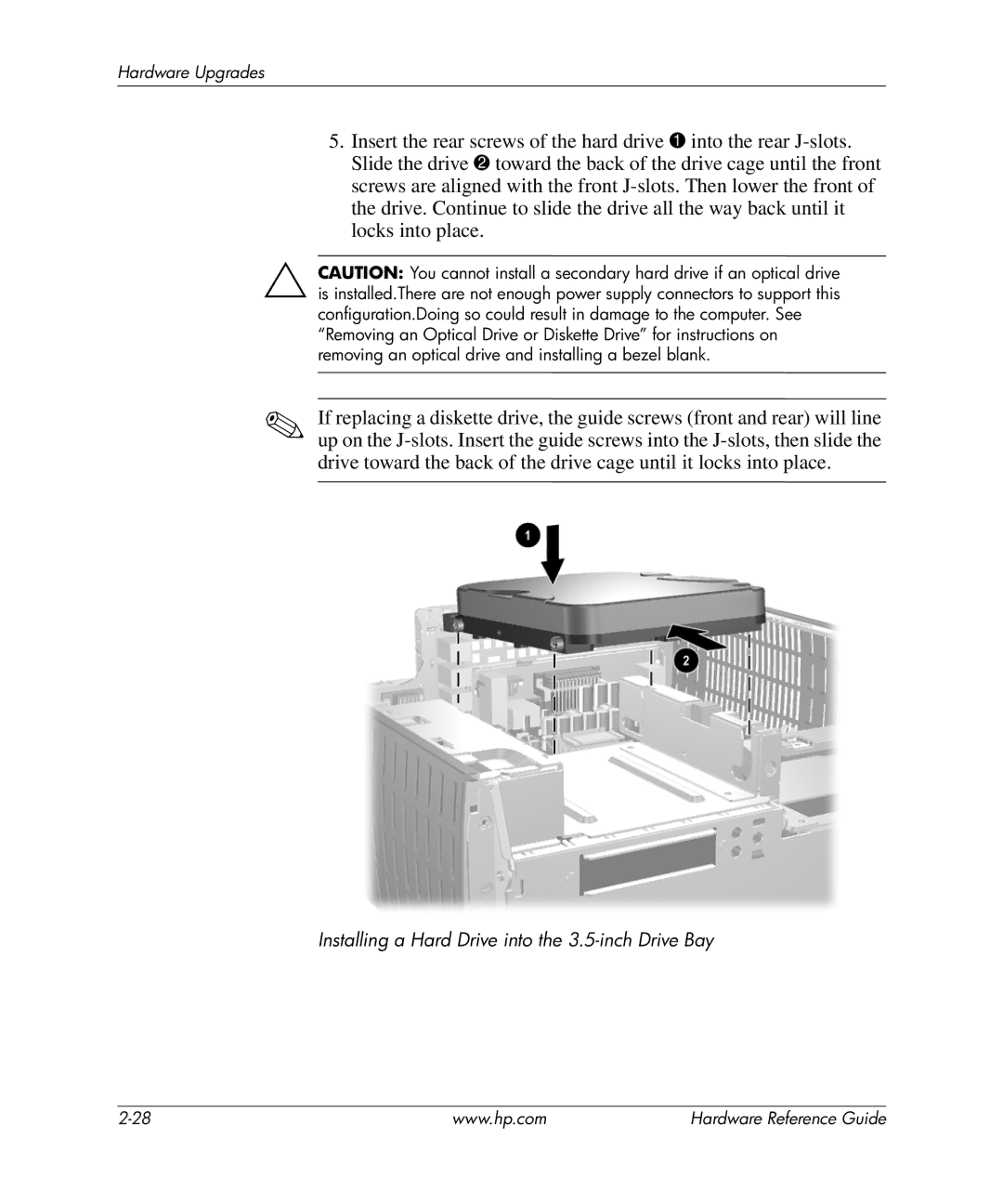Hardware Upgrades
5.Insert the rear screws of the hard drive 1 into the rear
ÄCAUTION: You cannot install a secondary hard drive if an optical drive is installed.There are not enough power supply connectors to support this configuration.Doing so could result in damage to the computer. See “Removing an Optical Drive or Diskette Drive” for instructions on removing an optical drive and installing a bezel blank.
✎If replacing a diskette drive, the guide screws (front and rear) will line up on the
Installing a Hard Drive into the 3.5-inch Drive Bay
www.hp.com | Hardware Reference Guide |