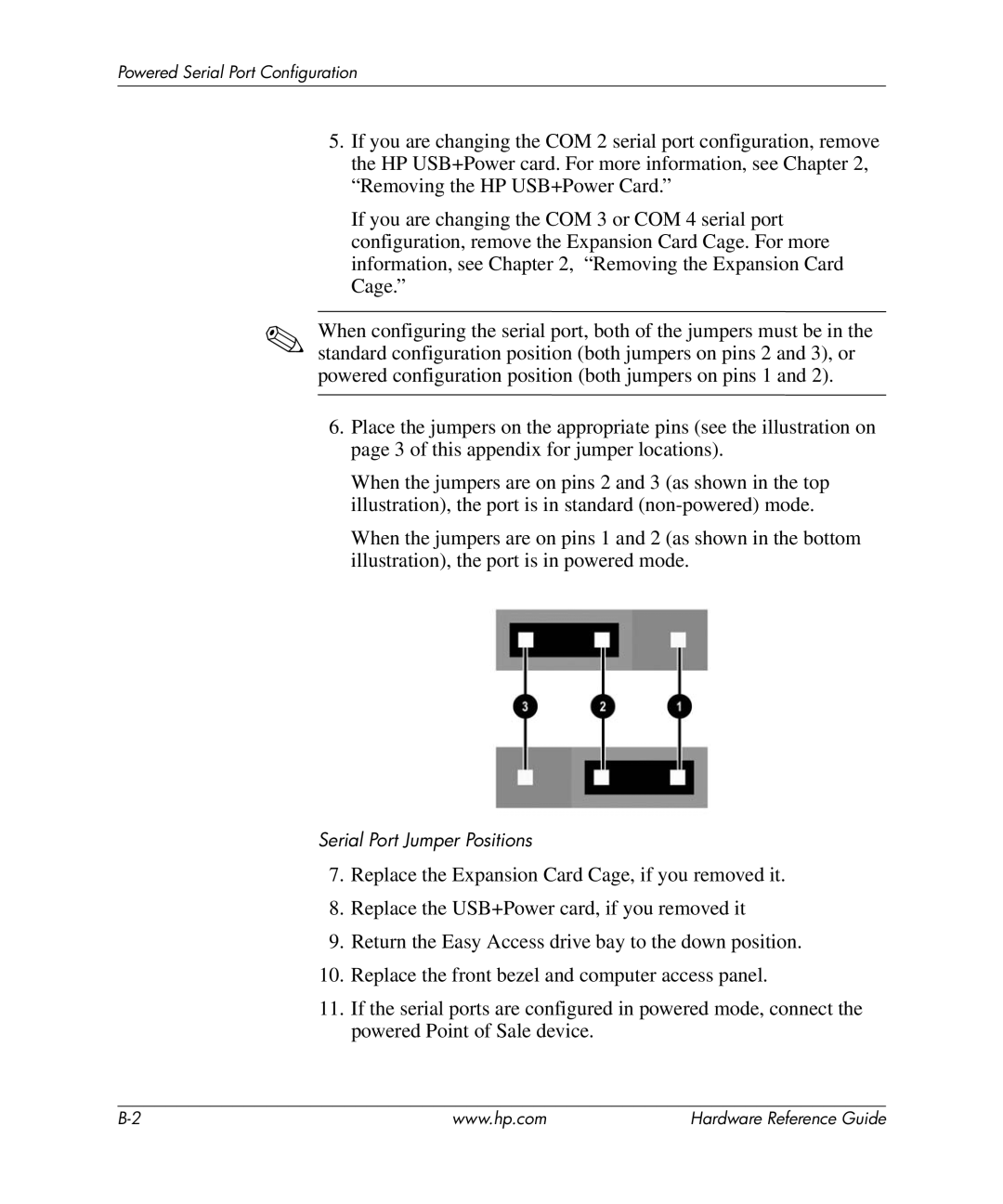Powered Serial Port Configuration
5.If you are changing the COM 2 serial port configuration, remove the HP USB+Power card. For more information, see Chapter 2, “Removing the HP USB+Power Card.”
If you are changing the COM 3 or COM 4 serial port configuration, remove the Expansion Card Cage. For more information, see Chapter 2, “Removing the Expansion Card Cage.”
✎When configuring the serial port, both of the jumpers must be in the standard configuration position (both jumpers on pins 2 and 3), or powered configuration position (both jumpers on pins 1 and 2).
6.Place the jumpers on the appropriate pins (see the illustration on page 3 of this appendix for jumper locations).
When the jumpers are on pins 2 and 3 (as shown in the top illustration), the port is in standard
When the jumpers are on pins 1 and 2 (as shown in the bottom illustration), the port is in powered mode.
Serial Port Jumper Positions
7.Replace the Expansion Card Cage, if you removed it.
8.Replace the USB+Power card, if you removed it
9.Return the Easy Access drive bay to the down position.
10.Replace the front bezel and computer access panel.
11.If the serial ports are configured in powered mode, connect the powered Point of Sale device.
www.hp.com | Hardware Reference Guide |