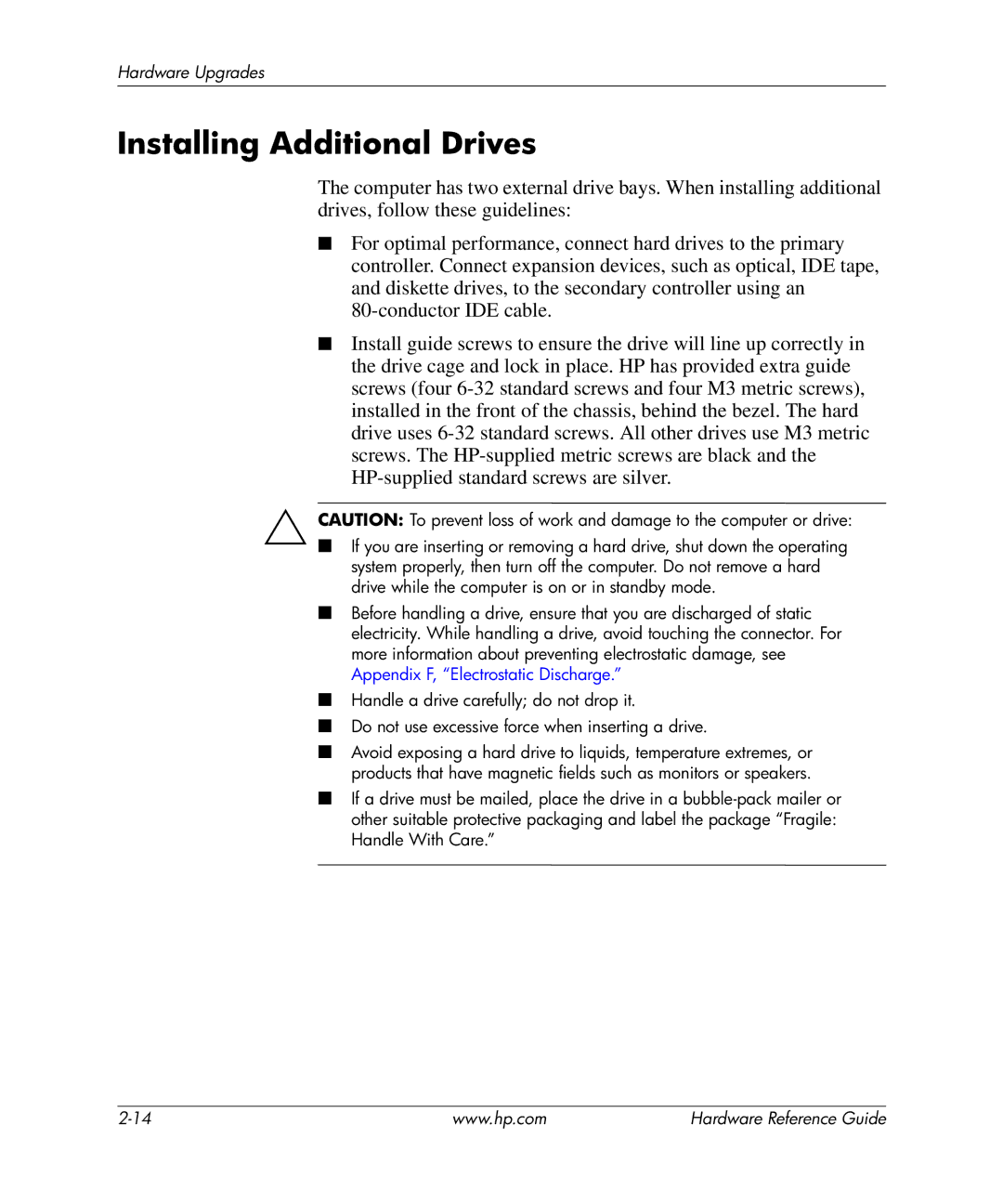Hardware Upgrades
Installing Additional Drives
The computer has two external drive bays. When installing additional drives, follow these guidelines:
■For optimal performance, connect hard drives to the primary controller. Connect expansion devices, such as optical, IDE tape, and diskette drives, to the secondary controller using an
■Install guide screws to ensure the drive will line up correctly in the drive cage and lock in place. HP has provided extra guide screws (four
ÄCAUTION: To prevent loss of work and damage to the computer or drive:
■If you are inserting or removing a hard drive, shut down the operating
system properly, then turn off the computer. Do not remove a hard drive while the computer is on or in standby mode.
■Before handling a drive, ensure that you are discharged of static electricity. While handling a drive, avoid touching the connector. For more information about preventing electrostatic damage, see Appendix F, “Electrostatic Discharge.”
■Handle a drive carefully; do not drop it.
■Do not use excessive force when inserting a drive.
■Avoid exposing a hard drive to liquids, temperature extremes, or products that have magnetic fields such as monitors or speakers.
■If a drive must be mailed, place the drive in a
www.hp.com | Hardware Reference Guide |