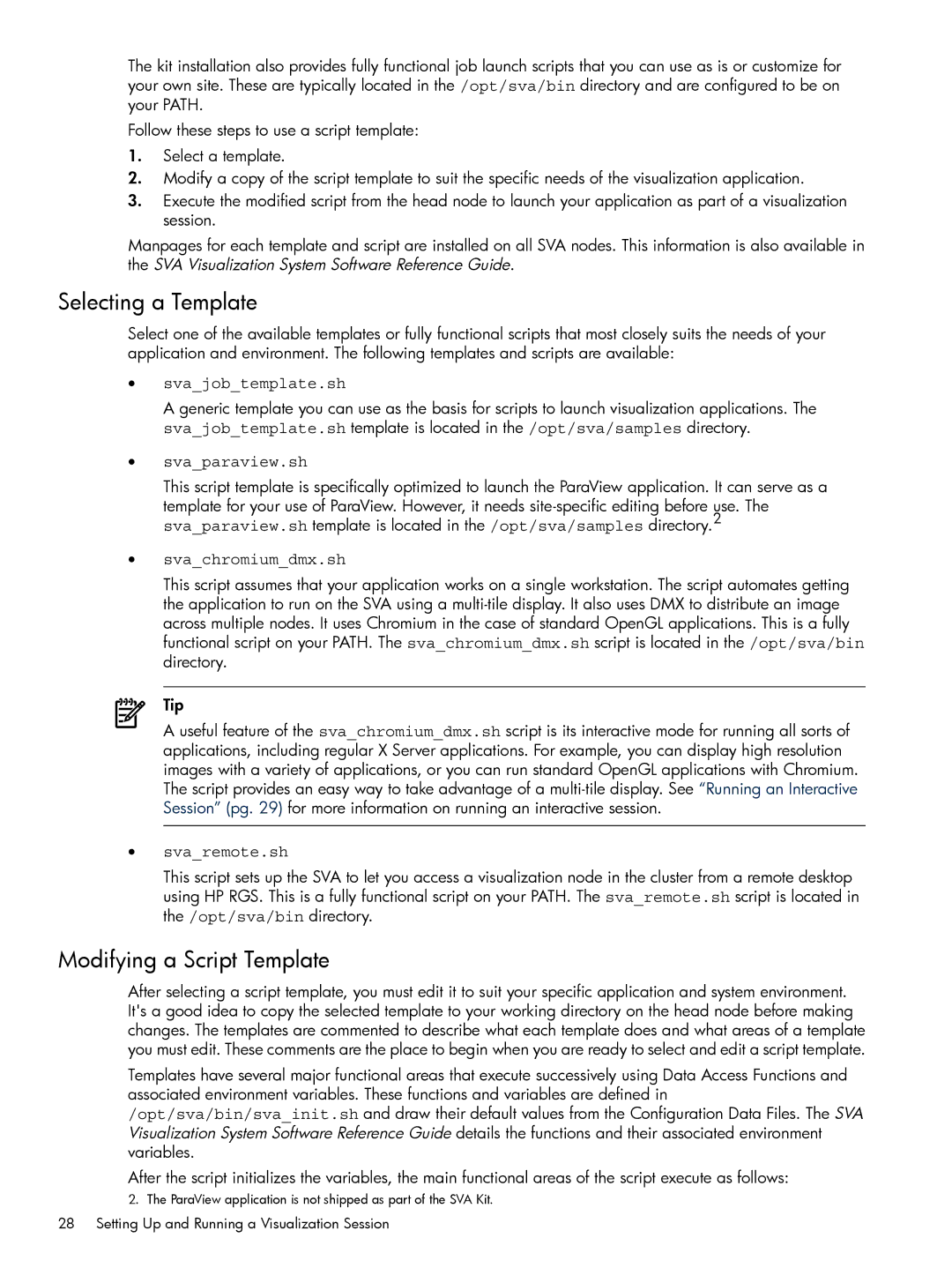The kit installation also provides fully functional job launch scripts that you can use as is or customize for your own site. These are typically located in the /opt/sva/bin directory and are configured to be on your PATH.
Follow these steps to use a script template:
1.Select a template.
2.Modify a copy of the script template to suit the specific needs of the visualization application.
3.Execute the modified script from the head node to launch your application as part of a visualization session.
Manpages for each template and script are installed on all SVA nodes. This information is also available in the SVA Visualization System Software Reference Guide.
Selecting a Template
Select one of the available templates or fully functional scripts that most closely suits the needs of your application and environment. The following templates and scripts are available:
•sva_job_template.sh
A generic template you can use as the basis for scripts to launch visualization applications. The sva_job_template.sh template is located in the /opt/sva/samples directory.
•sva_paraview.sh
This script template is specifically optimized to launch the ParaView application. It can serve as a
template for your use of ParaView. However, it needs
•sva_chromium_dmx.sh
This script assumes that your application works on a single workstation. The script automates getting the application to run on the SVA using a
Tip
A useful feature of the sva_chromium_dmx.sh script is its interactive mode for running all sorts of applications, including regular X Server applications. For example, you can display high resolution images with a variety of applications, or you can run standard OpenGL applications with Chromium. The script provides an easy way to take advantage of a
•sva_remote.sh
This script sets up the SVA to let you access a visualization node in the cluster from a remote desktop using HP RGS. This is a fully functional script on your PATH. The sva_remote.sh script is located in the /opt/sva/bin directory.
Modifying a Script Template
After selecting a script template, you must edit it to suit your specific application and system environment. It's a good idea to copy the selected template to your working directory on the head node before making changes. The templates are commented to describe what each template does and what areas of a template you must edit. These comments are the place to begin when you are ready to select and edit a script template.
Templates have several major functional areas that execute successively using Data Access Functions and associated environment variables. These functions and variables are defined in /opt/sva/bin/sva_init.sh and draw their default values from the Configuration Data Files. The SVA Visualization System Software Reference Guide details the functions and their associated environment variables.
After the script initializes the variables, the main functional areas of the script execute as follows:
2. The ParaView application is not shipped as part of the SVA Kit.
28 Setting Up and Running a Visualization Session