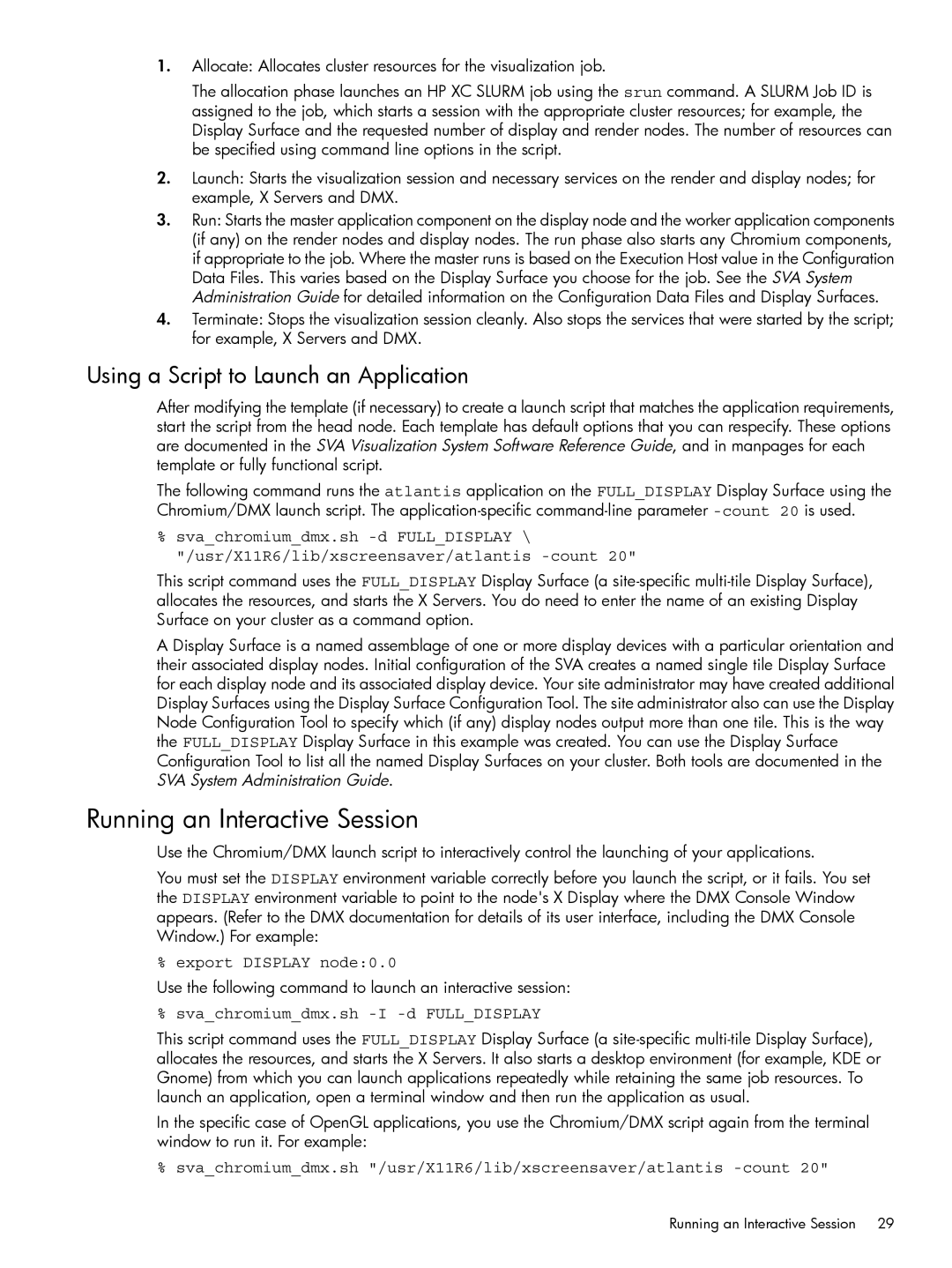1.Allocate: Allocates cluster resources for the visualization job.
The allocation phase launches an HP XC SLURM job using the srun command. A SLURM Job ID is assigned to the job, which starts a session with the appropriate cluster resources; for example, the Display Surface and the requested number of display and render nodes. The number of resources can be specified using command line options in the script.
2.Launch: Starts the visualization session and necessary services on the render and display nodes; for example, X Servers and DMX.
3.Run: Starts the master application component on the display node and the worker application components (if any) on the render nodes and display nodes. The run phase also starts any Chromium components, if appropriate to the job. Where the master runs is based on the Execution Host value in the Configuration Data Files. This varies based on the Display Surface you choose for the job. See the SVA System Administration Guide for detailed information on the Configuration Data Files and Display Surfaces.
4.Terminate: Stops the visualization session cleanly. Also stops the services that were started by the script; for example, X Servers and DMX.
Using a Script to Launch an Application
After modifying the template (if necessary) to create a launch script that matches the application requirements, start the script from the head node. Each template has default options that you can respecify. These options are documented in the SVA Visualization System Software Reference Guide, and in manpages for each template or fully functional script.
The following command runs the atlantis application on the FULL_DISPLAY Display Surface using the Chromium/DMX launch script. The
%sva_chromium_dmx.sh
This script command uses the FULL_DISPLAY Display Surface (a
A Display Surface is a named assemblage of one or more display devices with a particular orientation and their associated display nodes. Initial configuration of the SVA creates a named single tile Display Surface for each display node and its associated display device. Your site administrator may have created additional Display Surfaces using the Display Surface Configuration Tool. The site administrator also can use the Display Node Configuration Tool to specify which (if any) display nodes output more than one tile. This is the way the FULL_DISPLAY Display Surface in this example was created. You can use the Display Surface Configuration Tool to list all the named Display Surfaces on your cluster. Both tools are documented in the SVA System Administration Guide.
Running an Interactive Session
Use the Chromium/DMX launch script to interactively control the launching of your applications.
You must set the DISPLAY environment variable correctly before you launch the script, or it fails. You set the DISPLAY environment variable to point to the node's X Display where the DMX Console Window appears. (Refer to the DMX documentation for details of its user interface, including the DMX Console Window.) For example:
% export DISPLAY node:0.0
Use the following command to launch an interactive session:
% sva_chromium_dmx.sh -I -d FULL_DISPLAY
This script command uses the FULL_DISPLAY Display Surface (a
In the specific case of OpenGL applications, you use the Chromium/DMX script again from the terminal window to run it. For example:
% sva_chromium_dmx.sh "/usr/X11R6/lib/xscreensaver/atlantis
Running an Interactive Session 29