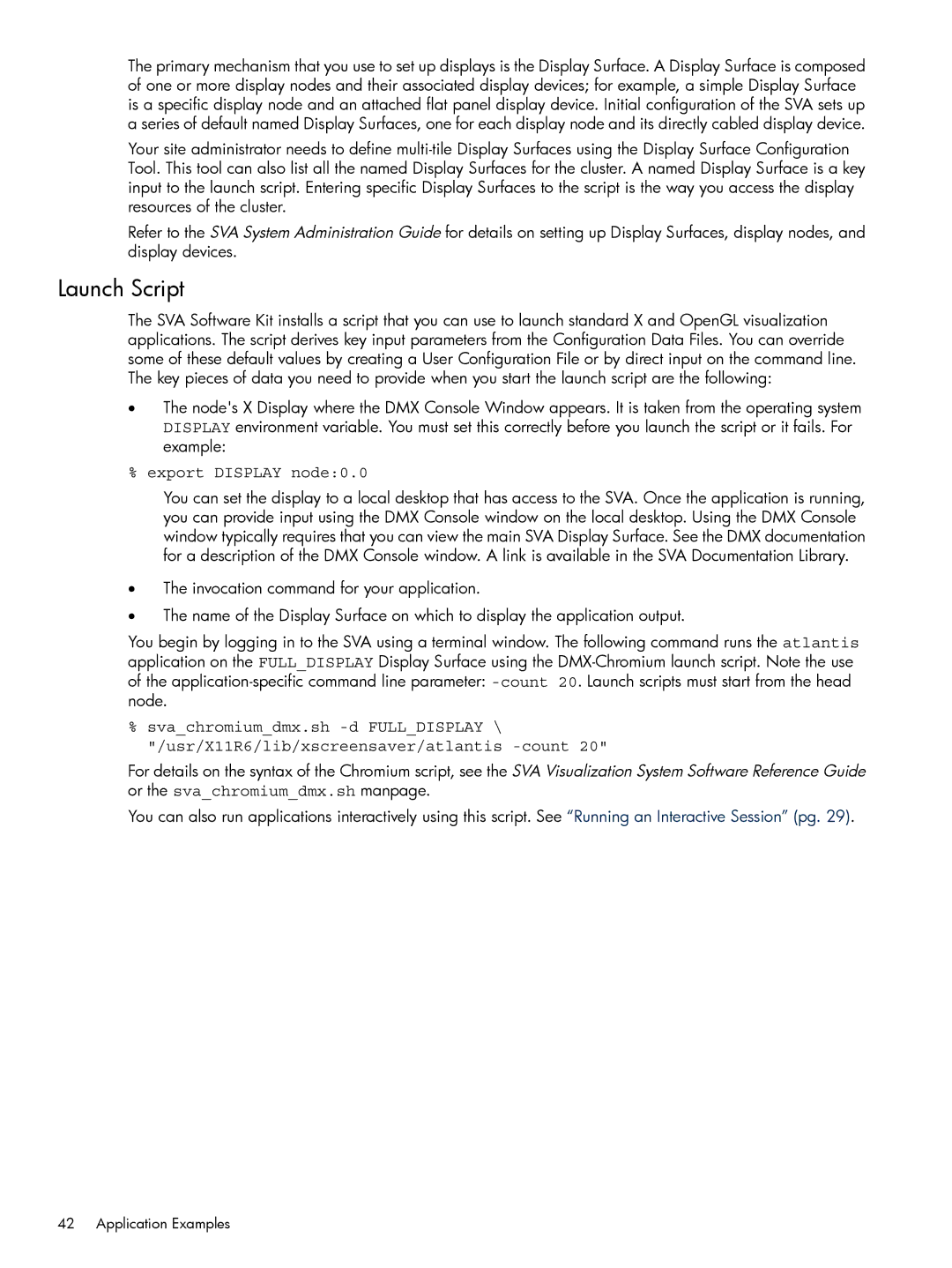The primary mechanism that you use to set up displays is the Display Surface. A Display Surface is composed of one or more display nodes and their associated display devices; for example, a simple Display Surface is a specific display node and an attached flat panel display device. Initial configuration of the SVA sets up a series of default named Display Surfaces, one for each display node and its directly cabled display device.
Your site administrator needs to define
Refer to the SVA System Administration Guide for details on setting up Display Surfaces, display nodes, and display devices.
Launch Script
The SVA Software Kit installs a script that you can use to launch standard X and OpenGL visualization applications. The script derives key input parameters from the Configuration Data Files. You can override some of these default values by creating a User Configuration File or by direct input on the command line. The key pieces of data you need to provide when you start the launch script are the following:
•The node's X Display where the DMX Console Window appears. It is taken from the operating system DISPLAY environment variable. You must set this correctly before you launch the script or it fails. For example:
% export DISPLAY node:0.0
You can set the display to a local desktop that has access to the SVA. Once the application is running, you can provide input using the DMX Console window on the local desktop. Using the DMX Console window typically requires that you can view the main SVA Display Surface. See the DMX documentation for a description of the DMX Console window. A link is available in the SVA Documentation Library.
•The invocation command for your application.
•The name of the Display Surface on which to display the application output.
You begin by logging in to the SVA using a terminal window. The following command runs the atlantis application on the FULL_DISPLAY Display Surface using the
%sva_chromium_dmx.sh
For details on the syntax of the Chromium script, see the SVA Visualization System Software Reference Guide or the sva_chromium_dmx.sh manpage.
You can also run applications interactively using this script. See “Running an Interactive Session” (pg. 29).