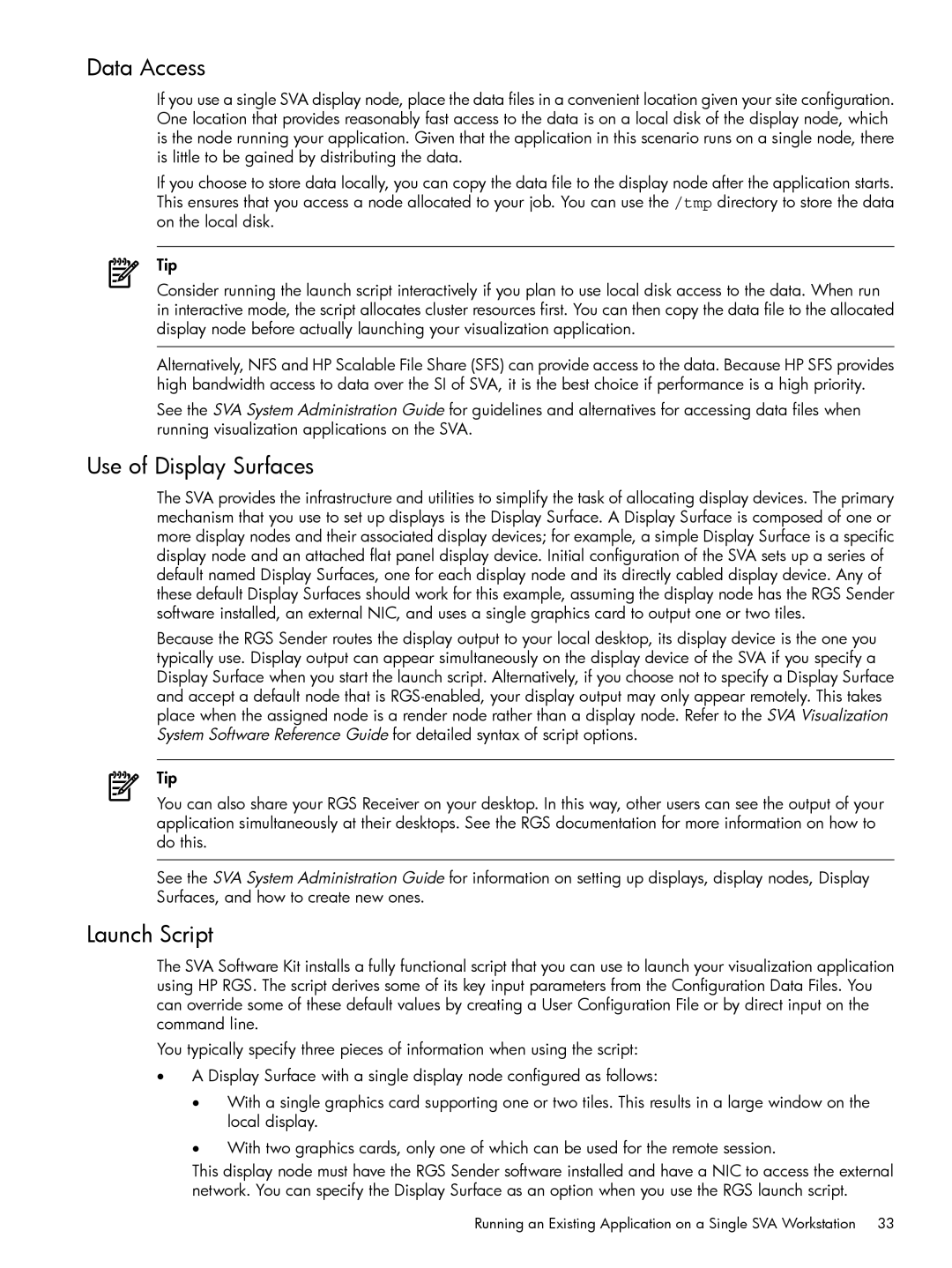Data Access
If you use a single SVA display node, place the data files in a convenient location given your site configuration. One location that provides reasonably fast access to the data is on a local disk of the display node, which is the node running your application. Given that the application in this scenario runs on a single node, there is little to be gained by distributing the data.
If you choose to store data locally, you can copy the data file to the display node after the application starts. This ensures that you access a node allocated to your job. You can use the /tmp directory to store the data on the local disk.
Tip
Consider running the launch script interactively if you plan to use local disk access to the data. When run in interactive mode, the script allocates cluster resources first. You can then copy the data file to the allocated display node before actually launching your visualization application.
Alternatively, NFS and HP Scalable File Share (SFS) can provide access to the data. Because HP SFS provides high bandwidth access to data over the SI of SVA, it is the best choice if performance is a high priority.
See the SVA System Administration Guide for guidelines and alternatives for accessing data files when running visualization applications on the SVA.
Use of Display Surfaces
The SVA provides the infrastructure and utilities to simplify the task of allocating display devices. The primary mechanism that you use to set up displays is the Display Surface. A Display Surface is composed of one or more display nodes and their associated display devices; for example, a simple Display Surface is a specific display node and an attached flat panel display device. Initial configuration of the SVA sets up a series of default named Display Surfaces, one for each display node and its directly cabled display device. Any of these default Display Surfaces should work for this example, assuming the display node has the RGS Sender software installed, an external NIC, and uses a single graphics card to output one or two tiles.
Because the RGS Sender routes the display output to your local desktop, its display device is the one you typically use. Display output can appear simultaneously on the display device of the SVA if you specify a Display Surface when you start the launch script. Alternatively, if you choose not to specify a Display Surface and accept a default node that is
Tip
You can also share your RGS Receiver on your desktop. In this way, other users can see the output of your application simultaneously at their desktops. See the RGS documentation for more information on how to do this.
See the SVA System Administration Guide for information on setting up displays, display nodes, Display Surfaces, and how to create new ones.
Launch Script
The SVA Software Kit installs a fully functional script that you can use to launch your visualization application using HP RGS. The script derives some of its key input parameters from the Configuration Data Files. You can override some of these default values by creating a User Configuration File or by direct input on the command line.
You typically specify three pieces of information when using the script:
•A Display Surface with a single display node configured as follows:
•With a single graphics card supporting one or two tiles. This results in a large window on the local display.
•With two graphics cards, only one of which can be used for the remote session.
This display node must have the RGS Sender software installed and have a NIC to access the external network. You can specify the Display Surface as an option when you use the RGS launch script.
Running an Existing Application on a Single SVA Workstation 33