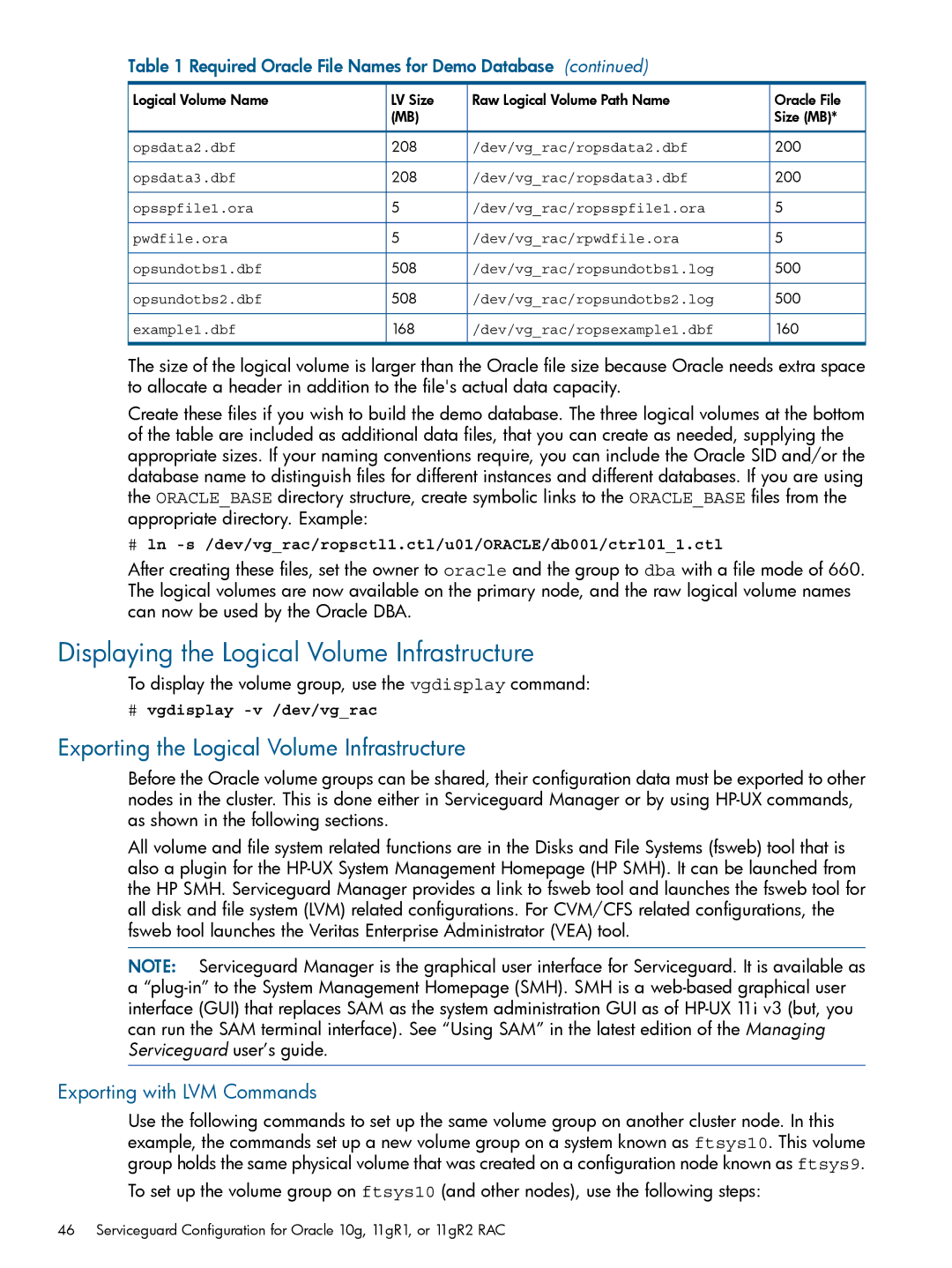Using Serviceguard Extension for RAC Version A.11.20
Legal Notices
Contents
Contents
Support of Oracle RAC ASM with SGeRAC
SGeRAC Toolkit for Oracle RAC 10g or later
Maintenance 113
Blank Planning Worksheets 151
Troubleshooting 138 Software Upgrades 139
Index 153
Advantages of using SGeRAC
User Guide Overview
Problem Reporting
Typographical Conventions
Where to find Documentation on the Web
Introduction to Serviceguard Extension for RAC
What is a Serviceguard Extension for RAC Cluster?
Using Packages in a Cluster
Group Membership
Serviceguard Extension for RAC Architecture
Group Membership Daemon
Package Dependencies
Storage Configuration Options
Serviceguard Extension for RAC
About Veritas CFS and CVM from Symantec
Overview of SGeRAC and Oracle 10g, 11gR1, and 11gR2 RAC
SMS bundle
Overview of SGeRAC Cluster Interconnect Subnet Monitoring
How Cluster Interconnect Subnet Works
Configuring Packages for Oracle RAC Instances
Configuring Packages for Oracle Listeners
Node Failure
Before Node Failure
Larger Clusters
Up to Four Nodes with Scsi Storage
Point-to-Point Connections to Storage Devices
Four-Node RAC Cluster
GMS Authorization
Eight-Node Cluster with EVA, XP or EMC Disk Array
Monitoring Clusters with Serviceguard Manager
Overview of Serviceguard Manager
Starting Serviceguard Manager
Administering Clusters with Serviceguard Manager
Configuring Clusters with Serviceguard Manager
Interface Areas
Cluster Timeouts
Serviceguard Cluster Timeout
Group Membership API NMAPI2
Oracle Cluster Software
Shared Storage
Listener
Network Monitoring
RAC Instances
Automated Startup and Shutdown
Network Planning for Cluster Communication
Manual Startup and Shutdown
Planning Storage for Oracle Cluster Software
Planning Storage for Oracle 10g/11gR1/11gR2 RAC
Volume Planning with CVM
Volume Planning with Slvm
Storage Planning with CFS
RAW Logical Volume Name Size MB
About Device Special Files
Installing Serviceguard Extension for RAC
About Multipathing
Where cDSFs Reside
About Cluster-wide Device Special Files cDSFs
Configuration File Parameters
Cluster Communication Network Monitoring
Single Network for Cluster Communications
Single Network for Cluster Communications
SG-HB/RAC-IC Traffic Separation
Alternate Configuration-Multiple RAC Databases
When Cluster Interconnect Subnet Monitoring is not Used
When Cluster Interconnect Subnet Monitoring is used
Guidelines for Changing Cluster Parameters
Limitations of Cluster Communication Network Monitor
Creating a Storage Infrastructure with LVM
Cluster Interconnect Monitoring Restrictions
Creating Volume Groups and Logical Volumes
Building Volume Groups for RAC on Mirrored Disks
HP Serviceguard Extension for RAC
# mknod /dev/vgrac/group c 64 0xhh0000
Building Mirrored Logical Volumes for RAC with LVM Commands
# mkdir /dev/vgrac
# ls -l /dev/*/group
# lvcreate -m 1 -M y -s g -n redo1.log -L 408 /dev/vgrac
Creating Mirrored Logical Volumes for RAC Data Files
# lvcreate -m 1 -M y -s g -n system.dbf -L 408 dev/vgrac
Creating RAC Volume Groups on Disk Arrays
Creating Logical Volumes for RAC on Disk Arrays
Oracle Demo Database Files
Exporting the Logical Volume Infrastructure
Displaying the Logical Volume Infrastructure
Exporting with LVM Commands
Installing Oracle Real Application Clusters
Creating a Storage Infrastructure with CFS
# cmapplyconf -C clm.asc
Initializing the Veritas Volume Manager
# cmruncl # cmviewcl
# /etc/vx/bin/vxdisksetup -i c4t4d0
# cfscluster config -s
# vxdctl -c mode
# vxdg -s init cfsdg1 c4t4d0
# cfsmntadm add cfsdg1 vol1 /cfs/mnt1 all=rw
# newfs -F vxfs /dev/vx/rdsk/cfsdg1/vol2
# newfs -F vxfs /dev/vx/rdsk/cfsdg1/vol3
#cfsmntadm add cfsdg1 vol2 /cfs/mnt2 all=rw
# cfsmntadm delete /cfs/mnt1
Deleting CFS from the Cluster
# bdf grep cfs
# cfsmntadm delete /cfs/mnt2
Creating a Storage Infrastructure with CVM
# cfscluster unconfig
# vxinstall
# cfsdgadm delete cfsdg1
Using CVM 5.x or later
# vxdg -s init opsdg c4t4d0
# vxedit set diskdetpolicy=global DiskGroupName
Using CVM
Preparing the Cluster for Use with CVM
# cmapplyconf -P /etc/cmcluster/cvm/VxVM-CVM-pkg.conf
# vxdg -s init opsdg c0t3d2
# /usr/lib/vxvm/bin/vxdisksetup -i /dev/dsk/c0t3d2
# cmruncl
# vxdg list
Mirror Detachment Policies with CVM
Creating Volumes
Oracle Demo Database Files
# vxassist -g opsdg make logfiles 1024m
Adding Disk Groups to the Cluster Configuration
# passwd oracle
# groupadd oinstall # groupadd dba # groupadd oper
# useradd -u 203 -g oinstall -G dba,oper oracle
# mkdir -p /mnt/app/crs/oracle/product/10.2.0/crs
# usermod -d /cfs/mnt1/oracle oracle
# chmod 755 /dev/vgrac
Mnt/app/oracle/oradata/ver10/ver10raw.conf
Installing on Local File System
Installing Oracle 10g, 11gR1, or 11gR2 Cluster Software
Installing Oracle 10g/11gR1/11gR2 RAC Binaries
Installing RAC Binaries on a Local File System
Creating a RAC Demo Database on Slvm or CVM
Installing RAC Binaries on Cluster File System
Creating a RAC Demo Database
$ netca
Creating a RAC Demo Database on CFS
Verifying Oracle Disk Manager is Configured
#swlist VRTSodm
#ll -L /opt/VRTSodm/lib/libodm.sl
Configuring Oracle to Use Oracle Disk Manager Library
Verify that Oracle Disk Manager is Running
# cat /dev/odm/stats
# kcmodule -P state odm
$ cd $ORACLEHOME/lib
$ORACRSHOME/bin/crsctl disable crs
Preparing Oracle Cluster Software for Serviceguard Packages
Configure Serviceguard Packages
$ORACLEHOME/bin/srvctl modify database -d dbname -y manual
Sbin/init.d/init.crs start
SG/SGeRAC Support for ASM on HP-UX 11i
Why ASM over SLVM?
Introduction
Overview
Configuring Slvm Volume Groups for ASM Disk Groups
Sample Command Sequence for Configuring Slvm Volume Groups
Support of Oracle RAC ASM with SGeRAC
ASM over Slvm
ASM support with SG/SGeRAC A.11.17.01 or later
Configuring Slvm Volume Groups for ASM Disk Groups
Sample Command Sequence for Configuring Slvm Volume Groups
ASM over Raw disk
Additional Hints on ASM Integration with SGeRAC
ASM may require Modified Backup/Restore Procedures
Installation, Configuration, Support, and Troubleshooting
Additional Documentation on the Web and Scripts
SGeRAC Toolkit for Oracle RAC 10g or later
Background
Background
SGeRAC Toolkit for Oracle RAC 10g or later
Page
Serviceguard Extension for RAC Toolkit operation
Startup and shutdown of the combined Oracle RAC-SGeRAC stack
SGeRAC Toolkit for Oracle RAC 10g or later
Asmdg MNP
Use Case 2 Setup
Use case 3 Database storage in ASM over Slvm
Use Case 1 Performing maintenance with Oracle Clusterware
Use Case 2 performing maintenance with ASM disk groups
SGeRAC Toolkit for Oracle RAC 10g or later
Internal structure of SGeRAC for Oracle Clusterware
Contents
Support for the SGeRAC Toolkit
Support for the SGeRAC Toolkit
CFS-DG1-MNP CFS-DG2-MNP
Readme
SGeRAC Toolkit for Oracle RAC 10g or later
DEPENDENCYCONDITIONDG-MNP-PKG=UP Dependencylocationsamenode
ORACLEHOME, CHECKINTERVAL...MAINTENANCEFLAG
Dependencyname
DEPENDENCYCONDITIONOC-MNP-PKG=UP Dependencylocationsamenode
Set to any name desired for the RAC MNP
For a package using CFS
Oracrshome
Asmdisk Group
Asmtkitdir
SGeRAC Toolkit for Oracle RAC 10g or later
Asmdg MNP
SGeRAC Toolkit for Oracle RAC 10g or later
Support for the SGeRAC Toolkit
SGeRAC Toolkit for Oracle RAC 10g or later
DEPENDENCYCONDITIONOC-DGMP-PKG=UP Dependencylocationsamenode
Conclusion
Additional Documentation on the Web
Examples of Cluster and Package States
Types of Cluster and Package States
# cmviewcl -r A.11.16
Name Status State
Types of Cluster and Package States
Node Status and State
Cluster Status
Package Status and State
Service Status
Package Switching Attributes
Status of Group Membership
Failover and Failback Policies
Examples of Cluster and Package States
Network Status
Normal Running Status
Quorum Server Status
CVM Package Status
Output of the cmviewcl -vcommand is as follows
Status After Moving the Package to Another Node
Status After Halting a Node
Status After Package Switching is Enabled
Viewing Data on Unowned Packages
Checking the Cluster Configuration and Components
Status Nodename Name
Checking Cluster Components
Verifying Cluster Components
Cmcheckconf -P
Setting up Periodic Cluster Verification
Example
Limitations
Online Reconfiguration
Online Node Addition and Deletion
Making LVM Volume Groups Shareable
Managing the Shared Storage
Making a Volume Group Unshareable
Activating an LVM Volume Group in Shared Mode
Making Offline Changes to Shared Volume Groups
Deactivating a Shared Volume Group
On node 2, issue the following command
Adding Additional Shared LVM Volume Groups
Removing Serviceguard Extension for RAC from a System
Changing the CVM Storage Configuration
Monitoring Hardware
Using Event Monitoring Service
Using EMS Hardware Monitors
Adding Disk Hardware
Replacing Disks
Replacing a Mechanism in a Disk Array Configured with LVM
# vgcfgrestore /dev/vgsg01 /dev/dsk/c2t3d0
# lvreduce -m 0 /dev/vgsg01/lvolname /dev/dsk/c2t3d0
# lvsync /dev/vgsg01/lvolname
# vgcfgrestore -n vg name pv raw path
# lvextend -m 1 /dev/vgsg01 /dev/dsk/c2t3d0
# pvchange -a n pv path
Online Hardware Maintenance with Inline Scsi Terminator
Replacing a Lock Disk
W Scsi Buses with Inline Terminators
Offline Replacement
Replacement of I/O Cards
Replacement of LAN Cards
Online Replacement
Monitoring RAC Instances
Troubleshooting
Software Upgrades
Rolling Software Upgrades
Upgrading Serviceguard to SGeRAC cluster
Cmhaltnode nodename
Steps for Rolling Upgrades
Autostartcmcld =
Example of Rolling Upgrade
Keeping Kernels Consistent
Running Cluster Before Rolling Upgrade
Step
Node 1 Upgraded to SG/SGeRAC
# cmhaltnode -f node2
Limitations of Rolling Upgrades
Running Cluster After Upgrades
Limitations of Non-Rolling Upgrades
Non-Rolling Software Upgrades
Migrating an SGeRAC Cluster with Cold Install
Non-Rolling Upgrade Using DRD
Upgrade Using DRD
Rolling Upgrade Using DRD
Restrictions for DRD Upgrades
Software Upgrades
LVM Volume Group and Physical Volume Worksheet
Oracle Logical Volume Worksheet
Blank Planning Worksheets
Index
RAC
155