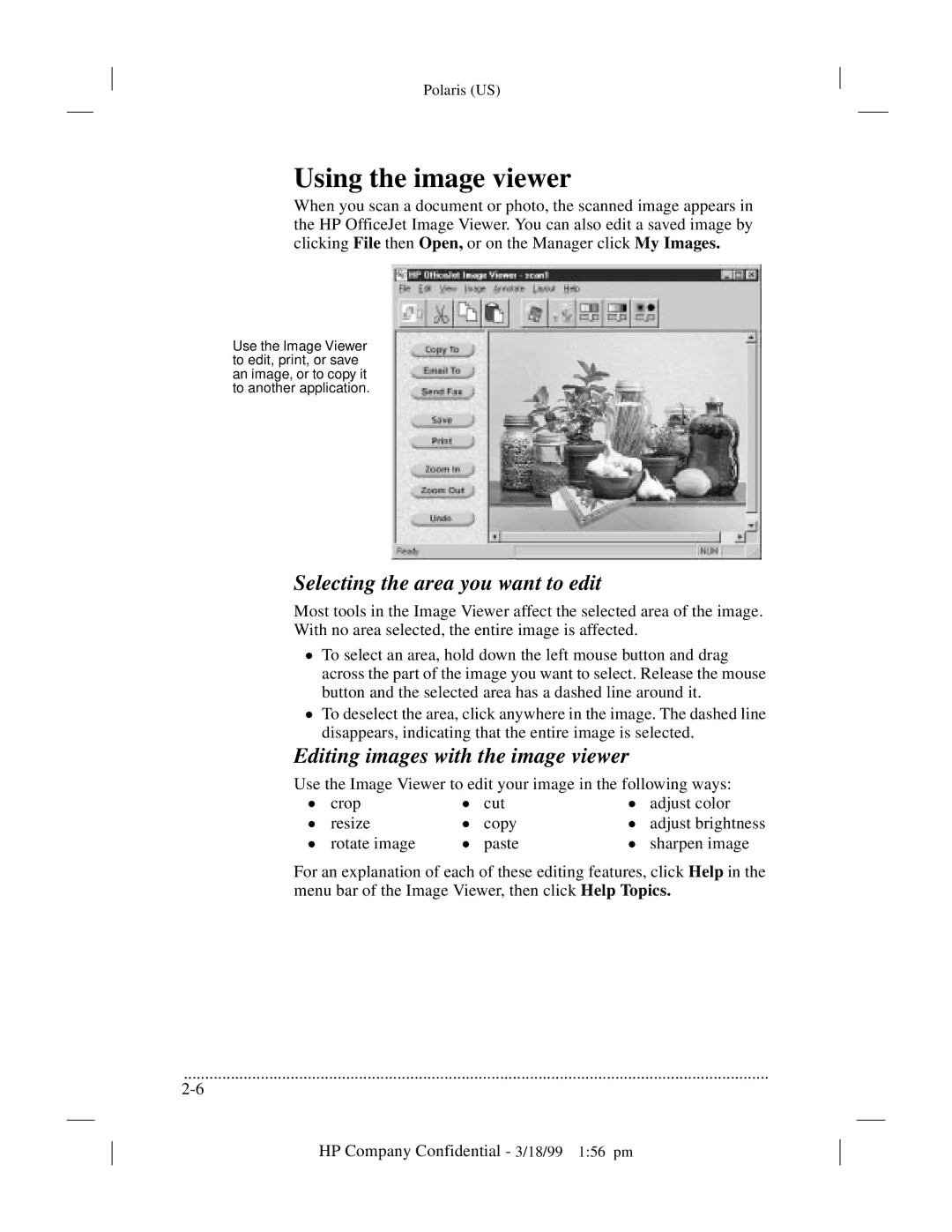t45, t45xi, t65 specifications
The HP t65 is a versatile and robust all-in-one desktop solution designed to meet the demands of modern businesses. Integrated with cutting-edge technologies, this device positions itself as a reliable tool for both productivity and creativity. One of the standout features of the HP t65 is its sleek design that seamlessly blends into any office environment, maintaining aesthetic appeal along with functionality.At the heart of the HP t65 is its powerful processing capability. Equipped with the latest generation Intel Core processors, users can experience swift performance, enabling smooth multitasking and efficient handling of demanding applications. This makes it an ideal choice for professionals who require a dependable machine for tasks such as data analysis, content creation, or software development.
In terms of display, the HP t65 offers a high-resolution touchscreen that provides vivid colors and sharp images. The interactive interface enhances user experience, allowing for intuitive navigation through applications and software. This feature is particularly advantageous for sectors requiring precision work, such as graphic design or architecture.
Another critical characteristic of the HP t65 is its robust security features. Built-in security solutions like HP Sure Start and HP Secure Boot ensure that sensitive information remains protected against potential threats. This focus on security is crucial in today's digital landscape, where data breaches and cyber threats are increasingly common.
Additionally, the HP t65 is designed for connectivity and adaptability. With multiple USB ports, HDMI outputs, and wireless connectivity options, users can easily connect various peripherals and devices. This flexibility is essential for businesses that rely on collaborative work and interaction with different technologies.
Furthermore, the HP t65 is engineered with energy efficiency in mind. Its low power consumption helps businesses reduce operational costs while also supporting sustainability initiatives. This characteristic makes it an appealing choice for organizations that prioritize environmental responsibility.
To sum up, the HP t65 stands out as a powerful, secure, and user-friendly all-in-one desktop suitable for a wide range of business applications. With its high-performance specifications, exceptional display, and comprehensive security features, it is an excellent investment for organizations looking to enhance their productivity and ensure their data remains safe.