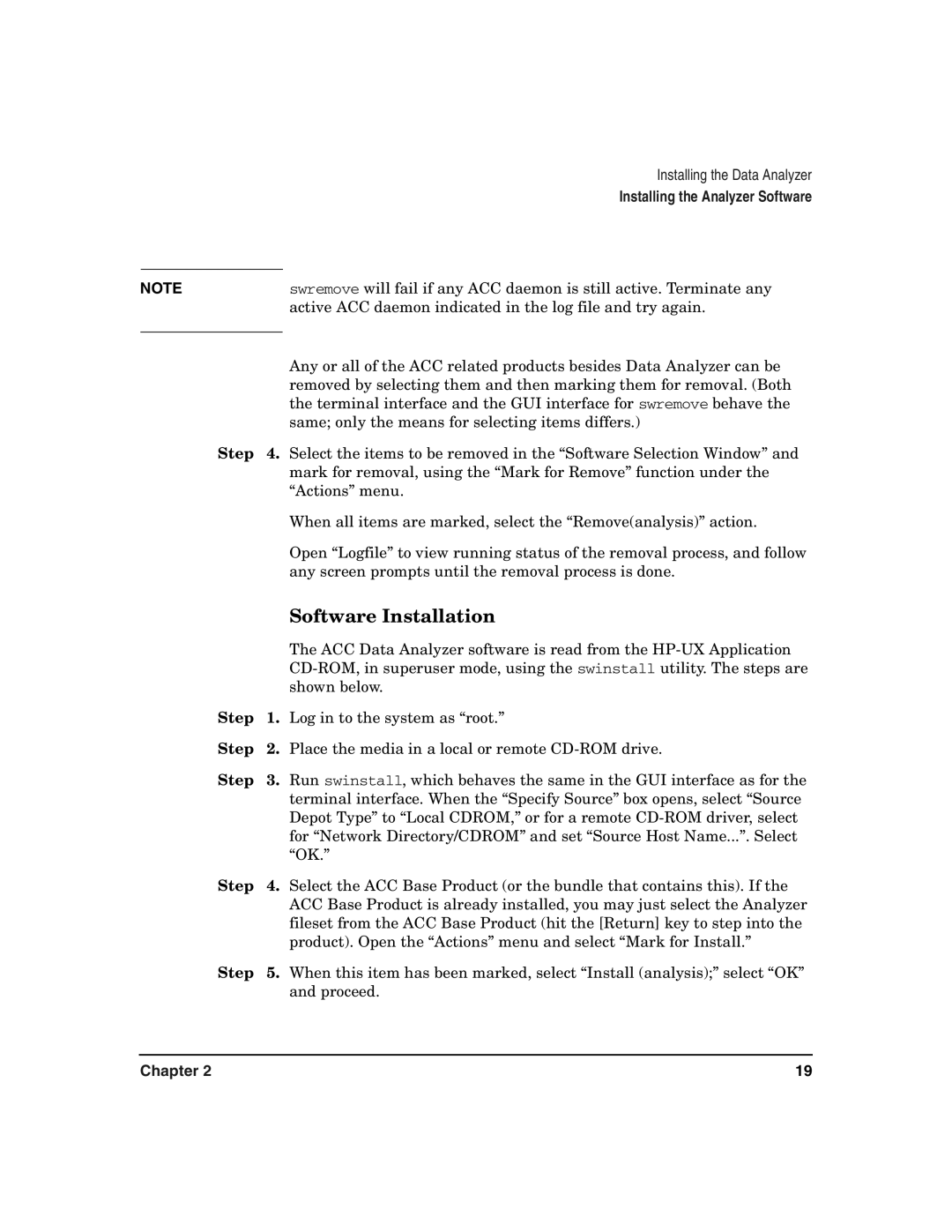Installing the Data Analyzer
Installing the Analyzer Software
NOTE |
| swremove will fail if any ACC daemon is still active. Terminate any |
|
| active ACC daemon indicated in the log file and try again. |
|
| Any or all of the ACC related products besides Data Analyzer can be |
|
| |
|
| removed by selecting them and then marking them for removal. (Both |
|
| the terminal interface and the GUI interface for swremove behave the |
|
| same; only the means for selecting items differs.) |
Step | 4. | Select the items to be removed in the “Software Selection Window” and |
|
| mark for removal, using the “Mark for Remove” function under the |
|
| “Actions” menu. |
|
| When all items are marked, select the “Remove(analysis)” action. |
|
| Open “Logfile” to view running status of the removal process, and follow |
|
| any screen prompts until the removal process is done. |
|
| Software Installation |
|
| The ACC Data Analyzer software is read from the |
|
| |
|
| shown below. |
Step | 1. | Log in to the system as “root.” |
Step | 2. | Place the media in a local or remote |
Step | 3. | Run swinstall, which behaves the same in the GUI interface as for the |
|
| terminal interface. When the “Specify Source” box opens, select “Source |
|
| Depot Type” to “Local CDROM,” or for a remote |
|
| for “Network Directory/CDROM” and set “Source Host Name...”. Select |
|
| “OK.” |
Step | 4. | Select the ACC Base Product (or the bundle that contains this). If the |
|
| ACC Base Product is already installed, you may just select the Analyzer |
|
| fileset from the ACC Base Product (hit the [Return] key to step into the |
|
| product). Open the “Actions” menu and select “Mark for Install.” |
Step | 5. | When this item has been marked, select “Install (analysis);” select “OK” |
|
| and proceed. |
Chapter 2 | 19 |