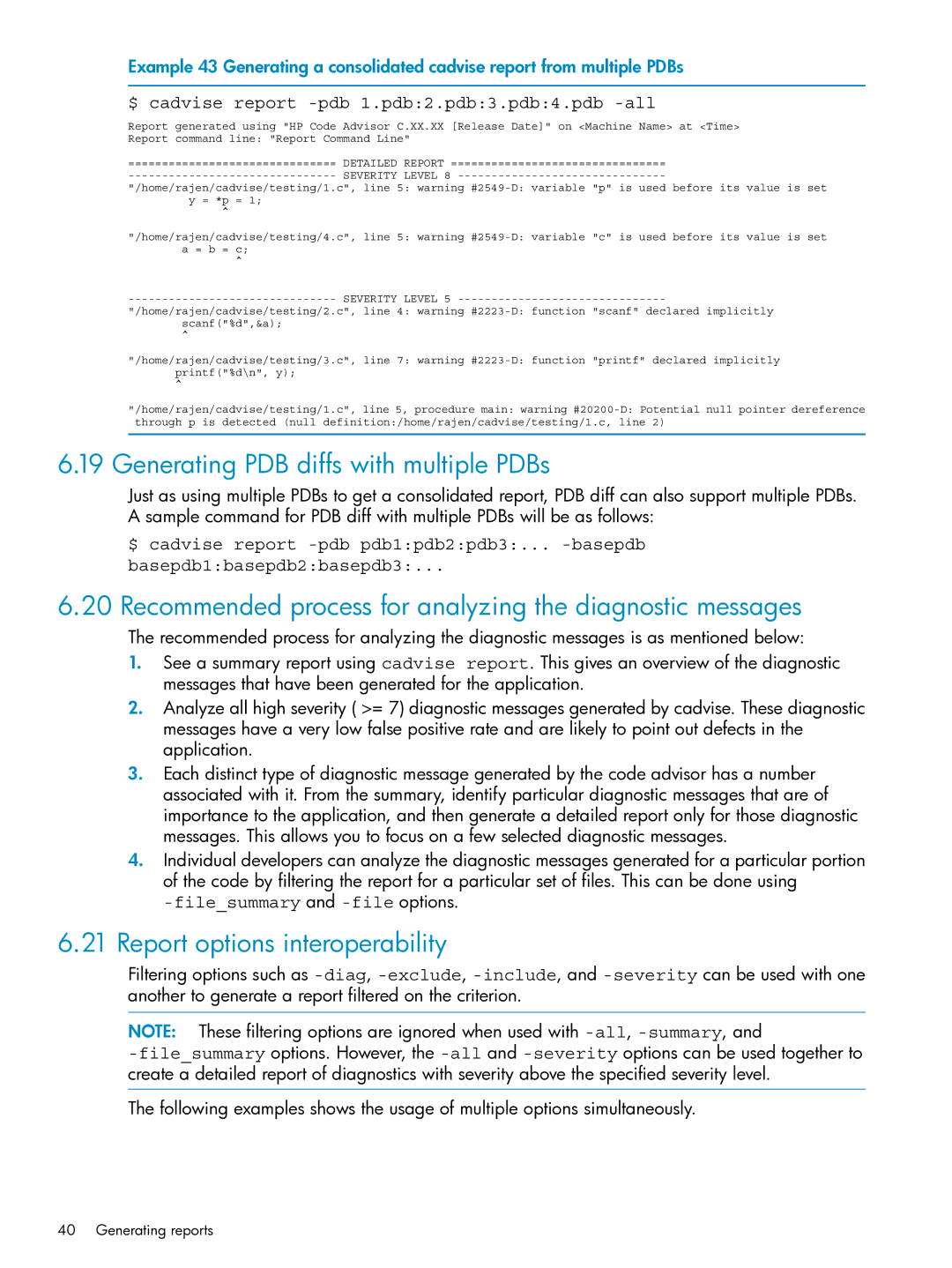Example 43 Generating a consolidated cadvise report from multiple PDBs
$ cadvise report -pdb 1.pdb:2.pdb:3.pdb:4.pdb -all
Report generated using "HP Code Advisor C.XX.XX [Release Date]" on <Machine Name> at <Time> Report command line: "Report Command Line"
=============================== DETAILED REPORT ================================
"/home/rajen/cadvise/testing/1.c", line 5: warning
^
"/home/rajen/cadvise/testing/4.c", line 5: warning
^
"/home/rajen/cadvise/testing/2.c", line 4: warning
^
"/home/rajen/cadvise/testing/3.c", line 7: warning
^
"/home/rajen/cadvise/testing/1.c", line 5, procedure main: warning
6.19 Generating PDB diffs with multiple PDBs
Just as using multiple PDBs to get a consolidated report, PDB diff can also support multiple PDBs. A sample command for PDB diff with multiple PDBs will be as follows:
$ cadvise report
basepdb1:basepdb2:basepdb3:...
6.20 Recommended process for analyzing the diagnostic messages
The recommended process for analyzing the diagnostic messages is as mentioned below:
1.See a summary report using cadvise report. This gives an overview of the diagnostic messages that have been generated for the application.
2.Analyze all high severity ( >= 7) diagnostic messages generated by cadvise. These diagnostic messages have a very low false positive rate and are likely to point out defects in the application.
3.Each distinct type of diagnostic message generated by the code advisor has a number associated with it. From the summary, identify particular diagnostic messages that are of importance to the application, and then generate a detailed report only for those diagnostic messages. This allows you to focus on a few selected diagnostic messages.
4.Individual developers can analyze the diagnostic messages generated for a particular portion of the code by filtering the report for a particular set of files. This can be done using
-file_summary and -file options.
6.21 Report options interoperability
Filtering options such as
NOTE: These filtering options are ignored when used with
The following examples shows the usage of multiple options simultaneously.
40 Generating reports