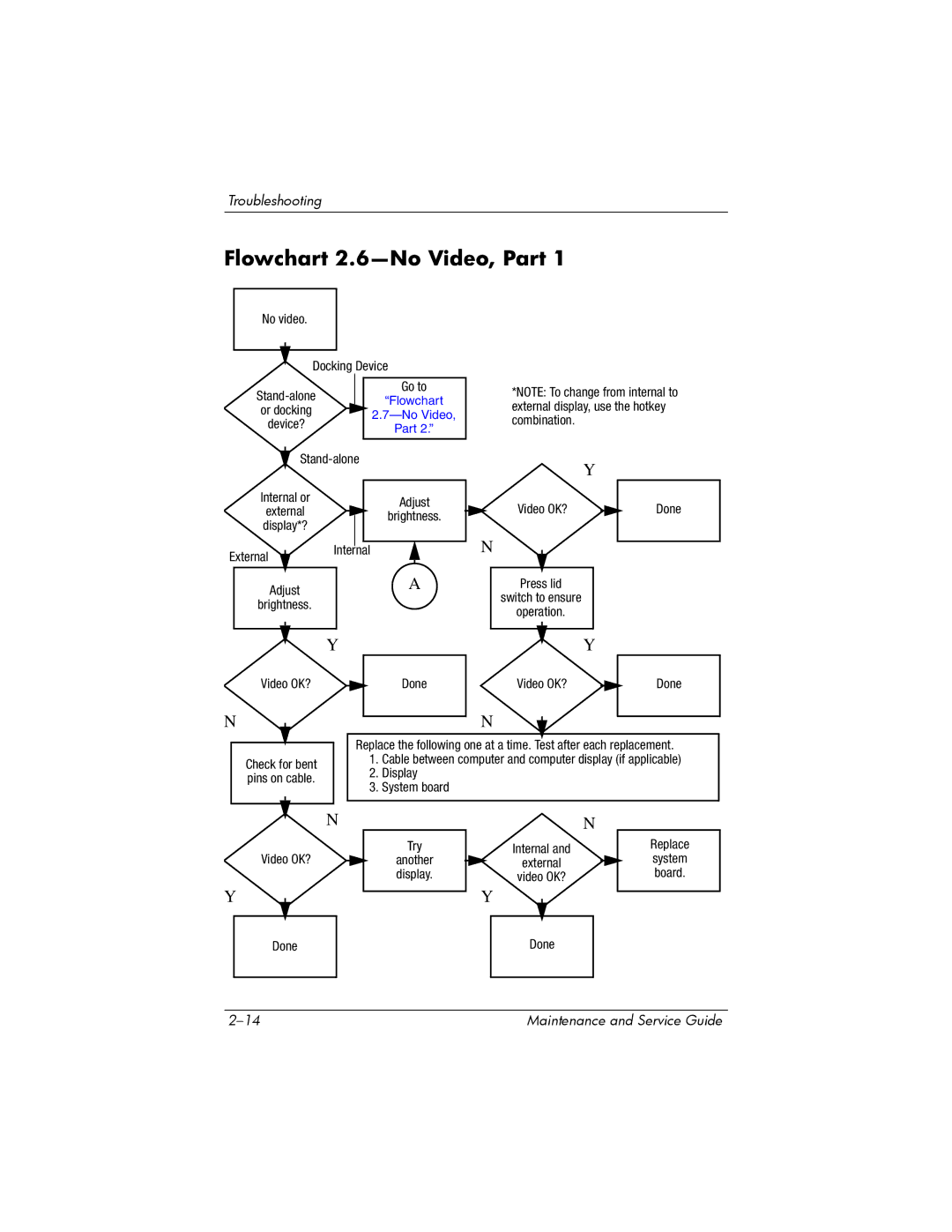Maintenance and Service Guide
Page
Contents
Illustrated Parts Catalog
Removal and Replacement Procedures
Contents
Product Description
Features
Product Description
Product Description
Resetting the Computer
Power Management
Front Components
External Components
Component Function
Right-Side Components, HP Pavilion dv4200
Right-Side Components, HP Pavilion dv4200
Product Description
Component Function
Left-Side Components, HP Pavilion dv4200
Audio-out headphone jack defeatured models only
Left-Side Components, Compaq Presario V4200 HP Compaq nx7220
Component Function
Standard Keyboard Components
Standard Keyboard Components
Component Function Fn key
Top Components, HP Pavilion dv4200
Top Components, HP Pavilion dv4200
Product Description
Component Function
TouchPad Components, HP Pavilion dv4200
TouchPad Components, Compaq Presario
Bottom Components
Thermal cover Provides access to the heat sink Processor
Design Overview
Troubleshooting
Computer Setup
Accessing Computer Setup
File Menu
Select To Do This
Selecting from the Security Menu
Security Menu
Selecting from the Tools Menu
Tools Menu
Selecting from the Advanced Menu
Advanced Menu
Troubleshooting Flowcharts
Troubleshooting Flowcharts Overview
Flowchart 2.14-No OS Loading, Optical Drive
Flowchart 2.1-Initial Troubleshooting
Flowchart No Power Part
Flowchart 2.2-No Power, Part
Flowchart 2.3-No Power, Part
Flowchart 2.4-No Power, Part
External
Flowchart 2.5-No Power, Part
Flowchart 2.6-No Video, Part
Flowchart 2.7-No Video, Part
Flowchart No Video Part
Flowchart 2.8-Nonfunctioning Docking Device if applicable
Reseat power Cord in docking Device Power outlet
Flowchart 2.9-No Operating System OS Loading
Flowchart 2.10-No OS Loading, Hard Drive, Part
Loading
Flowchart 2.11-No OS Loading, Hard Drive, Part
Flowchart No OS Loading Hard Drive, Part
Flowchart 2.12-No OS Loading, Hard Drive, Part
Flowchart 2.13-No OS Loading, Diskette Drive
Flowchart 2.14-No OS Loading, Optical Drive
Flowchart 2.15-No Audio, Part
Flowchart 2.16-No Audio, Part
Flowchart 2.17-Nonfunctioning Device
Cmos
Flowchart 2.18-Nonfunctioning Keyboard
Flowchart 2.19-Nonfunctioning Pointing Device
Pointing device Not operating Properly Connect computer
Flowchart 2.20-No Network/Modem Connection
Illustrated Parts Catalog
Serial Number Location
Computer Major Components
Spare Parts Computer Major Components
Item Description Number
Illustrated Parts Catalog
Switch covers include LED board and LED board cable
Keyboards
Computer Major Components, HP Pavilion dv4200
TouchPad cable
Spare Part
Description Number Top covers
Miscellaneous Doors/Covers Kit
Illustrated Parts Catalog
Item Description Number System board shields
PC Card assembly not illustrated
Heat sink assembly, includes
System boards
Computer Major Components, HP Pavilion dv4200
Item Description Number Base enclosures
Illustrated Parts Catalog
Item Description Number Mini PCI communications modules
Memory modules
Computer Major Components, HP Pavilion dv4200
Item Description Number Battery packs
Optical drives
Illustrated Parts Catalog
Description Number
Display Assembly Subcomponents HP Pavilion dv4200 Models
Display Hinge Kit, includes
Description Display Plastics Kit, includes
Display Label Kit not illustrated
Illustrated Parts Catalog
Description Number Display Plastics Kit, includes
Miscellaneous Doors/Covers Kit Spare Part Information
Miscellaneous Doors/Covers Kit Spare Part Information
Item Description Number Miscellaneous Plastics Kit
Miscellaneous Cable Kit
Miscellaneous Cable Kit Spare Part Number
Description Number Miscellaneous Cable Kit
Mass Storage Devices
Mass Storage Devices Spare Part Number Information
USB digital drive not illustrated
Miscellaneous Not Illustrated
Power supply, 65 watt
Power cords
Miscellaneous Not Illustrated Spare Part Information
Audio Y cable
Wired headset with volume control
All-in-one media cable
USB travel mouse
Sequential Part Number Listing
Sequential Part Number Listing
Spare Part Number Description
Sequential Part Number Listing
Sequential Part Number Listing
System board shield for use with Compaq Presario V4200
Sequential Part Number Listing
Sequential Part Number Listing
Sequential Part Number Listing
Sequential Part Number Listing
Sequential Part Number Listing
Removal and Replacement Preliminaries
Tools Required
Service Considerations
Plastic Parts
Preventing Damage to Removable Drives
Preventing Electrostatic Damage
Packaging and Transporting Precautions
Workstation Precautions
Use the following grounding precautions at workstations
Grounding Equipment and Methods
Relative Humidity Event 10% 40% 55%
Typical Electrostatic Voltage Levels
Static-Shielding Materials
Material Use Voltage Protection Level
Removal and Replacement Procedures
Serial Number
Disassembly Sequence Chart
Disassembly Sequence Chart
Section Description # of Screws Removed
Processor
Preparing the Computer for Disassembly
Battery Pack Spare Part Number Information
Reverse the above procedure to install the battery pack
Hard Drive
Hard Drive Spare Part Number Information
Removing the Hard Drive Cover
Removing the Hard Drive
Removing the Hard Drive Frame
Computer Feet
Removal and Replacement Procedures
Optical Drive
Optical Drive Spare Part Number Information
Reverse the above procedure to install the optical drive
Memory Module
Memory Module Spare Part Number Information
Removing the Memory Module Compartment Cover
Reverse the above procedure to install a memory module
Mini PCI Communications Module
Mini PCI Communications Module Spare Part Number Information
Removing a Mini PCI Communications Module
RTC Battery
RTC Battery Spare Part Number Information
Heat Sink
Heat Sink Spare Part Number Information
Removing the Thermal Cover
Removing the Heat Sink
Reverse the above procedure to install the heat sink
Processor
Processor Spare Part Number Information
Reverse the above procedure to install the processor
Switch Cover
Switch Cover Spare Part Number Information
Removal and Replacement Procedures
Releasing the Switch Cover
Keyboard
Keyboard Spare Part Number Information
Removing the Keyboard Screws
Releasing the Keyboard
Disconnecting the Keyboard Cable
Removing the Switch Cover
Display Assembly
Display Assembly Spare Part Number Information
Removing the Display Screws
Removing the Wireless Antenna Cables
Removing the Display Assembly
Display Assembly Subcomponents Spare Part Number Information
Removing the Display Bezel Screws, HP Pavilion dv4200 Models
Removing the Display Bezel, HP Pavilion dv4200 Models
Display Assembly Subcomponents Spare Part Number Information
Removing the Display Hinges, HP Pavilion dv4200 Models
Removing the Display Panel, HP Pavilion dv4200 Models
Display Assembly Subcomponents Spare Part Number Information
Display Assembly Subcomponents Spare Part Number Information
Removal and Replacement Procedures
Display Assembly Subcomponents Spare Part Number Information
Display Assembly Subcomponents Spare Part Number Information
Display Assembly Subcomponents Spare Part Number Information
Display Assembly Subcomponents Spare Part Number Information
Top Cover
Top Cover Spare Part Number Information
Removal and Replacement Procedures
Removal and Replacement Procedures
Reverse the above procedure to install the top cover
Base Enclosure
Base Enclosure Spare Part Number Information
Removal and Replacement Procedures
Removal and Replacement Procedures
Reverse the above procedure to install the base enclosure
Modem Board
Modem Board Spare Part Number Information
Reverse the above procedure to install the modem board
System Board
System Board Spare Part Number Information
Disconnecting the Speaker Cable
Removing the System Board Screws, HP Pavilion dv4200 Models
Removal and Replacement Procedures
Removal and Replacement Procedures
System Board Shield Spare Part Number Information
Removal and Replacement Procedures
Removing the USB Board and Frame, HP Pavilion dv4200 Models
Removing the USB Board Screws, HP Pavilion dv4200 Models
Removing the USB Board, HP Pavilion dv4200 Models
Removing the System Board, HP Pavilion dv4200 Models
Removal and Replacement Procedures
Removal and Replacement Procedures
Reverse the above procedure to install the system board
PC Card Assembly
PC Card Assembly Spare Part Number Information
Removing the PC Card Assembly Screws
Reverse the above procedure to install the PC Card assembly
Fan Assembly
Removing the Fan Assembly
Removing the Fan
Speakers
Speakers Spare Part Number Information
Reverse the above procedure to install the speakers
USB Board
USB Board Spare Part Number Information
Removal and Replacement Procedures
Reverse the above procedure to install the USB board
Bluetooth Module
Bluetooth Module Spare Part Number Information
Reverse the above procedure to install the Bluetooth module
Input Power
Dimensions Metric
Weight
Temperature
Shock
Relative humidity noncondensing
Maximum altitude unpressurized
Random Vibration
Inch, WXGA, TFT Display
Hard Drives
60-GB 40-GB Dimensions
Primary 6-cell, Li-Ion Battery Pack
Energy
DVD/CD-RW Combo Drive
DVD±RW and CD-RW Combo Drive
DVD-RW
DVD
System DMA
Hardware DMA System Function
System Interrupts
Hardware IRQ System Function
IRQ12
System I/O Addresses
Address hex
16F Unused
VGA
System Memory Map
Size Memory Address System Function
Pin Signal
Table A-1 Audio-Out Headphone
Table A-2 Audio-In Microphone
Table A-3 Universal Serial Bus
Table A-4 External Monitor
Table A-5 RJ-45 Network
Table A-6 RJ-11 Modem
Table A-7 Video-Out
TV-CD
Power Cord Set Requirements
Conductor Power Cord Set
General Requirements
Country-Specific Requirements
Conductor Power Cord Set Requirements
Country/Region Accredited Agency Applicable Note Number
KE a
Screw Listing
Table C-1 Phillips PM2.0×5.0 Screw
Color Qty Length Thread Width Black Where used
Head
Table C-2 Phillips PM2.5×4.0 Screw
Table C-3 Phillips PM2.5×7.0 Screw
Table C-3 Phillips PM2.5×7.0 Screw
Table C-3 Phillips PM2.5×7.0 Screw
Table C-3 Phillips PM2.5×7.0 Screw
Table C-3 Phillips PM2.5×7.0 Screw
Table C-3 Phillips PM2.5×7.0 Screw
Phillips PM2.5×7.0 Screw Location
Table C-3 Phillips PM2.5×7.0 Screw
Table C-3 Phillips PM2.5×7.0 Screw
Table C-3 Phillips PM2.5×7.0 Screw
Table C-3 Phillips PM2.5×7.0 Screw
Color Qty Length Thread Width Silver Where used
Table C-4 Phillips PM2.5×5.0 Screw
Table C-4 Phillips PM2.5×5.0 Screw
Color Qty Length Thread Width Silver 12.0 Where used
Table C-5 Phillips PM2.0×12.0 Spring-Loaded Screw
Table C-6 Black Phillips PM2.0×2.0 Screw
Table C-7 Silver Phillips PM2.0×2.0 Screw
Table C-8 Phillips PM2.0×4.0 Screw
Table C-8 Phillips PM2.0×4.0 Screw
Table C-8 Phillips PM2.0×4.0 Screw
Table C-8 Phillips PM2.0×4.0 Screw
Phillips PM2.0×4.0 Screw Location
Table C-8 Phillips PM2.0×4.0 Screw
Table C-8 Phillips PM2.0×4.0 Screw
Table C-8 Phillips PM2.0×4.0 Screw
Table C-8 Phillips PM2.0×4.0 Screw
Table C-8 Phillips PM2.0×4.0 Screw
Color Qty Length Thread Width Black 16.0 mm Where used
Table C-9 Phillips PM2.0×16.0 Screw
Table C-10 Phillips PM2.5×8.0 Screw
Table C-11 Phillips PM1.5×4.0 Screw
Display Component Recycling
Display Component Recycling
Removing the Display Bezel Screw Covers and Screws
Removing the Display Bezel
Removing the Display Inverter
Removing the Display Panel Assembly
Removing the Display Panel Frame Screws
Removing the Display Frame
Removing the Backlight Cover
Releasing the Backlight Cables
Removing the Backlight Frame
Slide the backlight out of the backlight frame
Releasing the LCD Panel
Remove the LCD panel
Index
Index
Index-3
Index-4
Troubleshooting 2-16,2-25num lock key
Number 3-7,3-30
Index-7

![]() Y
Y