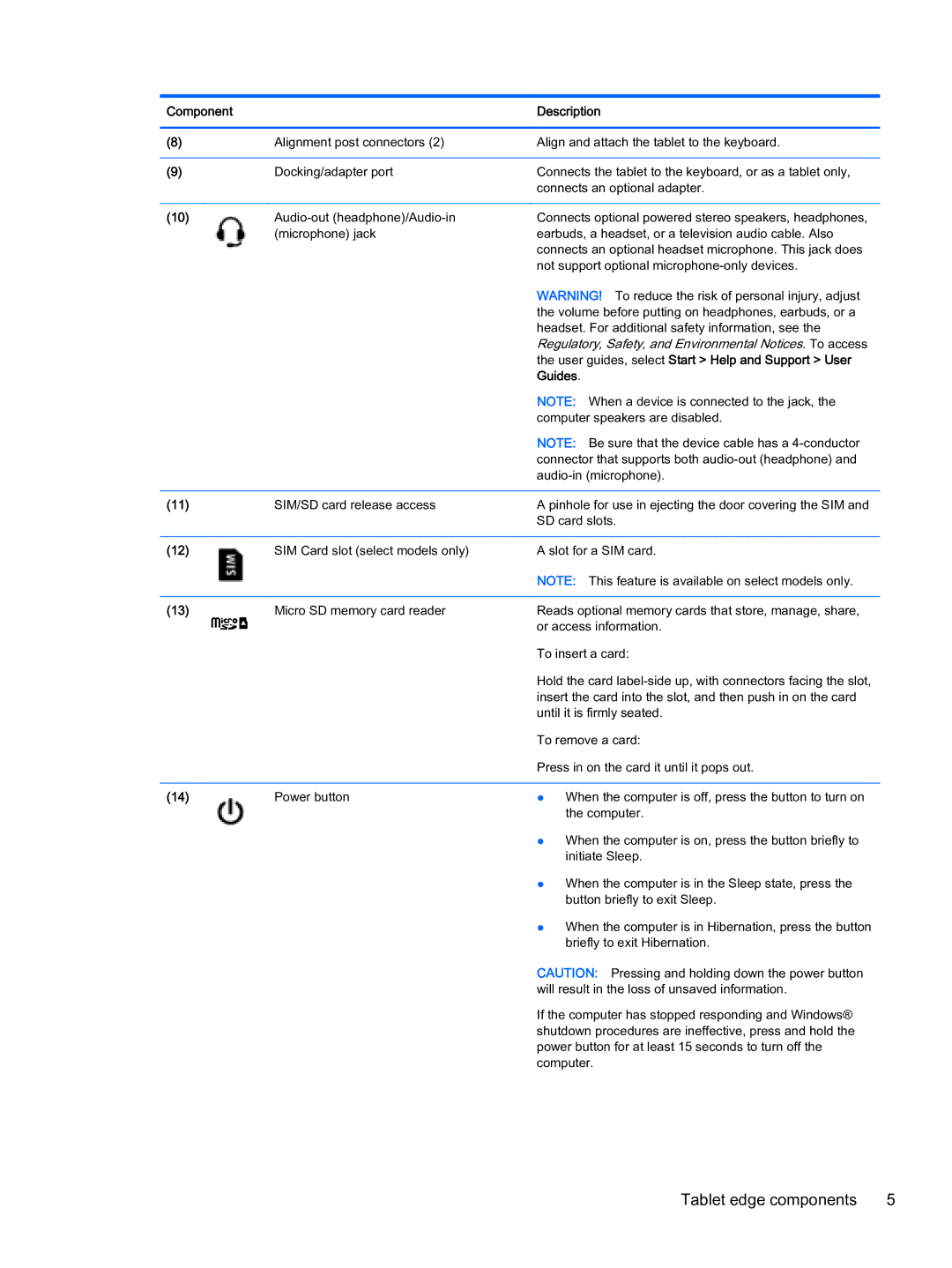Component |
| Description |
|
|
|
(8) | Alignment post connectors (2) | Align and attach the tablet to the keyboard. |
|
|
|
(9) | Docking/adapter port | Connects the tablet to the keyboard, or as a tablet only, |
|
| connects an optional adapter. |
|
|
|
(10) | Connects optional powered stereo speakers, headphones, | |
| (microphone) jack | earbuds, a headset, or a television audio cable. Also |
|
| connects an optional headset microphone. This jack does |
|
| not support optional |
|
| WARNING! To reduce the risk of personal injury, adjust |
|
| the volume before putting on headphones, earbuds, or a |
|
| headset. For additional safety information, see the |
|
| Regulatory, Safety, and Environmental Notices. To access |
|
| the user guides, select Start > Help and Support > User |
|
| Guides. |
|
| NOTE: When a device is connected to the jack, the |
|
| computer speakers are disabled. |
|
| NOTE: Be sure that the device cable has a |
|
| connector that supports both |
|
| |
|
|
|
(11) | SIM/SD card release access | A pinhole for use in ejecting the door covering the SIM and |
|
| SD card slots. |
(12) | SIM Card slot (select models only) |
A slot for a SIM card.
NOTE: This feature is available on select models only.
(13) | Micro SD memory card reader | Reads optional memory cards that store, manage, share, |
|
| or access information. |
|
| To insert a card: |
|
| Hold the card |
|
| insert the card into the slot, and then push in on the card |
|
| until it is firmly seated. |
|
| To remove a card: |
|
| Press in on the card it until it pops out. |
|
|
|
(14) | Power button | ● When the computer is off, press the button to turn on |
the computer.
● When the computer is on, press the button briefly to initiate Sleep.
● When the computer is in the Sleep state, press the button briefly to exit Sleep.
● When the computer is in Hibernation, press the button briefly to exit Hibernation.
CAUTION: Pressing and holding down the power button will result in the loss of unsaved information.
If the computer has stopped responding and Windows® shutdown procedures are ineffective, press and hold the power button for at least 15 seconds to turn off the computer.
Tablet edge components | 5 |