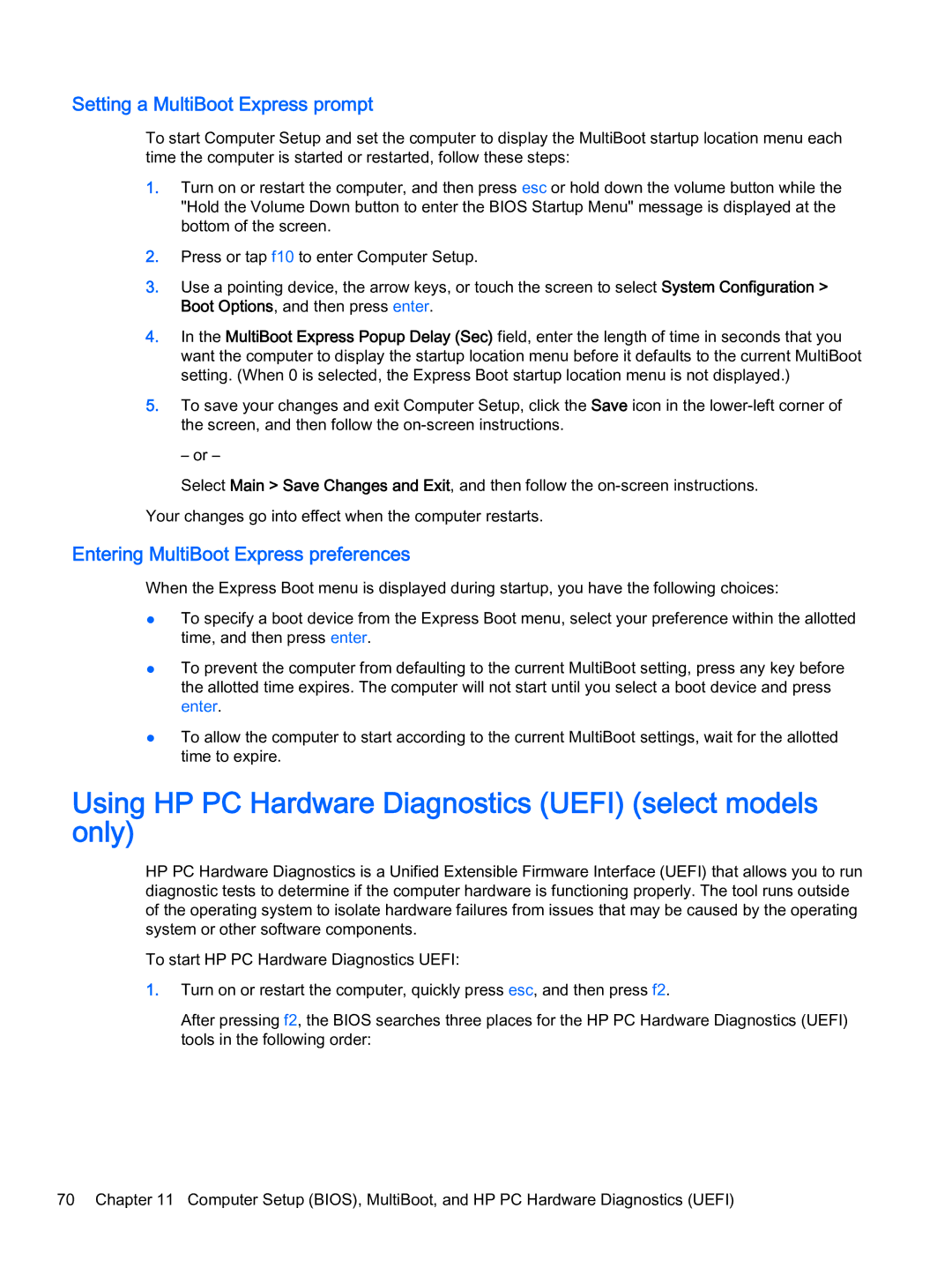Setting a MultiBoot Express prompt
To start Computer Setup and set the computer to display the MultiBoot startup location menu each time the computer is started or restarted, follow these steps:
1.Turn on or restart the computer, and then press esc or hold down the volume button while the "Hold the Volume Down button to enter the BIOS Startup Menu" message is displayed at the bottom of the screen.
2.Press or tap f10 to enter Computer Setup.
3.Use a pointing device, the arrow keys, or touch the screen to select System Configuration > Boot Options, and then press enter.
4.In the MultiBoot Express Popup Delay (Sec) field, enter the length of time in seconds that you want the computer to display the startup location menu before it defaults to the current MultiBoot setting. (When 0 is selected, the Express Boot startup location menu is not displayed.)
5.To save your changes and exit Computer Setup, click the Save icon in the
– or –
Select Main > Save Changes and Exit, and then follow the
Entering MultiBoot Express preferences
When the Express Boot menu is displayed during startup, you have the following choices:
●To specify a boot device from the Express Boot menu, select your preference within the allotted time, and then press enter.
●To prevent the computer from defaulting to the current MultiBoot setting, press any key before the allotted time expires. The computer will not start until you select a boot device and press enter.
●To allow the computer to start according to the current MultiBoot settings, wait for the allotted time to expire.
Using HP PC Hardware Diagnostics (UEFI) (select models only)
HP PC Hardware Diagnostics is a Unified Extensible Firmware Interface (UEFI) that allows you to run diagnostic tests to determine if the computer hardware is functioning properly. The tool runs outside of the operating system to isolate hardware failures from issues that may be caused by the operating system or other software components.
To start HP PC Hardware Diagnostics UEFI:
1.Turn on or restart the computer, quickly press esc, and then press f2.
After pressing f2, the BIOS searches three places for the HP PC Hardware Diagnostics (UEFI) tools in the following order:
70 Chapter 11 Computer Setup (BIOS), MultiBoot, and HP PC Hardware Diagnostics (UEFI)