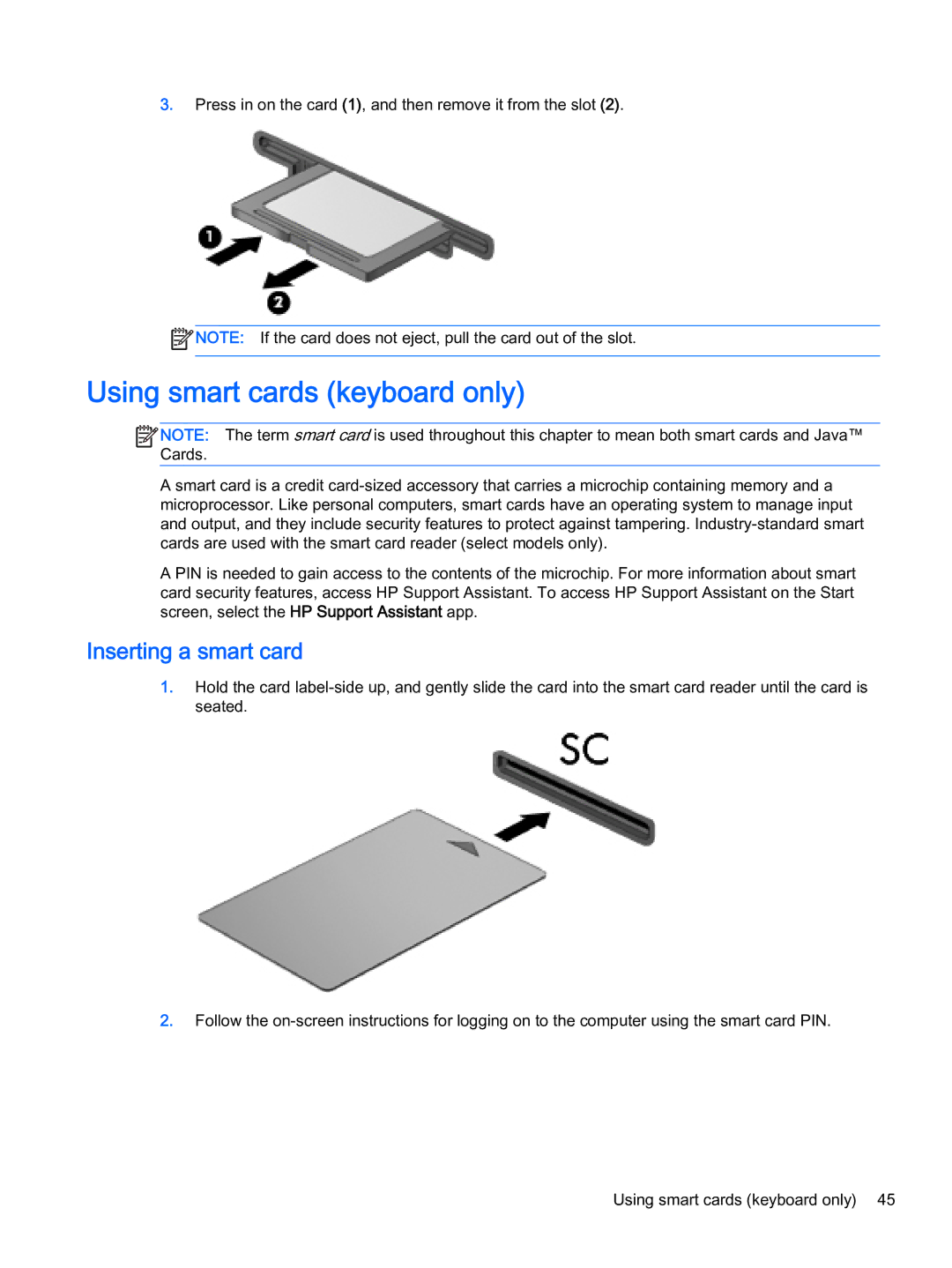3.Press in on the card (1), and then remove it from the slot (2).
![]() NOTE: If the card does not eject, pull the card out of the slot.
NOTE: If the card does not eject, pull the card out of the slot.
Using smart cards (keyboard only)
![]()
![]() NOTE: The term smart card is used throughout this chapter to mean both smart cards and Java™ Cards.
NOTE: The term smart card is used throughout this chapter to mean both smart cards and Java™ Cards.
A smart card is a credit
A PIN is needed to gain access to the contents of the microchip. For more information about smart card security features, access HP Support Assistant. To access HP Support Assistant on the Start screen, select the HP Support Assistant app.
Inserting a smart card
1.Hold the card
2.Follow the
Using smart cards (keyboard only) 45