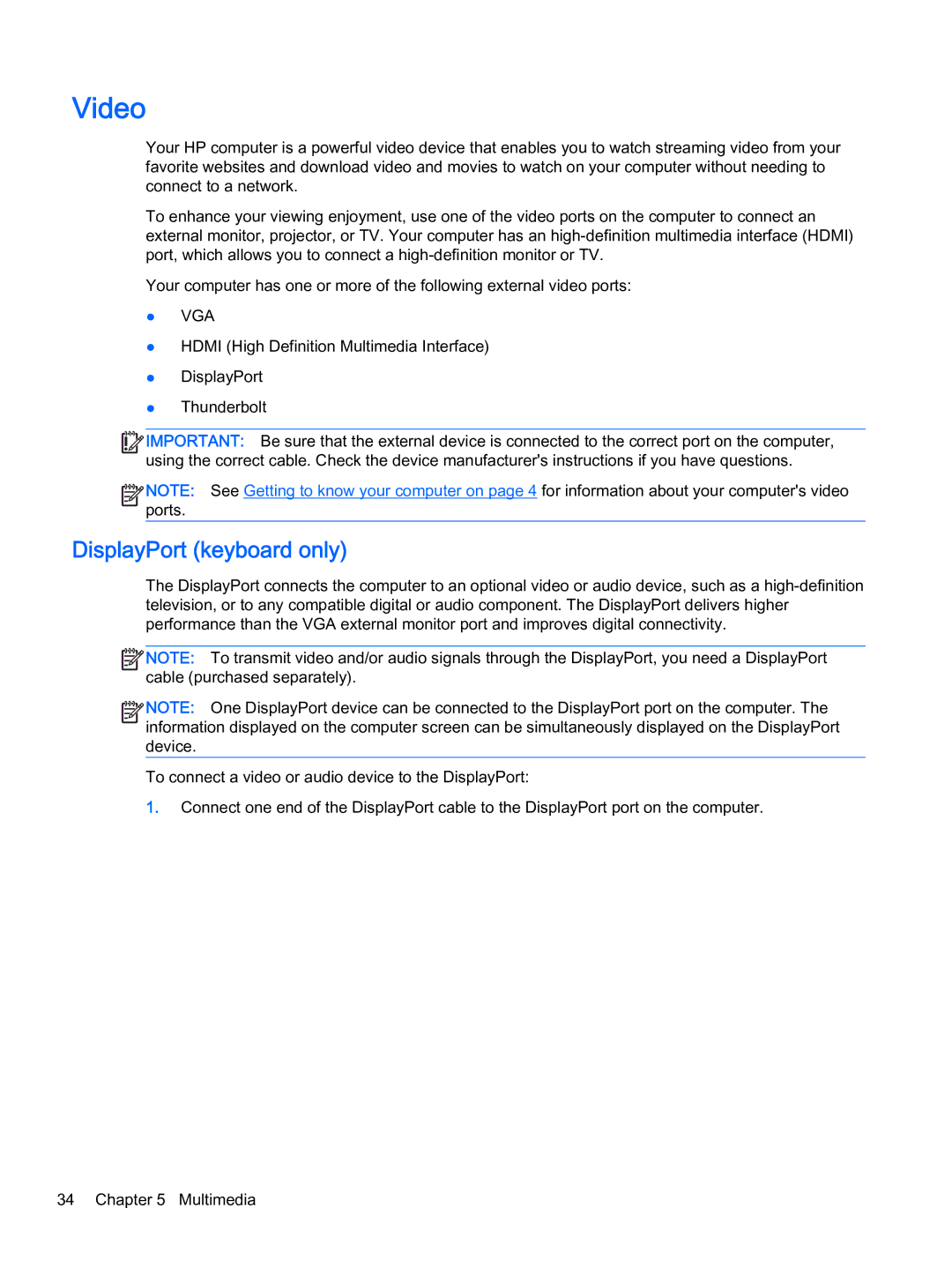Video
Your HP computer is a powerful video device that enables you to watch streaming video from your favorite websites and download video and movies to watch on your computer without needing to connect to a network.
To enhance your viewing enjoyment, use one of the video ports on the computer to connect an external monitor, projector, or TV. Your computer has an
Your computer has one or more of the following external video ports:
●VGA
●HDMI (High Definition Multimedia Interface)
●DisplayPort
●Thunderbolt
![]()
![]()
![]()
![]() IMPORTANT: Be sure that the external device is connected to the correct port on the computer, using the correct cable. Check the device manufacturer's instructions if you have questions.
IMPORTANT: Be sure that the external device is connected to the correct port on the computer, using the correct cable. Check the device manufacturer's instructions if you have questions.
![]()
![]()
![]()
![]() NOTE: See Getting to know your computer on page 4 for information about your computer's video
NOTE: See Getting to know your computer on page 4 for information about your computer's video ![]()
![]() ports.
ports.
DisplayPort (keyboard only)
The DisplayPort connects the computer to an optional video or audio device, such as a
![]()
![]() NOTE: To transmit video and/or audio signals through the DisplayPort, you need a DisplayPort cable (purchased separately).
NOTE: To transmit video and/or audio signals through the DisplayPort, you need a DisplayPort cable (purchased separately).
![]()
![]()
![]()
![]() NOTE: One DisplayPort device can be connected to the DisplayPort port on the computer. The
NOTE: One DisplayPort device can be connected to the DisplayPort port on the computer. The ![]()
![]() information displayed on the computer screen can be simultaneously displayed on the DisplayPort device.
information displayed on the computer screen can be simultaneously displayed on the DisplayPort device.
To connect a video or audio device to the DisplayPort:
1.Connect one end of the DisplayPort cable to the DisplayPort port on the computer.
34 Chapter 5 Multimedia