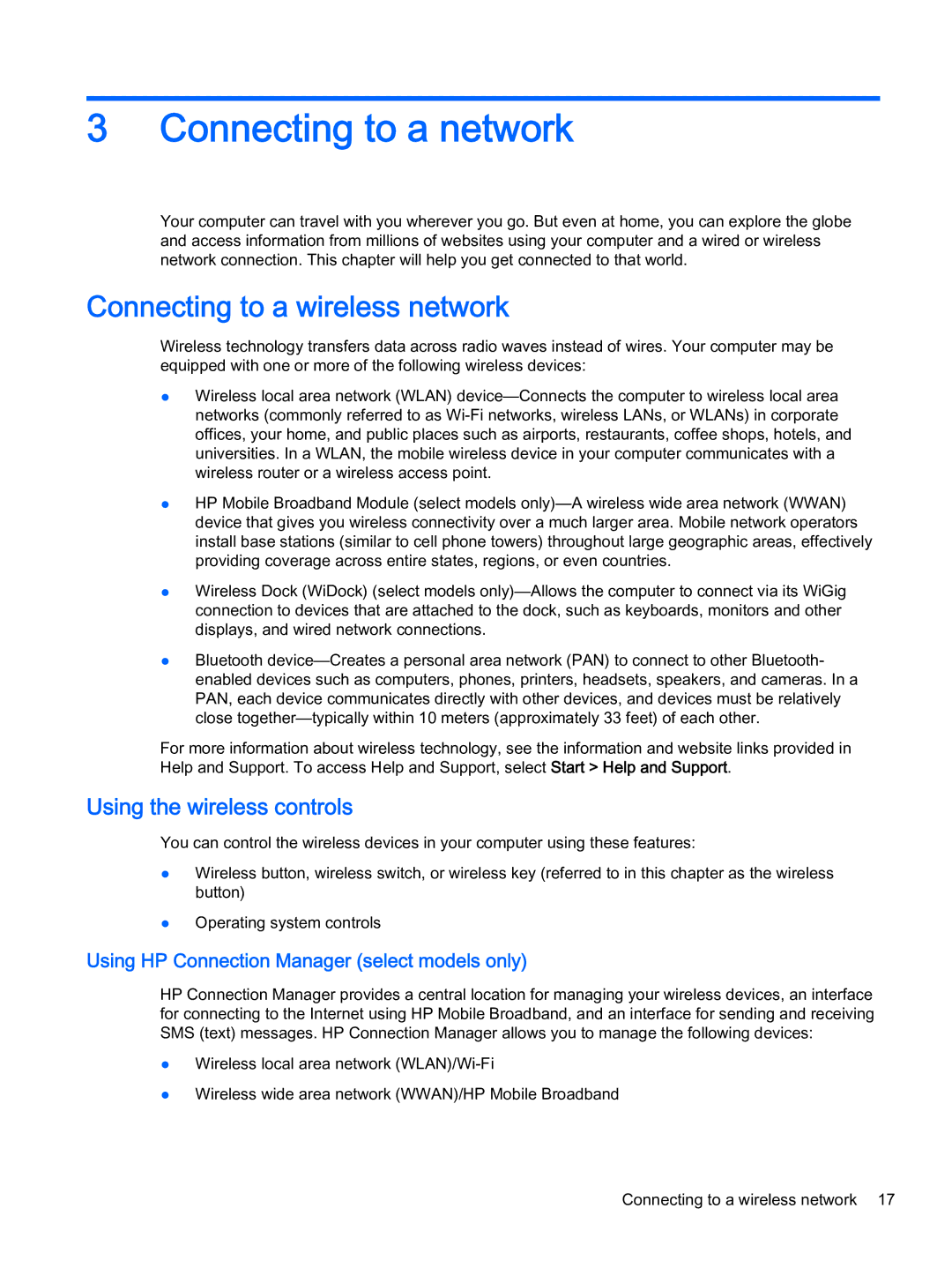3Connecting to a network
Your computer can travel with you wherever you go. But even at home, you can explore the globe and access information from millions of websites using your computer and a wired or wireless network connection. This chapter will help you get connected to that world.
Connecting to a wireless network
Wireless technology transfers data across radio waves instead of wires. Your computer may be equipped with one or more of the following wireless devices:
●Wireless local area network (WLAN)
●HP Mobile Broadband Module (select models
●Wireless Dock (WiDock) (select models
●Bluetooth
For more information about wireless technology, see the information and website links provided in Help and Support. To access Help and Support, select Start > Help and Support.
Using the wireless controls
You can control the wireless devices in your computer using these features:
●Wireless button, wireless switch, or wireless key (referred to in this chapter as the wireless button)
●Operating system controls
Using HP Connection Manager (select models only)
HP Connection Manager provides a central location for managing your wireless devices, an interface for connecting to the Internet using HP Mobile Broadband, and an interface for sending and receiving SMS (text) messages. HP Connection Manager allows you to manage the following devices:
●Wireless local area network
●Wireless wide area network (WWAN)/HP Mobile Broadband
Connecting to a wireless network 17