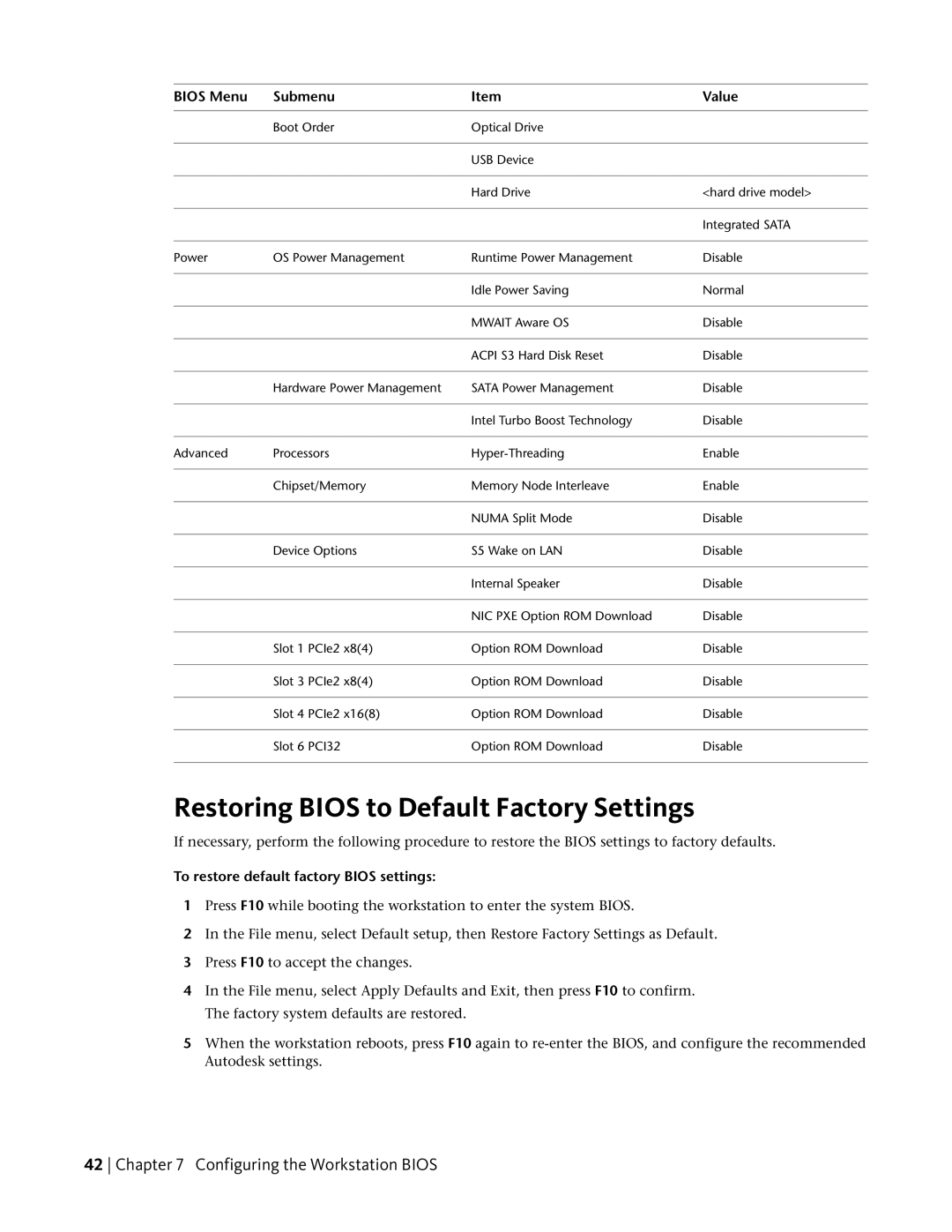BIOS Menu | Submenu | Item | Value |
| Boot Order | Optical Drive |
|
|
| USB Device |
|
|
| Hard Drive | <hard drive model> |
|
|
| Integrated SATA |
Power | OS Power Management | Runtime Power Management | Disable |
|
| Idle Power Saving | Normal |
|
| MWAIT Aware OS | Disable |
|
| ACPI S3 Hard Disk Reset | Disable |
| Hardware Power Management | SATA Power Management | Disable |
|
| Intel Turbo Boost Technology | Disable |
Advanced | Processors | Enable | |
| Chipset/Memory | Memory Node Interleave | Enable |
|
| NUMA Split Mode | Disable |
| Device Options | S5 Wake on LAN | Disable |
|
| Internal Speaker | Disable |
|
| NIC PXE Option ROM Download | Disable |
| Slot 1 PCIe2 x8(4) | Option ROM Download | Disable |
| Slot 3 PCIe2 x8(4) | Option ROM Download | Disable |
| Slot 4 PCIe2 x16(8) | Option ROM Download | Disable |
| Slot 6 PCI32 | Option ROM Download | Disable |
Restoring BIOS to Default Factory Settings
If necessary, perform the following procedure to restore the BIOS settings to factory defaults.
To restore default factory BIOS settings:
1Press F10 while booting the workstation to enter the system BIOS.
2In the File menu, select Default setup, then Restore Factory Settings as Default.
3Press F10 to accept the changes.
4In the File menu, select Apply Defaults and Exit, then press F10 to confirm. The factory system defaults are restored.
5When the workstation reboots, press F10 again to