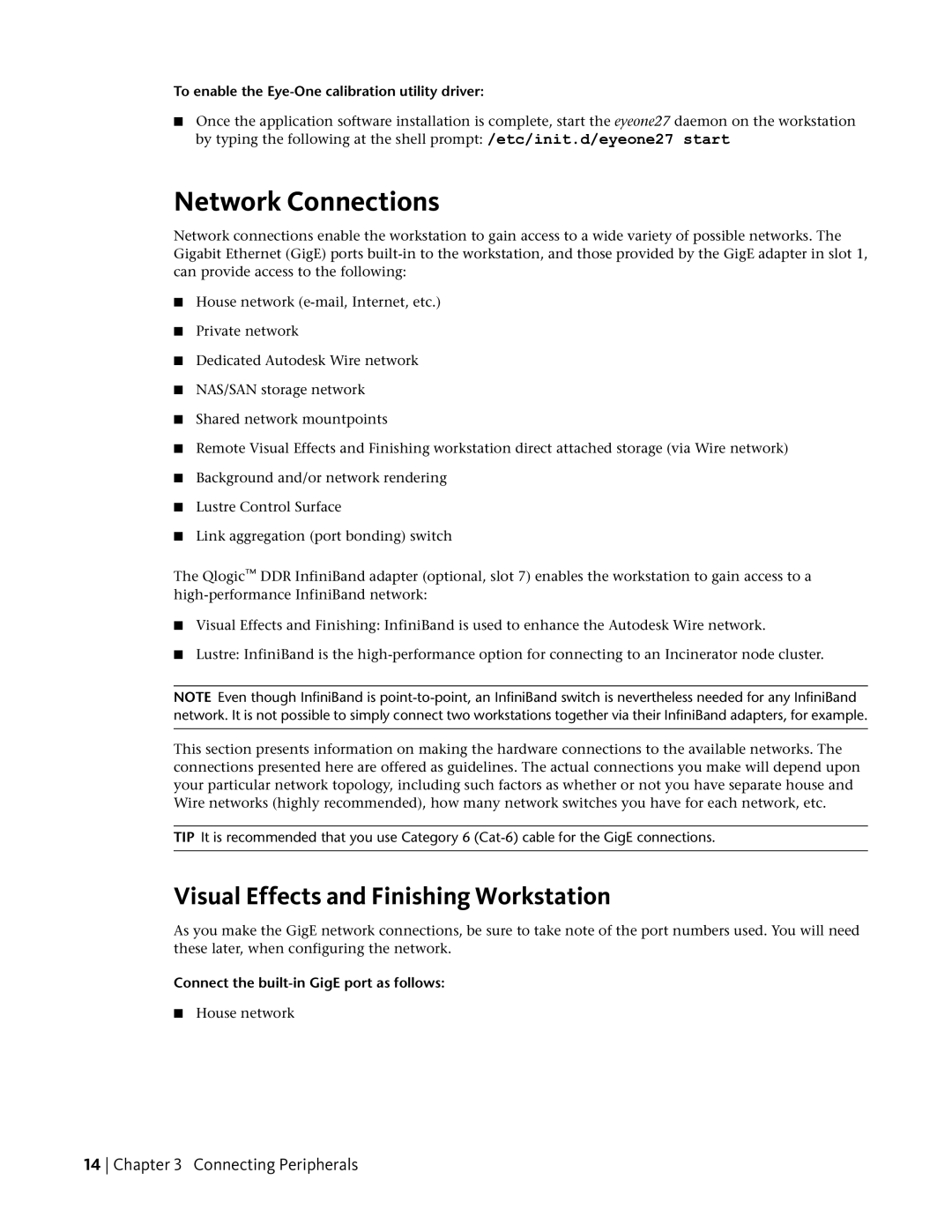To enable the Eye-One calibration utility driver:
■Once the application software installation is complete, start the eyeone27 daemon on the workstation by typing the following at the shell prompt: /etc/init.d/eyeone27 start
Network Connections
Network connections enable the workstation to gain access to a wide variety of possible networks. The Gigabit Ethernet (GigE) ports
■House network
■Private network
■Dedicated Autodesk Wire network
■NAS/SAN storage network
■Shared network mountpoints
■Remote Visual Effects and Finishing workstation direct attached storage (via Wire network)
■Background and/or network rendering
■Lustre Control Surface
■Link aggregation (port bonding) switch
The Qlogic™ DDR InfiniBand adapter (optional, slot 7) enables the workstation to gain access to a
■Visual Effects and Finishing: InfiniBand is used to enhance the Autodesk Wire network.
■Lustre: InfiniBand is the
NOTE Even though InfiniBand is
This section presents information on making the hardware connections to the available networks. The connections presented here are offered as guidelines. The actual connections you make will depend upon your particular network topology, including such factors as whether or not you have separate house and Wire networks (highly recommended), how many network switches you have for each network, etc.
TIP It is recommended that you use Category 6
Visual Effects and Finishing Workstation
As you make the GigE network connections, be sure to take note of the port numbers used. You will need these later, when configuring the network.
Connect the built-in GigE port as follows:
■House network