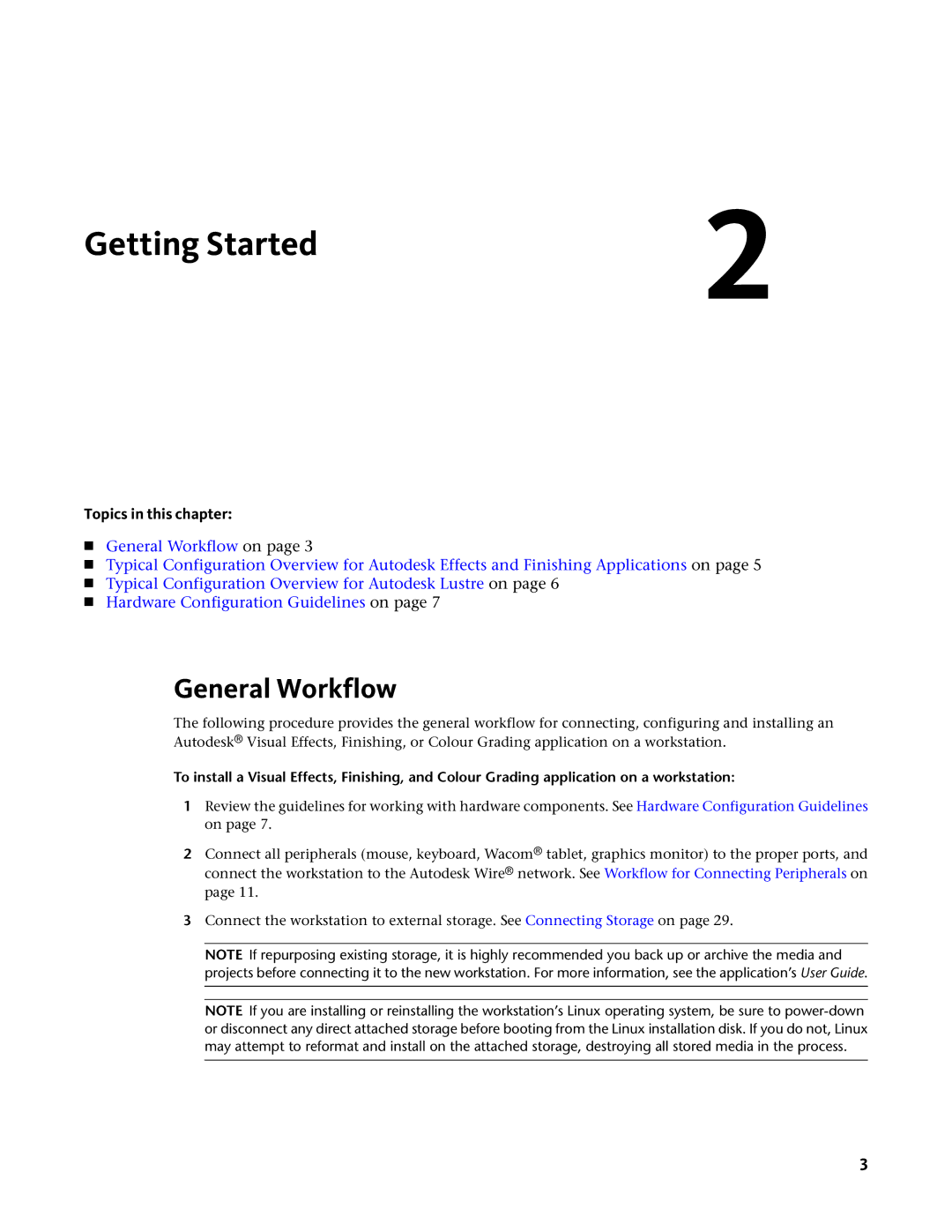Getting Started | 2 |
|
Topics in this chapter:
■General Workflow on page 3
■Typical Configuration Overview for Autodesk Effects and Finishing Applications on page 5
■Typical Configuration Overview for Autodesk Lustre on page 6
■Hardware Configuration Guidelines on page 7
General Workflow
The following procedure provides the general workflow for connecting, configuring and installing an Autodesk® Visual Effects, Finishing, or Colour Grading application on a workstation.
To install a Visual Effects, Finishing, and Colour Grading application on a workstation:
1Review the guidelines for working with hardware components. See Hardware Configuration Guidelines on page 7.
2Connect all peripherals (mouse, keyboard, Wacom® tablet, graphics monitor) to the proper ports, and connect the workstation to the Autodesk Wire® network. See Workflow for Connecting Peripherals on page 11.
3Connect the workstation to external storage. See Connecting Storage on page 29.
NOTE If repurposing existing storage, it is highly recommended you back up or archive the media and projects before connecting it to the new workstation. For more information, see the application’s User Guide.
NOTE If you are installing or reinstalling the workstation’s Linux operating system, be sure to
3