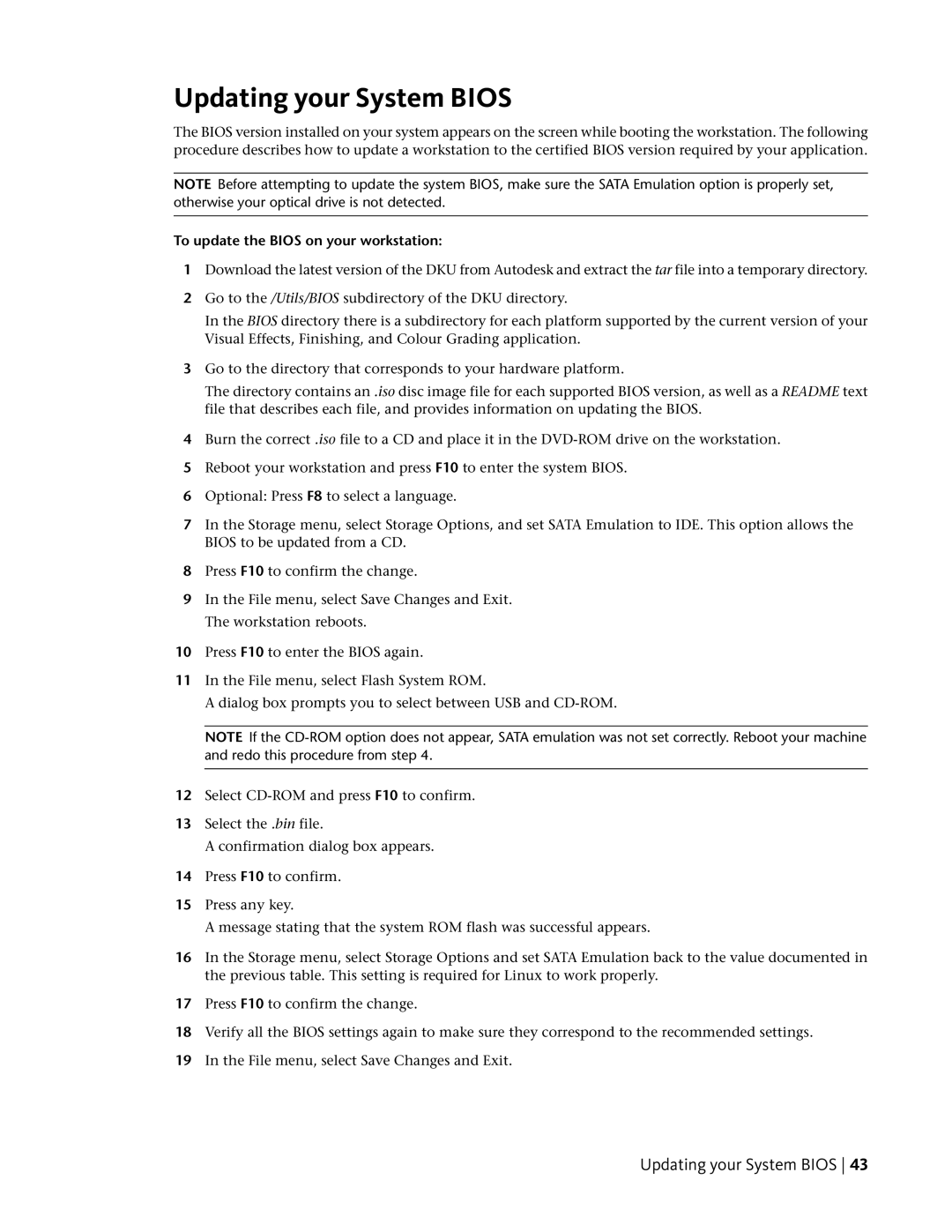Updating your System BIOS
The BIOS version installed on your system appears on the screen while booting the workstation. The following procedure describes how to update a workstation to the certified BIOS version required by your application.
NOTE Before attempting to update the system BIOS, make sure the SATA Emulation option is properly set, otherwise your optical drive is not detected.
To update the BIOS on your workstation:
1Download the latest version of the DKU from Autodesk and extract the tar file into a temporary directory.
2Go to the /Utils/BIOS subdirectory of the DKU directory.
In the BIOS directory there is a subdirectory for each platform supported by the current version of your Visual Effects, Finishing, and Colour Grading application.
3Go to the directory that corresponds to your hardware platform.
The directory contains an .iso disc image file for each supported BIOS version, as well as a README text file that describes each file, and provides information on updating the BIOS.
4Burn the correct .iso file to a CD and place it in the
5Reboot your workstation and press F10 to enter the system BIOS.
6Optional: Press F8 to select a language.
7In the Storage menu, select Storage Options, and set SATA Emulation to IDE. This option allows the BIOS to be updated from a CD.
8Press F10 to confirm the change.
9In the File menu, select Save Changes and Exit. The workstation reboots.
10Press F10 to enter the BIOS again.
11In the File menu, select Flash System ROM.
A dialog box prompts you to select between USB and
NOTE If the
12Select
13Select the .bin file.
A confirmation dialog box appears.
14Press F10 to confirm.
15Press any key.
A message stating that the system ROM flash was successful appears.
16In the Storage menu, select Storage Options and set SATA Emulation back to the value documented in the previous table. This setting is required for Linux to work properly.
17Press F10 to confirm the change.
18Verify all the BIOS settings again to make sure they correspond to the recommended settings.
19In the File menu, select Save Changes and Exit.