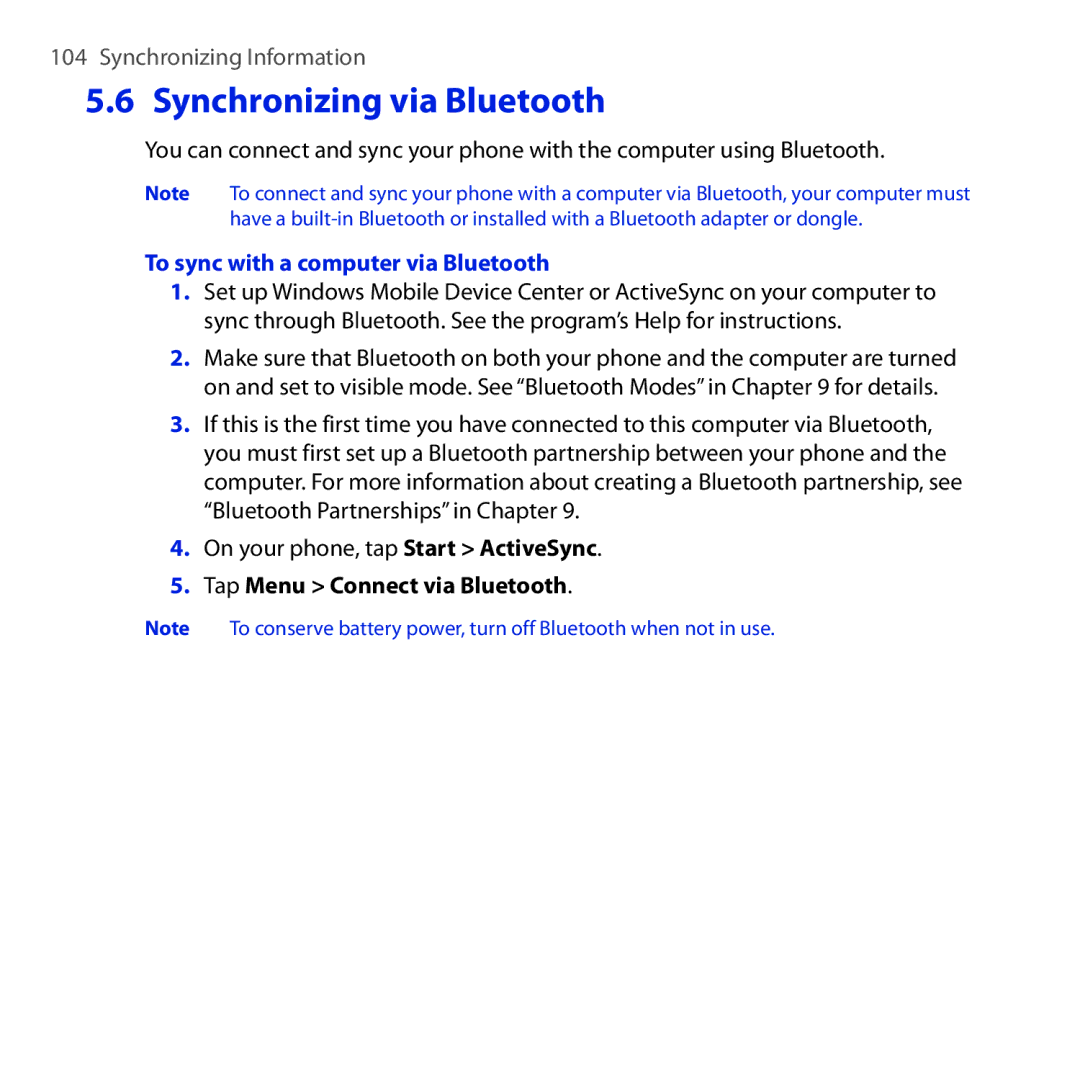Page
Please Read Before Proceeding
490,165 056,109 504,773 101,501 778,338
109,390 511,073 228,054 535,239 710,784
544,196 267,262 568,483 337,338 659,569
414,796 657,420 416,797
Disclaimers
Important Health Information and Safety Precautions
Limitation of Damages
Use the correct external power source
Handle battery packs carefully
Take extra precautions
Safety Precautions for Direct Sunlight
Safety in Aircraft
Earphone, manufactured by HTC, Model HS S300
Road Safety
Hearing Aids
General Precautions
Mounting accessories
Adjust the volume
Cleaning
Avoid wet areas
Contents
Using Phone Features
Using the Home Screen
Entering Text
Exchanging Messages
Working With Company Email and Meeting Appointments
Internet
Bluetooth
179
Other Programs
192
227
Top panel
Inside the Box
Getting to Know Your Touch Phone
Left panel
Right panel
Front panel
END
Back panel
Bottom panel
Installing the SIM Card, Battery, and Storage Card
To install the SIM card
SIM card
To remove the back cover
Battery
To remove the SIM card
To install the battery
To remove the battery
To install a microSD card
Storage card
Charging the Battery
Starting Up
Turning your phone on and off
Appears in the title bar of the Home screen
To turn off the phone
Switching to Sleep mode
Importing SIM contacts
Home Screen
Notifications
Status Icons
Getting Started
Start Screen
On the Start screen
Swipe your finger up or down to scroll through the screen
To move an icon to the top of the Start screen
Quick Menu
Stop all currently running programs
Adjusting the Volume
To adjust the system and ring volumes separately
Using Finger Gestures
Finger scrolling
Finger panning
To scroll up and down
ActiveSync
Using the Zoom Bar
Connecting Your Phone to a Computer
Lock Screen
Locking and unlocking your phone
Disk Drive
Internet Sharing
Checking notifications when the phone is locked
To lock your phone
To unlock your phone
To view notifications
Receiving a call when the phone is locked
Receiving a call when the phone is locked
Getting Started
Making Calls
Making a call from the Phone dialer screen
Using Phone Features
To make a call from a meeting request or reminder
Making calls from received messages and calendar reminders
Making an emergency call
Answering and Ending Calls
Making an international call
Calling voice mail
Accepting or rejecting an incoming call
To reject a call and send a text message
During a call
To handle multiple calls
To set up a conference call
To use the speakerphone
To mute the microphone during a call
To open Notes while in a call
Using Call History
When a call is in progress, tap End Call or press END
To view or create appointments during a call
To end a call
Making a call using Speed Dial
Speed Dial
Creating a Speed Dial entry
Tap Menu New
Video Call
Making a video call
Accepting or rejecting an incoming video call
On the Phone screen, dial the phone number to call, tap
Changing the video call settings
To adjust the brightness
Services tab
To change the video call options
General tab
Camera options
To enable or disable the phone function
Tap Start Settings, and then tap Communications
To enable or disable Airplane Mode
Turning the Phone Connection On and Off
Using Car Kit Phones
Switching between the tabs of the Home screen
What’s on the Home Screen
Using the Home Screen
Customising the Home screen tabs
Home
World Clock
To change your local time, date and time zone
Alarm Clock
To set an alarm
Setting up My Contact Card
People
Working with favorite contacts
To create a new contact
To add favorite contacts
To find a favorite contact
To communicate with your favorite contact
Call the contact’s Mobile phone
People screen
Tab Functions
To view and search contacts on your phone
Contact Details screen
Details
Facebook updates and events
To check which contacts have Facebook updates and events
To check a single contact’s Facebook updates and events
To connect back to Facebook
To change your status in Facebook
To log out from Facebook
Messages
Making calls or sending email directly from a text message
Email tab is where you send and receive email messages
Adding an Internet email account
Adding an Outlook email account
Tap Menu Accounts New Account
For more information about working with email messages, see
Checking and reading email messages
Making calls directly from an email message
Downloads
Telstra Applications
TV and Other Entertainment
News and Sport
For more information about using Opera Mobile, see Chapter
Internet and Search
Photos and Videos
Setting a favorite album
Videos tab are the same as in Album
Music
To play music
To browse and play music in the Library
To move forward or backward in the current music track
To set repeat and shuffle modes
To create and use a playlist
Calendar
To create an appointment
To view and manage your appointments
Tap an appointment to view its details
Tap OK to return to Day view
To use Windows Mobile Calendar
Settings
Settings tab gives you access to all the phone settings
Favourites
You can add up to 24 favorite programs
Using the On-screen Keyboard
Entering Text
Full Qwerty
Compact Qwerty
Phone Keypad
On-screen navigation pad
Entering text
To add a new word to the dictionary
Using Predictive Mode
To enter text using XT9 mode
Entering Numbers and Symbols
Tap Add word
Text Input Settings
Synchronizing Information
Ways of Synchronizing Your Phone
Setting Up Windows Mobile Device Center on Windows Vista
Before Synchronizing With Your Computer
Setting up synchronization in Windows Mobile Device Center
Using Windows Mobile Device Center
Setting Up ActiveSync on Windows XP
Setting up synchronization in ActiveSync
Synchronizing With Your Computer
Starting and stopping synchronization
From your phone
From Windows Mobile Device Center
Troubleshooting sync connection problem
Selecting information to sync
Tap Menu Connect via Bluetooth
Synchronizing via Bluetooth
To sync with a computer via Bluetooth
Synchronizing Music and Video
Setting up your My Phone account
Changing sync settings
Synchronizing With Microsoft My Phone
To change which items to sync
To adjust sync schedule and roaming settings
Stopping sync partnership with your My Phone Web account
Managing your My Phone Web account from your computer
Tap Start Microsoft My Phone Tap Menu Schedule
Synchronizing Information
When finished, tap Send
Text Messages
Creating and sending a new text message
Enter your message
To access your Inbox
Managing text messages in your Inbox
To view the exchange of messages and send a reply
To copy a text message in the thread to the SIM card
Directly making calls from text messages
To delete one or more text messages in the thread
SMS / MMS Inbox, tap a message thread to open it
Tap Menu Delete
Multimedia Messages
Changing the MMS settings
To configure MMS message settings
Creating and sending MMS messages
To compose an MMS message
Tap Menu New MMS
Tap Send to send the MMS message
To add text to an MMS message
To add an audio clip to an MMS message
You can add one audio clip per slide in your MMS message
Tap Insert audio on your MMS message
Tap Menu Save to Blacklist
Viewing and replying to MMS messages
Blocking a phone number from sending you MMS messages
Setting up your Internet email account
Work account that you access using a VPN connection
Types of email accounts
Synchronizing Outlook email with your computer
To reply to or forward an email
Creating and replying to email messages
To create and send an email
When viewing email
Tap Menu Download Message
Downloading file attachments
Directly making calls from email messages
POP3 email account
IMAP4 and Outlook email accounts
Customizing email settings
Synchronizing email messages
To automatically sync an Outlook email account
To manually sync your Outlook or Internet email account
To store attachments on the storage card
To customize settings for Outlook email
Tap Start ActiveSync
Tap Start E-mail, and then tap Menu Options
Adding Your Signature in Sent Messages
Filtering Your Inbox
Synchronising with the Exchange Server
Setting up an Exchange Server connection
Tap Start E-mail Setup E-mail
Starting synchronisation
Your e-mail provider, select Exchange server and tap Next
Tap Next again
Tap Finish
To turn on Direct Push in Comm Manager
Working With Company Email Messages
Automatic synchronisation through Direct Push
Scheduled synchronisation
Instant download through Fetch Mail
To turn on Direct Push in ActiveSync
Tap Start E-mail Outlook E-mail
Searching for email messages on the Exchange Server
Flagging your messages
To send out-of-office auto-reply messages
Out-of-office auto-reply
To flag or unflag a message
To reply to a meeting request
Managing Meeting Requests
Finding Contacts in the Company Directory
When viewing a received Outlook email message
Open a received Outlook email message
To turn Wi-Fi on and connect to a Wi-Fi network
Ways of Connecting to the Internet
Wi-Fi
To add a wireless network
Tap Back to return to the Communications screen
To set your phone to turn off Wi-Fi automatically
Dial-up
Browser screen
Using Opera Mobile
Starting a data connection
3 4
Entering a website address and adding it to your bookmarks
Mobile view
Zooming and panning
Opera Mobile menu
Tap Start Internet Explorer
Using Internet Explorer Mobile
To open Internet Explorer Mobile
3 4
Zooming and panning
Using YouTube
YouTube main screen
To open YouTube
Tap Start YouTube
To add a new channel
Using the Program Guide
Searching videos
Watching videos
To change the program channel
To delete a program channel
Tap Program Guide
Tap Start Streaming Media Tap Menu Connect
Using Streaming Media
To access streaming content via the Web browser
Using Windows Live
To configure streaming video connection settings
To set up Windows Live for the first time
Tap Start Windows Live Tap Sign in to Windows Live
Using Windows Live Messenger
Windows Live screen
Enter the email address of the contact, and then tap OK
To add a Windows Live contact
Tap Menu Add new contact
Using RSS Hub
Subscribing to and organizing news channels
To subscribe to news channels
Tap Start RSS Hub, and then tap Continue
To add new channels
To filter the channels to display
Specify the recipients and then tap Send
Viewing headlines
Sharing the headline link
Before you proceed
Using Your Phone as a Modem Internet Sharing
Setting up your phone as a USB modem
To set up Bluetooth PAN on your computer
Using your phone as a Bluetooth modem
To set up Bluetooth PAN on your phone
Ending the Internet connection
On the Internet Sharing screen, tap Disconnect
Internet
Bluetooth Modes
To turn Bluetooth on and make your phone visible
Bluetooth Partnerships
To create a Bluetooth partnership
To accept a Bluetooth partnership
To connect a Bluetooth hands-free or stereo headset
Beaming Information Using Bluetooth
To beam information from your phone to a computer
Is selected
Bluetooth Explorer and Bluetooth File Sharing
To use Bluetooth Explorer
Bluetooth
Printing via Bluetooth
To print contact information
To print a calendar appointment
To print an image or text file
Guidelines and Preparation for Using GPS
Chapter
Downloading Location Data via QuickGPS
Navigating on the Road
To download GPS data
Changing the download options
To open QuickGPS
Tap Start Live Search
Windows Live Search
To open Windows Live Search
Changing the capture mode
Taking Photos and Videos
To open the Camera screen
To close the Camera
Touch Focus
Using the Focus
Auto-focus
Capturing photo or recording video
Experiencing Multimedia
Review screen
On-screen controls
Menu Panel
Capture mode Resolution Zoom range
Zooming
Setting advanced options
Picture Theme
Effect. Apply a special effect to your photos or videos
Resolution. Select the resolution to use
4 5
Experiencing Multimedia
To open Album
Viewing Photos and Videos Using Album
Use Album to view photos and videos in your phone
Viewing photos
While viewing a photo, tap the screen to open the menu
To view the next or previous photo in the album
To zoom in or out on an photo
To view a slideshow of photos in the current album
Go to the next image. Play or pause the slideshow
Using Windows Media Player Mobile
Playing videos
Closing Album
To open Windows Media Player Mobile
To play audio and video files
To update the Library
Playing media
To automatically sync content to your phone
Synchronizing video and audio files
To manually sync content to your phone
To save a new playlist
Troubleshooting
Creating playlists
Tap Start FM Radio
Using FM Radio
To open FM Radio
Saving presets
To save FM stations as presets
When done, tap OK
To listen to a preset FM station
Using Audio Booster
To create a custom equalizer preset
When finished, tap Menu Save as Preset
To open Audio Booster
Using MP3 Trimmer
To open MP3 Trimmer
Tap Start MP3 Trimmer
To trim an MP3 file
Experiencing Multimedia
Adding new contacts to your phone
Contacts
Opening the Contacts screen
Adding a contact to your SIM card
Assigning contacts with categories
Browsing and filtering the contacts list
Tap Categories
Creating an email or messaging group
Sharing contact information
Tap Add Member
Tap OK to save the group
To send contact information via Bluetooth
JBlend
Working with multiple contacts
To send contact information via text messaging
Installing and launching MIDlets/MIDlet suites
Microsoft Office Mobile
To use Microsoft Office Mobile
SIM Manager
To create a contact on your SIM card
To copy SIM contacts to your phone
To copy contacts to the SIM card
To choose where to save voice recordings
Voice Recorder
Sending and managing your voice recordings
To create and play a voice recording
Voice Commander
Open Voice Commander
Tap Start Voice Commander
Voice Commander comes with Preset voice commands for
Installing and Uninstalling Programs
To access Windows Marketplace on your phone
To install a program directly on your phone
Windows Marketplace
Tap Start Settings All Settings System Remove Programs
To install a program from your computer
To uninstall a program
Other Programs
Copying and Managing Files
Connect your phone to the computer
To copy files to a storage card
To manage files on your phone using File Explorer
Tap Start File Explorer
Settings on Your Phone
Settings screen
Personal folder
Connections folder
System folder
Managing Your Phone
Changing Basic Settings
Sound settings
Wallpaper
To select a phone profile
Power saving and display settings
To manually adjust the screen brightness
To change the ringtone and ring type
To set notification sounds
To re-calibrate the touch screen
To change backlight and automatic Sleep mode settings
To increase or decrease the size of text on the screen
Phone services
To access and change settings of phone services
Device name
To change the device name
Using Comm Manager
To access Comm Manager
Using Task Manager
To configure the Exit button
To open Task Manager
To add a running program to the exclusive list
Protecting your phone with a password
To enable the SIM card PIN
To set a password
Protecting Your Phone
Encrypting files on your storage card
Resetting Your Phone
Performing a soft reset
Performing a hard reset
To perform a soft reset
Enter 1234 and then tap Yes
Using Clear Storage
To perform a hard reset
Regulatory Notices
Regulatory Agency Identifications
European Union Notice
EN 60950-1 IEC
Etsi EN 301
EN 300 440-2
EN 301
Etsi EN 301 908-1
EN 62209-1
This equipment may be operated
Safety Precautions for RF Exposure
Exposure to Radio Frequency RF Signals
SAR Information
614 w/kg @10g Head 41 w/kg @10g Body
Weee Notice
Pacemakers
Hearing Aids
Other Medical Devices
RoHS Compliance
Specifications
Network
Expansion Slot
Appendix
Index
Index
Index
Music tab Home screen 84 My Phone
Open 36 Status icons 34 Storage card
Today 203 Troubleshoot