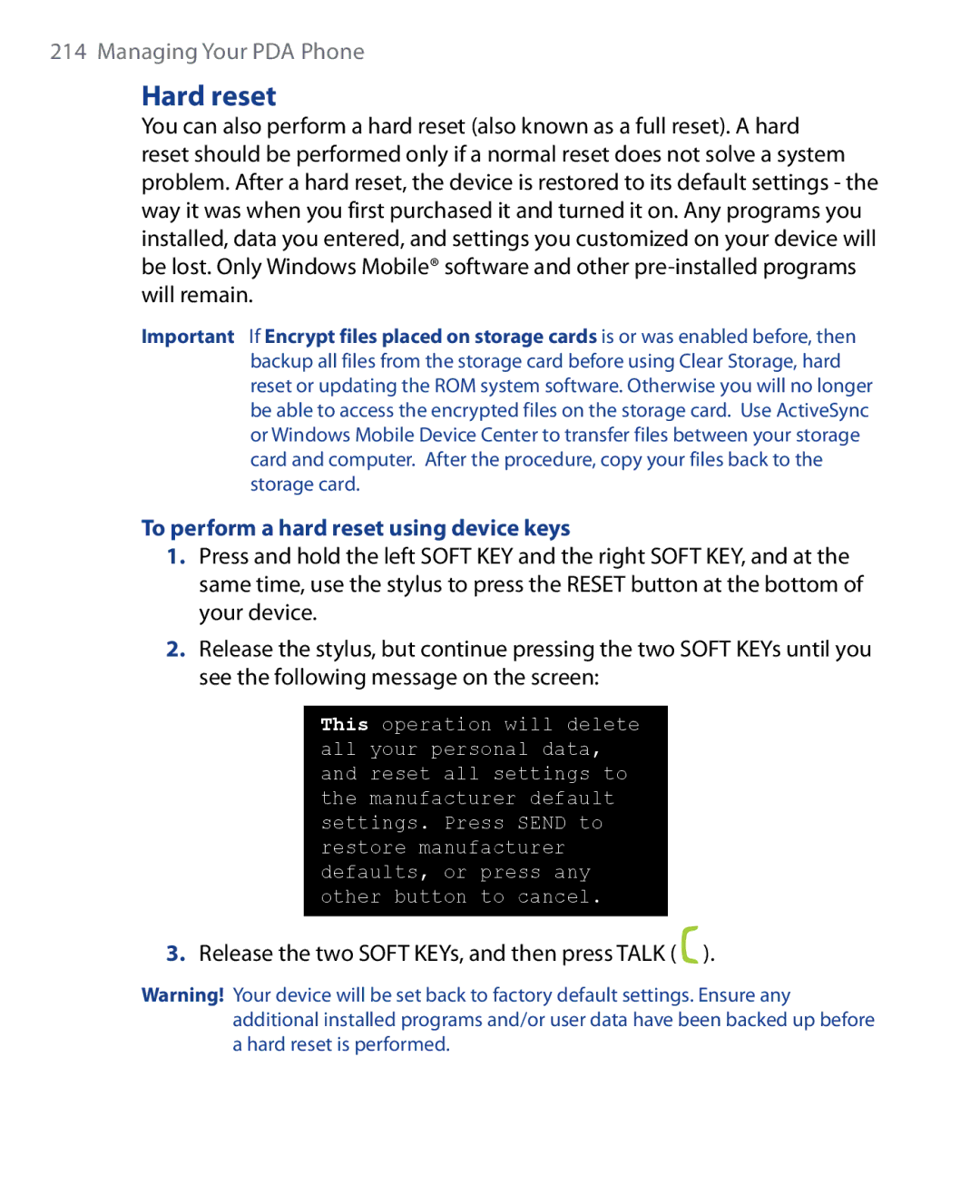PDA Phone
Please Read Before Proceeding
109,390 511,073 228,054 535,239 710,784
490,165 056,109 504,773 101,501 778,338
544,196 267,262 568,483 337,338 659,569
Disclaimers
Important Health Information and Safety Precautions
Limitation of Damages
Handle battery packs carefully
Use the correct external power source
Take extra precautions
If the battery leaks
Safety Precautions for Direct Sunlight
Safety in Aircraft
Earphone, manufactured by HTC, Model HS S168
Road Safety
Antenna location
General Precautions
Cleaning
Mounting accessories
Adjust the volume
Avoid wet areas
Contents
Setting Up Your PDA Phone
Using Phone Features
Computer
Exchanging Messages
Organizing Contacts, Appointments
Tasks, and Other Information
Meeting Appointments
149
Using GPS 181
Getting Connected 157
Managing Your PDA Phone
Using Other Applications
Experiencing Multimedia
Appendix
Page
Getting Started
Right panel
Getting to Know Your PDA Phone and Accessories
Left panel
Top panel
Front panel
Back panel
Bottom panel
Installing the SIM Card and Battery
What’s in the Box
To install the SIM card
To install the battery
To remove the SIM card
To insert an SD card
Installing a Storage Card
To remove the battery
Pry open the rubber that covers the storage card slot
Starting Up
Auto configure the data connection settings
Turn your device on and off
Battery icon appears on the Today screen’s title bar
Charge the battery
Manage screen settings
Tap Start Settings System tab Screen
Switch your device to Sleep mode
To access the Today screen, tap Start Today
Today Screen
Start Menu
Quick Menu
HTC Home
Home
Weather
Favorite People
To select your city
Select the city on the list and tap Select
To view weather information
To customize weather settings
Launcher
Sound
Status Icons
Icons that appear in this area
Icons that appear in this area Battery charging
Following are programs you can find on your device
Programs
Programs in the Start Menu
Programs screen
Getting Started
Personal tab
Settings
System tab
Getting Started
Connections tab
Getting Started
Entering and Searching Information
Entering Information
Icon Input method
To enter text using the on-screen Keyboard
Using the On-screen Keyboard
Using Letter Recognizer
To enlarge the on-screen Keyboard
To write using Transcriber
Using Block Recognizer
Using Transcriber
To use Block Recognizer
To enter punctuation and symbols
To edit text
Using Symbol Pad
To open the Symbol Pad and select a symbol
To search for a file or an item
Using Notes to Draw, Write, and Record Voice Notes
Searching for Information
Tap Start Programs Search
Entering and Searching Information
Using Phone Features
Enter your PIN
Using the Phone
Phone screen
Tap Start Phone
Airplane mode
Turn the phone function on and off
Making a Call
Adjust the device volume
Make a call from Phone
To choose one of the numbers of a contact to dial
Make a call from Contacts
Tap Start Contacts
To create a Speed Dial entry
Make a call from Call History
One-touch Speed Dial
Tap Menu New
Receiving a Call
Make a call from SIM Manager
To put a call on hold
To switch between two calls
To set up a conference call
To turn on and off the Speakerphone
Smart Dialing makes it easy for you to dial a phone number
Tips on using Smart Dialing
Smart Dialing
To find a phone number
Make a call or send a text message using Smart Dialing
Make an emergency call
Set up Smart Dialing
Additional Dialing Information
Make an international call
Setting Up Bluetooth SIM Access for Car Kit Phones
Tap Start Settings Connections tab Bluetooth SIM Access tab
Setting Up Your PDA Phone
Owner information
Basic Settings
Time and date
Tap Start Settings Personal tab Today
Regional settings
Tap Start Settings System tab Regional Settings
To customize the Today screen
Tap the file name of the picture you want to use Tap OK
To set options for displaying tasks on the Today screen
Customize the Start menu
Ringer settings
To access phone settings and services
To change the ring tone and ring type
Keypad tone
Phone services
To access and change settings of phone services
Networks
Protect your SIM card with a PIN
Protect your device with a password
To set a device password
To set preferred networks
To unlock your device
Enter your device password when you are prompted
Encrypt data on your storage card
Tap Unlock
Using Fingerprint Sensor and HTC Fingerprint Manager
How to swipe your finger for better fingerprint recognition
Enroll your fingerprint
To run the wizard
Tap Finish
To encrypt files
Authentication
Encrypt/Decrypt files with fingerprint security
Tap Start Programs HTC Fingerprint Manager
To decrypt files
Tap Encrypt
Tap Decrypt
To configure HTC Fingerprint Manager
HTC Fingerprint Manager settings
Tap Start Settings Personal tab HTC Fingerprint Options
Display settings
Device name
Word completion options
Button settings
Tap Start Settings Personal tab Buttons
To reassign programs or shortcuts to program buttons
Tap Start Settings System tab Clock & Alarms Alarms tab
Alarms and notifications
To set an alarm
To choose how to be notified about events or actions
Setting Up Your PDA Phone
Synchronizing Information with Your Computer
About Synchronization
Using the supplied USB sync cable
Using Bluetooth
Ways to synchronize
Setting Up Windows Mobile Device Center on Windows Vista
Set up synchronization
Synchronizing Information With Your Computer
Use Windows Mobile Device Center
Install ActiveSync
Setting Up ActiveSync on Windows XP
Click Setup and Installation
Start and stop synchronization
Synchronizing with Your Computer
Change which information is synchronized
Troubleshoot sync connection problem
To synchronize with a computer via Bluetooth
Synchronizing via Bluetooth
On your device, tap Start Programs ActiveSync
Synchronizing Music and Video
Organizing Contacts Appointments, Tasks, Other Information
Managing Your Phonebook Contacts SIM Manager Calendar Tasks
Managing Your Phonebook
Add new contacts
When finished, tap OK
To add a contact on your device
To group similar contacts
Organize and search
To add a contact to your SIM card
To view contacts by category
To find a contact on your device
To send contact information via text messaging
Share contact information
To beam a contact’s details
To send contact information as a vCard
To copy SIM contacts to your device
To create a contact on your SIM card
To copy contacts to the SIM card
To store your SIM card’s phone number
After modifying, tap OK
Tap Menu Contacts to SIM
Tap Owner Information name
To schedule an appointment
When finished, tap OK to return to the calendar
Create appointments
Tap Start Calendar Tap Menu New Appointment
To set a default reminder for all new appointments
View appointments
To send a meeting request
Send appointments
Tap Start Calendar
Tap Start Programs Tasks
To send appointment details as a vCalendar
To create a task
To change the priority of a task
To show start and due dates in the task list
To set a default reminder for all new tasks
Tap OK to return to the task list
To locate a task
Tap Start Programs Notes
To set the default input mode for Notes
Enter information in Notes
To create a note
To draw in a note
Record a voice note
To create a voice note
Tap Start Settings Personal tab Input
To change recording formats
Exchanging Messages
To select a messaging account
To configure message account settings
Messaging
Tap Menu Options on
To automatically add a signature in outgoing messages
Create a new text message
From the Account Picker screen
From the Contacts screen
Compose and send a text message
Touch Send text message
To delete a message in the thread
Manage text messages
To reply to a text message
Tap Menu Delete
To delete all messages in a thread
Receive text messages
Copy text messages from and to the SIM card
To reply to a text message with an MMS message
To access MMS messages on your device
Change MMS settings
To configure MMS settings
List then tap Set As Default
To compose an MMS message
Create and send MMS messages
Tap Start Messaging SMS \ MMS Tap Menu New MMS
To create an MMS message from a template
To add text to an MMS message
You can add one audio clip per slide in your MMS message
To add an audio clip to an MMS message
Tap Insert audio
To reply to an MMS message
View and reply MMS messages
To view an MMS message
To block a phone number from sending you MMS messages
Types of E-mail Accounts
Set up an Internet e-mail account
Tap Start Messaging Setup E-mail
To specify e-mail server settings
To customize download and format settings
Options Description
Set up a custom domain e-mail
To start from an empty message
Create a new e-mail message
Compose and send an e-mail
To send an e-mail to a contact
To add an attachment to a message
Filter the Inbox message list
View and reply to messages
To filter your Inbox
To download file attachments
To reply to or forward a message
To automatically synchronize an Outlook e-mail account
Customize e-mail settings
Synchronize e-mails
Tap Menu Send/Receive
To automatically receive attachments on Outlook e-mails
Tap Download Size Settings
To change the download size and format for Internet e-mail
To automatically receive attachments on IMAP4 e-mails
Working with Company E-mails and Meeting Appointments
Synchronizing Your Device with the Exchange Server
Set up an Exchange Server connection
Tap Next again
Start synchronization
Working with Company E-mails
Automatic synchronization through Direct Push
Scheduled synchronization
To enable Direct Push via ActiveSync
ActiveSync on your device, tap Menu Schedule
Instant download through Fetch Mail
Tap Start Messaging Outlook E-mail
Search for e-mails on the Exchange Server
Tap Search
To flag or unflag a message
Flag your messages
Clear Flag Remove the flag to unmark the message
To send out-of-office auto-reply messages
Out-of-office auto-reply
View a document linked to an e-mail message
Tap Menu Tools Out of Office
Managing Meeting Requests
Requested meeting by tapping View your calendar
To view the list of meeting participants
Finding Contacts in the Company Directory
Contacts, tap Menu Company Directory
Working With Company E-mails and Meeting Appointments
Tap Menu New to create a new message
Mail Security
To individually sign and encrypt a new message
Tap Menu Message Options
Tap Menu Check Certificate
To digitally sign and encrypt all messages
Tap Start Programs ActiveSync Tap Menu Options
Set permissions on an e-mail message
Working with Documents and Files
Microsoft Office Mobile
To use Microsoft Office Mobile
Tap Start Office Mobile
To search for text in the document
To open Adobe Reader LE
Tap Start Programs Adobe Reader LE
To exit Adobe Reader LE
To copy a file between your device and the PC
Copy files using Windows Mobile Device Center or ActiveSync
Connect your device to the PC
To use File Explorer
Use File Explorer
Store files to a storage card
To copy files to a storage card
Tap Start Programs ZIP
Start ZIP and Open .zip files
To start ZIP on your device
To open a ZIP file and extract files
Tap Menu Action Add
To create a zip archive
Tap File New Archive
Tap Menu File Close Archive
Getting Connected
Comm Manager
To open Comm Manager
To automatically detect the network operator
Connection Setup
Tap Start Settings Connections tab Connection Setup
To manually select the network operator
Turn Wi-Fi on and off
Ways of Connecting to the Internet
Wi-Fi
Available wireless networks will be detected
Connect to wireless networks
To connect to a wireless network
Configure Wireless Networks screen
To check wireless network status
Title bar
GPRS/3G
To save battery power while connected to a wireless network
To add a new GPRS/3G connection
Tap Finish
Dial-up and Other Connections
To set up a dial-up connection to your ISP
To set up work network connections
Dial-up
Starting a Data Connection
Internet Explorer Mobile
Internet Explorer menu
Windows Live
Set up Windows Live
To set up Windows Live for the first time
Tap Start Programs Windows Live Tap Sign in to Windows Live
Windows Live interface
Tap Next After synchronization is complete, tap Done
To open Windows Live Messenger Mobile
Windows Live Messenger
Launch the messenger and sign
Tap Start Programs Messenger or
To add a Windows Live contact in Live Messenger
Add Windows Live contacts
To start and end conversations
To add a Windows Live contact in Contacts
Tap Connect
Using Your Device as a Modem Internet Sharing
To set up your device as a USB modem
To end the Internet connection
To turn Bluetooth on and make your device visible
Bluetooth modes
Bluetooth partnerships
To create a Bluetooth partnership
To accept a Bluetooth partnership
Connect a Bluetooth hands-free or stereo headset
To connect a Bluetooth hands-free or stereo headset
Beam information using Bluetooth
To beam information from your device to a computer
Tap Start Settings Connections tab Bluetooth FTP tab
Bluetooth Explorer and Bluetooth file sharing
To beam a contact, tap Menu Send Contact Beam
Use your device as a Bluetooth modem
To use Bluetooth Explorer
Tap Connect
To print a calendar appointment
Print files via Bluetooth
To print contact information
To print a message
Using GPS
Guidelines and Preparation for Using GPS
Using GPS
Tap Start Programs QuickGPS
Downloading Satellite Data via QuickGPS
To open QuickGPS
To download data
Download options
GPS Controls
Experiencing Multimedia
Camera Pictures & Videos Windows Media Player Mobile
Capture modes
To change the capture mode
Camera
To open the Camera screen
File formats supported
Camera controls
To take photos and video clips
On-screen controls and indicators
Exit. Tap to exit the Camera program
Quick Settings Panel
Capture mode Capture size setting Zoom range
Zooming
Review screen
Panorama
Camera settings
Capture Settings tab
Advanced tab
Capture Format. Select the desired file format
Experiencing Multimedia
Experiencing Multimedia
To view media files
To open Pictures & Videos
Tap Start Programs Pictures & Videos
On the Today screen, tap Start Programs Pictures & Videos
To copy media files to your device
Pictures & Videos menu
Edit a picture
Tap Menu Edit
To open Windows Media Player Mobile
About the controls
About the screens and menus
Tap Start Programs Windows Media
File formats supported
About licenses and protected files
To synchronize content to your device automatically
Synchronize video and audio files
To synchronize content manually to your device
Playlists
To update the Library
Play media
To play video and audio files on your device
Troubleshooting
To save a new playlist
Experiencing Multimedia
Managing Your PDA Phone
To uninstall a program
To install a program
Adding and Removing Programs
To see available storage card memory
Tap Start Settings System tab Memory
To see how much memory is available
To free up program memory
To view running programs in Task Manager
To configure the Exit button to end programs
To open Task Manager
To add a program to the exclusive list
To perform a soft reset
Soft reset
To enable the Quick Menu
To sort programs in Quick Menu
To perform a hard reset using device keys
Hard reset
Release the two Soft KEYs, and then press Talk
Clear Storage
To recover Nand flash
Manage Nand Flash
To format Nand flash
To find the operating system version number
To set up Windows Update
Tap Start Settings Systems tab Windows Update
To get detailed device information
To change Windows Update options
Tap Menu and select the option you want to change
Managing Your PDA Phone
Using Other Applications
Voice Command Java
Configuring Voice Command
Voice Command
Use Voice Command
Tap Start Settings Personal tab Voice Command
To install from your device
Install and launch MIDlets/MIDlet suites
To download and install via Internet Explorer Mobile
To open the Java program
To uninstall MIDlets
To run a MIDlet/MIDlet suite
Appendix
Specifications
Network
Expansion Slot
Regulatory Agency Identifications
Regulatory Notices
Federal Communications Commission Notice
Exposure to Radio Frequency RF Signals
Safety precautions for RF exposure
Modifications
Appendix
Hearing Aids
SAR Information
Pacemakers
Other Medical Devices
RoHS Compliance
Weee Notice
Body-worn Operation
Appendix
Appendix
Index
Index
Exit Navigate through document Search for text
Find contact On device
Games
HSDPA
Nand Flash Format
Wireless LAN
Storage card Check available space

 ).
).