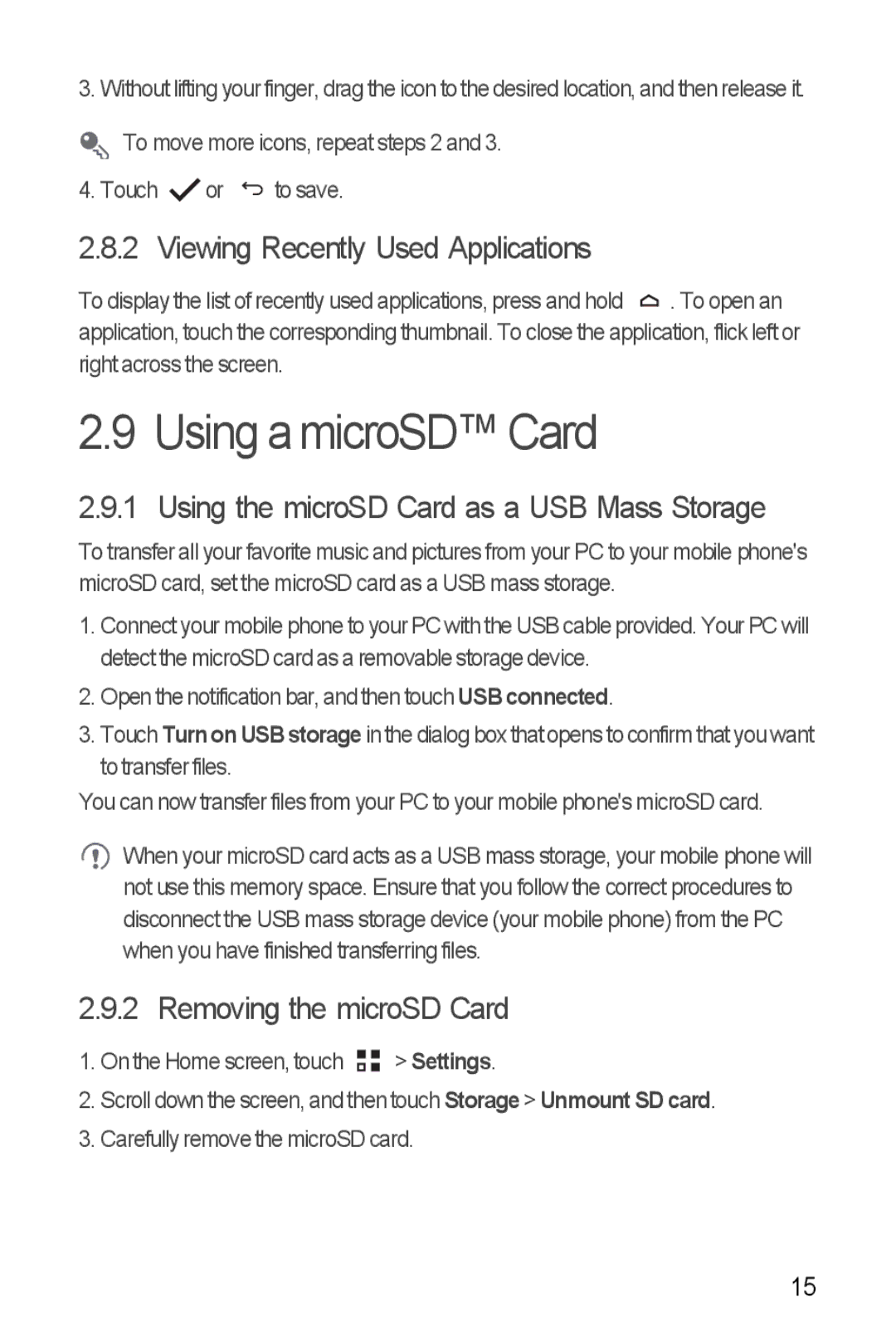3. Without lifting your finger, drag the icon to the desired location, and then release it.
 To move more icons, repeat steps 2 and 3. 4. Touch
To move more icons, repeat steps 2 and 3. 4. Touch  or
or  to save.
to save.
2.8.2 Viewing Recently Used Applications
To display the list of recently used applications, press and hold |
| . To open an |
|
application, touch the corresponding thumbnail. To close the application, flick left or right across the screen.
2.9 Using a microSD™ Card
2.9.1 Using the microSD Card as a USB Mass Storage
To transfer all your favorite music and pictures from your PC to your mobile phone's microSD card, set the microSD card as a USB mass storage.
1.Connect your mobile phone to your PC with the USB cable provided. Your PC will detect the microSD card as a removable storage device.
2.Open the notification bar, and then touch USB connected.
3.Touch Turnon USBstorage in the dialog box that opens to confirm that you want to transfer files.
You can now transfer files from your PC to your mobile phone's microSD card.
When your microSD card acts as a USB mass storage, your mobile phone will not use this memory space. Ensure that you follow the correct procedures to disconnect the USB mass storage device (your mobile phone) from the PC when you have finished transferring files.
2.9.2 Removing the microSD Card
1.On the Home screen, touch ![]()
![]() > Settings.
> Settings.
2.Scroll down the screen, and then touch Storage > Unmount SD card.
3.Carefully remove the microSD card.
15