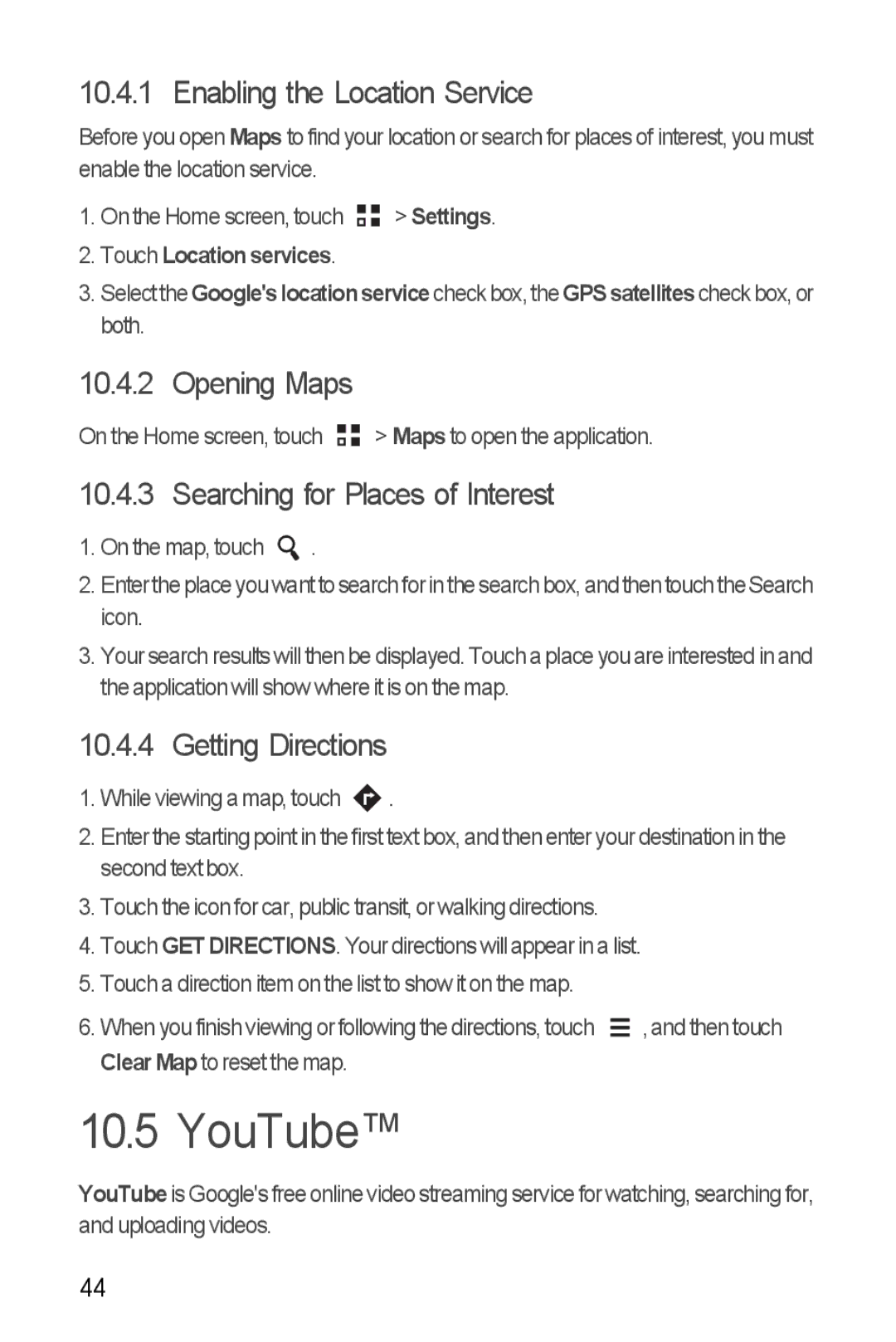10.4.1 Enabling the Location Service
Before you open Maps to find your location or search for places of interest, you must enable the location service.
1.On the Home screen, touch ![]()
![]() > Settings.
> Settings.
2.Touch Location services.
3.Selectthe Google'slocationservicecheckbox,the GPSsatellitescheckbox, or both.
10.4.2 Opening Maps
On the Home screen, touch ![]()
![]() > Maps to open the application.
> Maps to open the application.
10.4.3 Searching for Places of Interest
1.On the map, touch ![]() .
.
2.Enterthe place youwant to search for inthe searchbox,and then touch theSearch icon.
3.Your search results will then be displayed. Touch a place you are interested in and the application will show where it is on the map.
10.4.4 Getting Directions
1.While viewing a map, touch ![]() .
.
2.Enter the starting point in the first text box, and then enter your destination in the second text box.
3.Touch the icon for car, public transit, or walking directions.
4.Touch GET DIRECTIONS. Your directions will appear in a list.
5.Touch a direction item on the list to show it on the map.
6. When you finish viewing or following the directions, touch |
| , and then touch |
| ||
| ||
Clear Map to reset the map. |
|
|
10.5 YouTube™
YouTubeis Google's free online video streaming service for watching, searching for, and uploading videos.
44