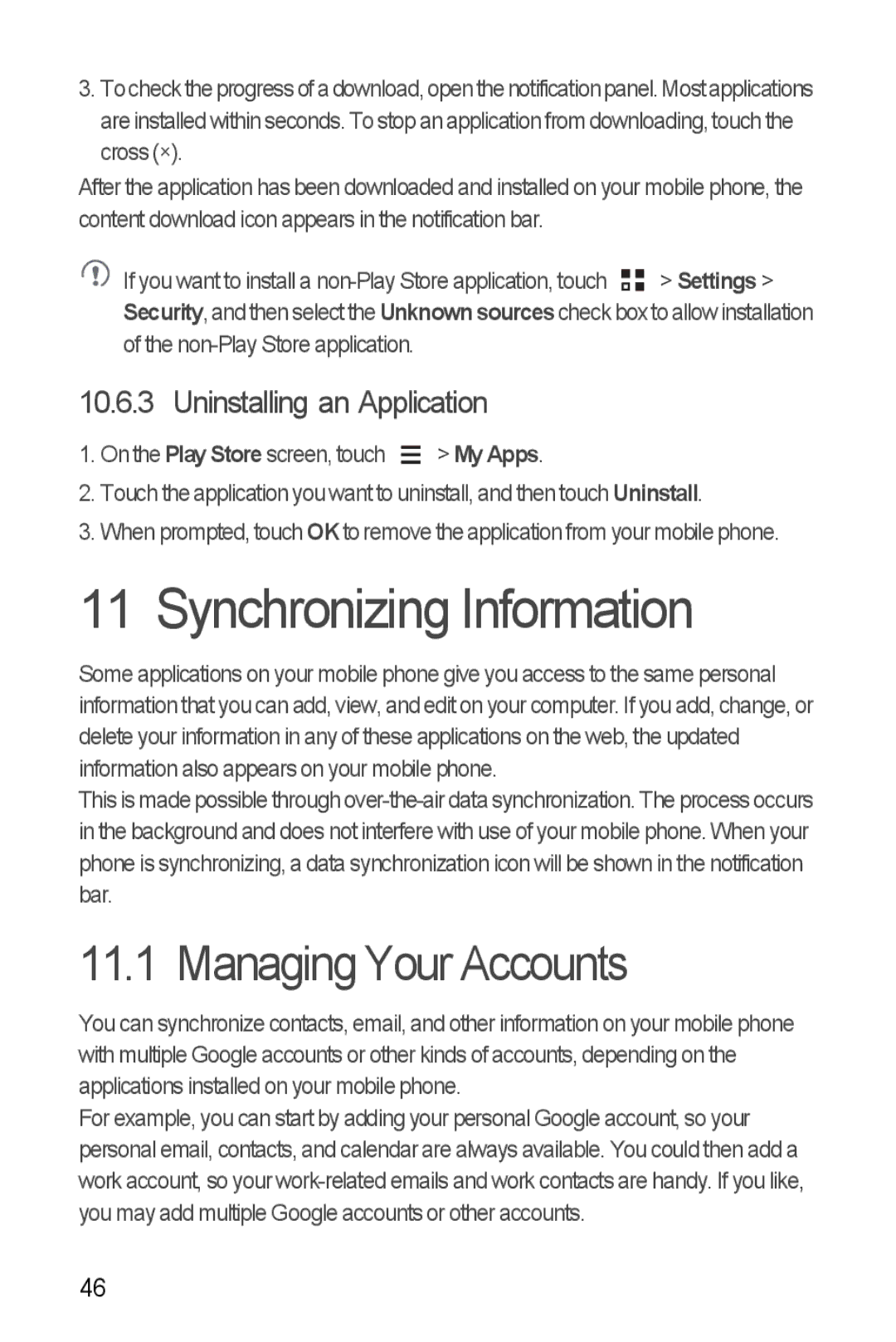3.Tochecktheprogressofa download,open the notificationpanel.Mostapplications are installed within seconds. To stop an application from downloading, touch the cross (×).
After the application has been downloaded and installed on your mobile phone, the content download icon appears in the notification bar.
![]() If you want to install a
If you want to install a ![]()
![]() > Settings > Security, and then select the Unknownsourcescheck box to allow installation of the
> Settings > Security, and then select the Unknownsourcescheck box to allow installation of the
10.6.3 Uninstalling an Application
1. On the Play Store screen, touch |
| > My Apps. |
| ||
|
2.Touch the application you want to uninstall, and then touch Uninstall.
3.When prompted, touch OKto remove the application from your mobile phone.
11 Synchronizing Information
Some applications on your mobile phone give you access to the same personal information that you can add, view, and edit on your computer. If you add, change, or delete your information in any of these applications on the web, the updated information also appears on your mobile phone.
This is made possible through
11.1 Managing Your Accounts
You can synchronize contacts, email, and other information on your mobile phone with multiple Google accounts or other kinds of accounts, depending on the applications installed on your mobile phone.
For example, you can start by adding your personal Google account, so your personal email, contacts, and calendar are always available. You could then add a work account, so your
46