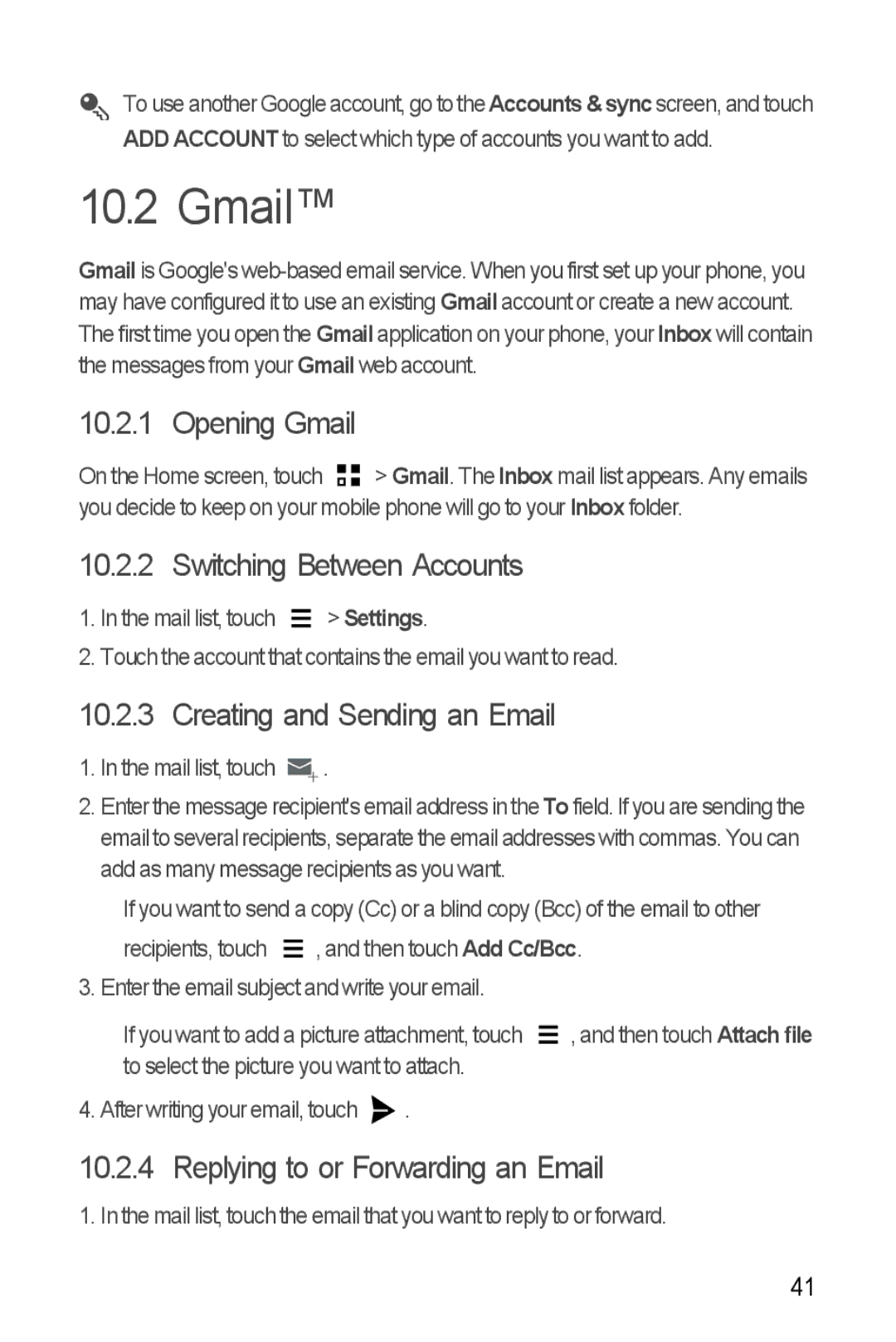To use another Google account, go to the Accounts& syncscreen, and touch ADD ACCOUNT to select which type of accounts you want to add.
10.2 Gmail™
Gmail is Google's
10.2.1 Opening Gmail
On the Home screen, touch ![]()
![]() > Gmail. The Inbox mail list appears. Any emails you decide to keep on your mobile phone will go to your Inbox folder.
> Gmail. The Inbox mail list appears. Any emails you decide to keep on your mobile phone will go to your Inbox folder.
10.2.2 Switching Between Accounts
1. In the mail list, touch |
| > Settings. |
| ||
|
2. Touch the account that contains the email you want to read.
10.2.3 Creating and Sending an Email
1.In the mail list, touch ![]() .
.
2.Enter the message recipient's email address in the To field. If you are sending the email to several recipients, separate the email addresses with commas. You can add as many message recipients as you want.
If you want to send a copy (Cc) or a blind copy (Bcc) of the email to other recipients, touch ![]() , and then touch Add Cc/Bcc.
, and then touch Add Cc/Bcc.
3. Enter the email subject and write your email.
If you want to add a picture attachment, touch ![]() , and then touch Attach file to select the picture you want to attach.
, and then touch Attach file to select the picture you want to attach.
4. After writing your email, touch ![]() .
.
10.2.4 Replying to or Forwarding an Email
1. In the mail list, touch the email that you want to reply to or forward.
41