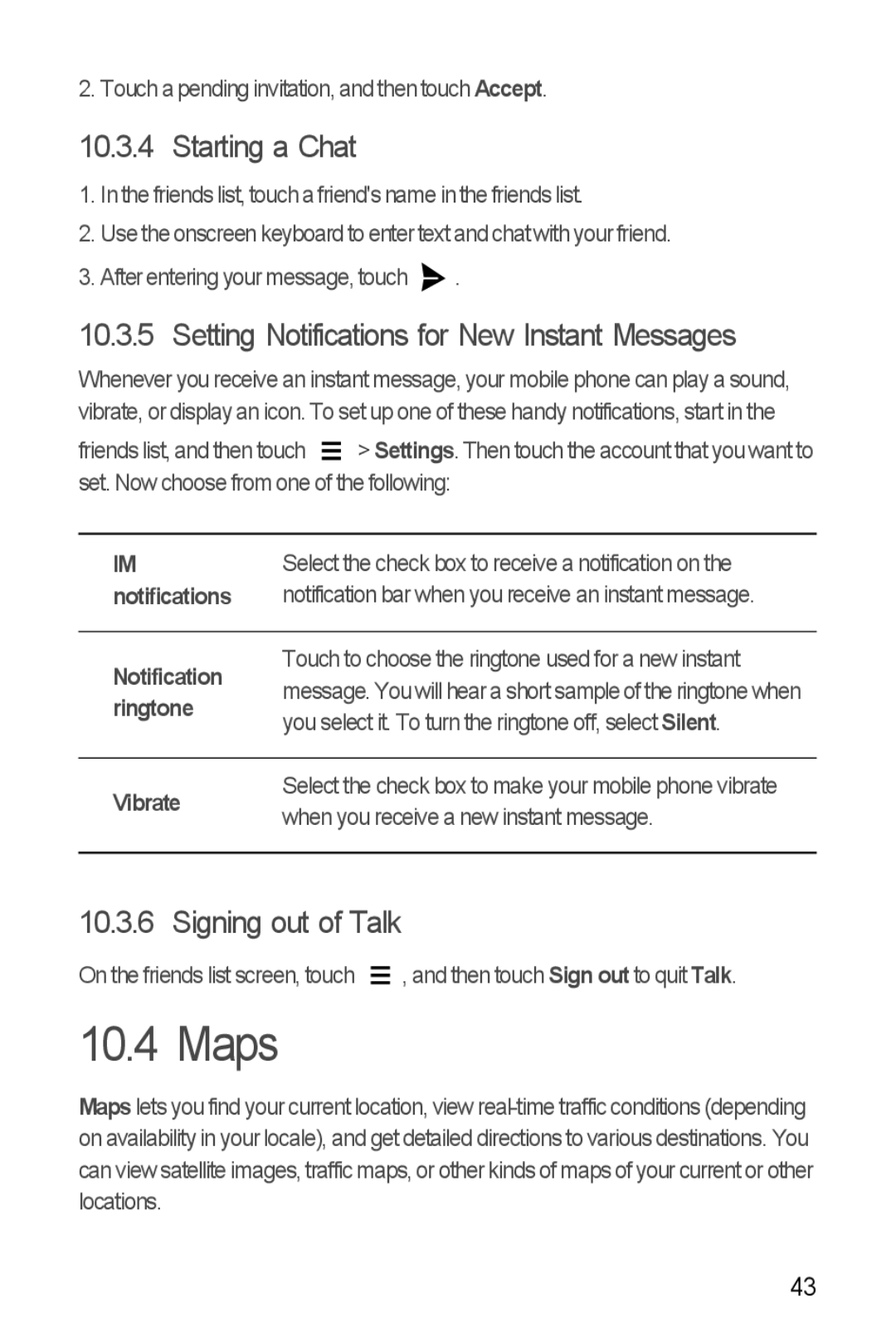2. Touch a pending invitation, and then touch Accept.
10.3.4 Starting a Chat
1.In the friends list, touch a friend's name in the friends list.
2.Use the onscreen keyboard to enter text and chat with your friend.
3.After entering your message, touch ![]() .
.
10.3.5 Setting Notifications for New Instant Messages
Whenever you receive an instant message, your mobile phone can play a sound, vibrate, or display an icon. To set up one of these handy notifications, start in the
friends list, and then touch |
| > Settings. Then touch the account that you want to | |
| |||
| |||
set. Now choose from one of the following: | |||
|
|
| |
IM | Select the check box to receive a notification on the | ||
notifications | notification bar when you receive an instant message. | ||
Notification | Touch to choose the ringtone used for a new instant | |
message. You will hear a short sample of the ringtone when | ||
ringtone | ||
you select it. To turn the ringtone off, select Silent. | ||
| ||
|
| |
Vibrate | Select the check box to make your mobile phone vibrate | |
when you receive a new instant message. | ||
| ||
|
|
10.3.6 Signing out of Talk
On the friends list screen, touch |
| , and then touch Sign out to quit Talk. |
| ||
|
10.4 Maps
Maps lets you find your current location, view
43