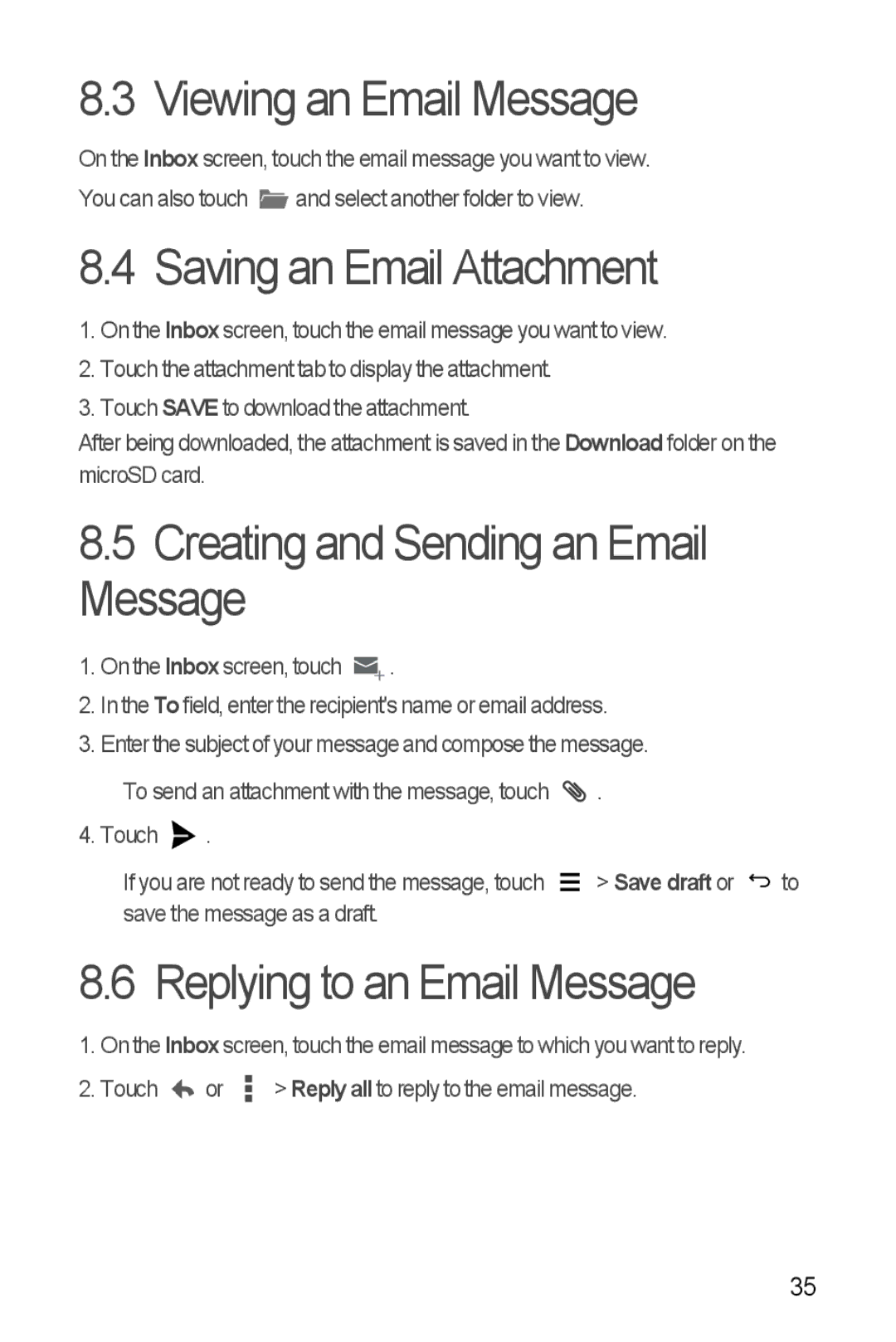8.3 Viewing an Email Message
On the Inbox screen, touch the email message you want to view. You can also touch ![]() and select another folder to view.
and select another folder to view.
8.4 Saving an Email Attachment
1.On the Inbox screen, touch the email message you want to view.
2.Touch the attachment tab to display the attachment.
3.Touch SAVE to download the attachment.
After being downloaded, the attachment is saved in the Download folder on the microSD card.
8.5Creating and Sending an Email Message
1.On the Inbox screen, touch ![]() .
.
2.In the To field, enter the recipient's name or email address.
3.Enter the subject of your message and compose the message.
To send an attachment with the message, touch ![]()
![]() . 4. Touch
. 4. Touch ![]() .
.
If you are not ready to send the message, touch ![]() > Save draft or
> Save draft or ![]() to save the message as a draft.
to save the message as a draft.
8.6 Replying to an Email Message
1. On the Inbox screen, touch the email message to which you want to reply.
2. Touch ![]() or
or ![]() > Reply all to reply to the email message.
> Reply all to reply to the email message.
35