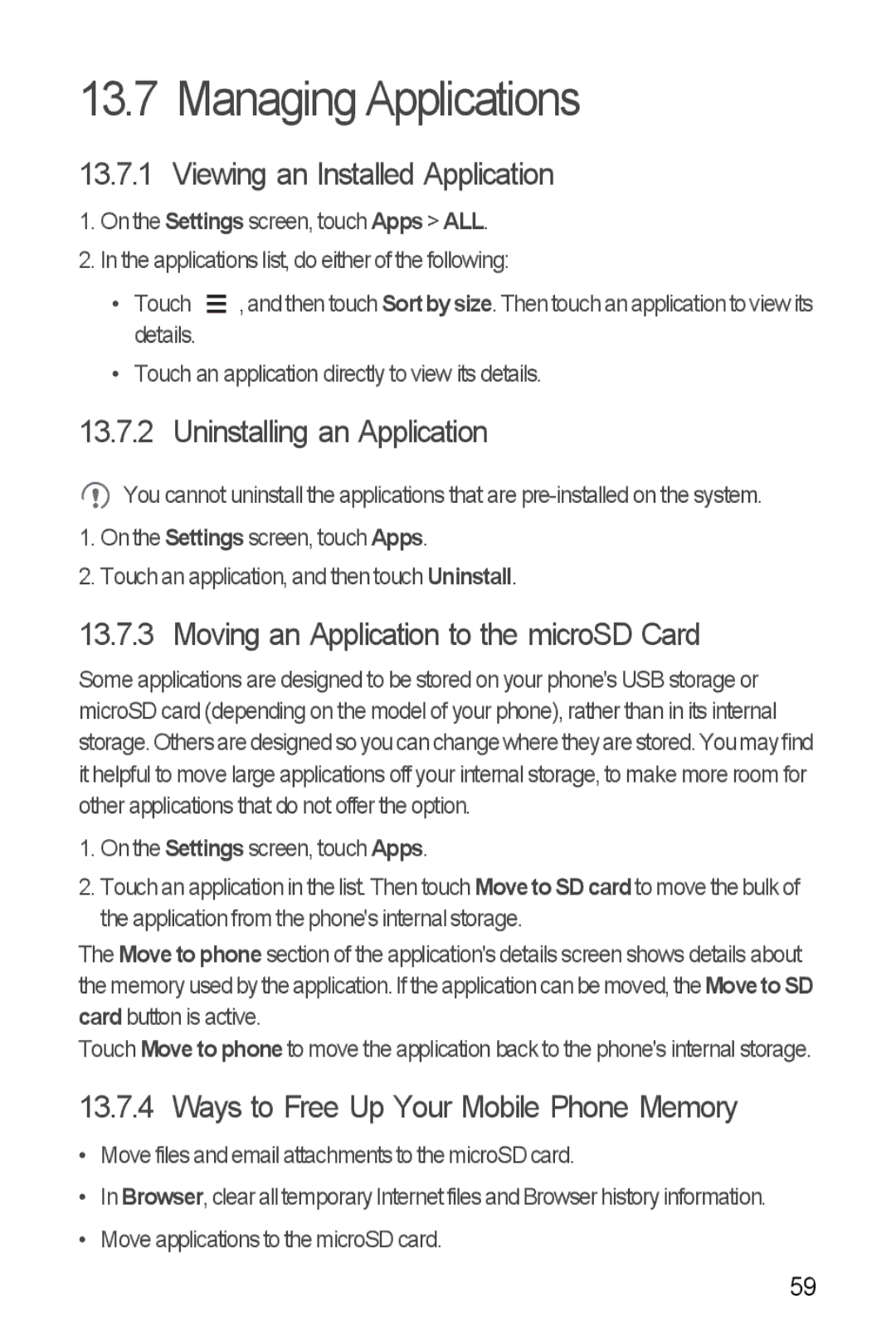13.7 Managing Applications
13.7.1 Viewing an Installed Application
1.On the Settings screen, touch Apps > ALL.
2.In the applications list, do either of the following:
• Touch |
| , and then touch Sortbysize. Then touch an application to view its |
| ||
| ||
details. |
|
|
• Touch an application directly to view its details.
13.7.2 Uninstalling an Application
![]() You cannot uninstall the applications that are
You cannot uninstall the applications that are
1.On the Settings screen, touch Apps.
2.Touch an application, and then touch Uninstall.
13.7.3 Moving an Application to the microSD Card
Some applications are designed to be stored on your phone's USB storage or microSD card (depending on the model of your phone), rather than in its internal storage.Othersare designedso you canchangewheretheyarestored.Youmayfind it helpful to move large applications off your internal storage, to make more room for other applications that do not offer the option.
1.On the Settings screen, touch Apps.
2.Touch an application in the list. Then touch Move to SD cardto move the bulk of the application from the phone's internal storage.
The Move to phone section of the application's details screen shows details about the memory used by the application. If the application can be moved, theMovetoSD card button is active.
Touch Move to phone to move the application back to the phone's internal storage.
13.7.4 Ways to Free Up Your Mobile Phone Memory
•Move files and email attachments to the microSD card.
•In Browser, clear all temporary Internet files and Browser history information.
•Move applications to the microSD card.
59