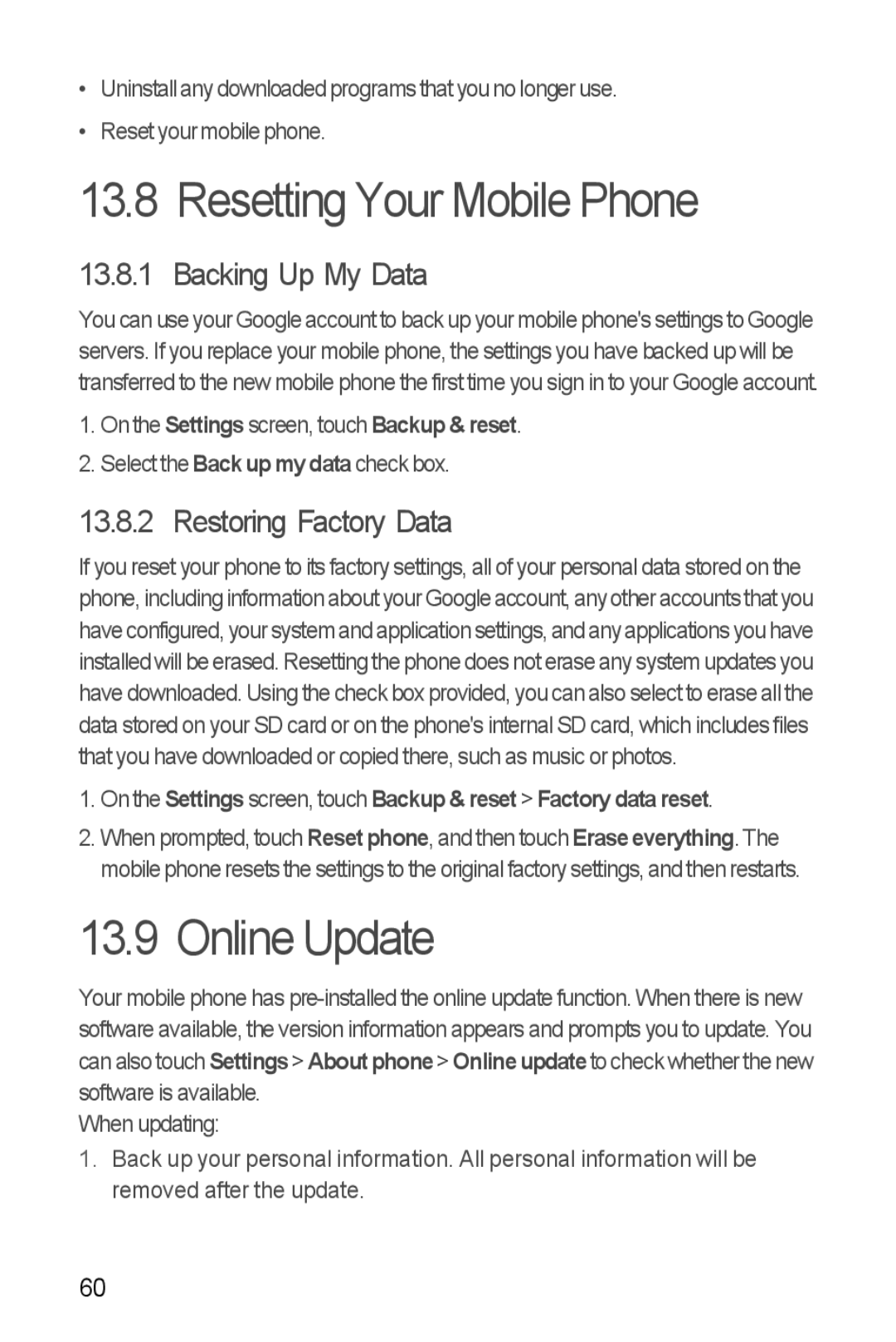•Uninstall any downloaded programs that you no longer use.
•Reset your mobile phone.
13.8 Resetting Your Mobile Phone
13.8.1 Backing Up My Data
You can use your Google account to back up your mobile phone's settings to Google servers. If you replace your mobile phone, the settings you have backed up will be transferred to the new mobile phone the first time you sign in to your Google account.
1.On the Settings screen, touch Backup & reset.
2.Select the Back up my data check box.
13.8.2 Restoring Factory Data
If you reset your phone to its factory settings, all of your personal data stored on the phone, including information about your Google account, any other accountsthat you have configured, your system and application settings, and anyapplications youhave installed will be erased. Resetting the phone does not erase any system updates you have downloaded. Using the check box provided, you can also select to erase all the data stored on your SD card or on the phone's internal SD card, which includes files that you have downloaded or copied there, such as music or photos.
1.On the Settings screen, touch Backup & reset > Factory data reset.
2.When prompted, touch Reset phone, and then touch Erase everything. The mobile phone resets the settings to the original factory settings, and then restarts.
13.9 Online Update
Your mobile phone has
When updating:
1.Back up your personal information. All personal information will be removed after the update.
60