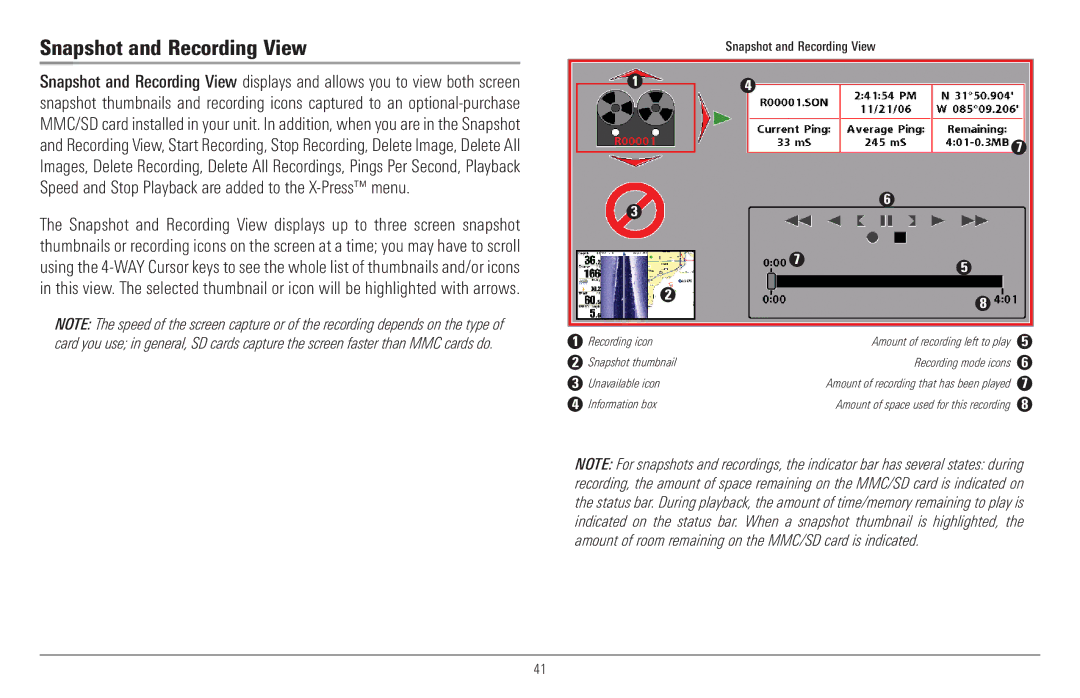Snapshot and Recording View
Snapshot and Recording View displays and allows you to view both screen snapshot thumbnails and recording icons captured to an
The Snapshot and Recording View displays up to three screen snapshot thumbnails or recording icons on the screen at a time; you may have to scroll using the
NOTE: The speed of the screen capture or of the recording depends on the type of card you use; in general, SD cards capture the screen faster than MMC cards do.
Snapshot and Recording View
14
7
| 3 |
| 6 |
|
|
|
|
| |
|
| 7 | 5 |
|
|
|
|
| |
| 2 |
| 8 |
|
|
|
|
| |
|
|
|
|
|
1 | Recording icon |
| Amount of recording left to play | 5 |
2 | Snapshot thumbnail |
| Recording mode icons | 6 |
3 | Unavailable icon |
| Amount of recording that has been played | 7 |
4 | Information box |
| Amount of space used for this recording | 8 |
NOTE: For snapshots and recordings, the indicator bar has several states: during recording, the amount of space remaining on the MMC/SD card is indicated on the status bar. During playback, the amount of time/memory remaining to play is indicated on the status bar. When a snapshot thumbnail is highlighted, the amount of room remaining on the MMC/SD card is indicated.
41