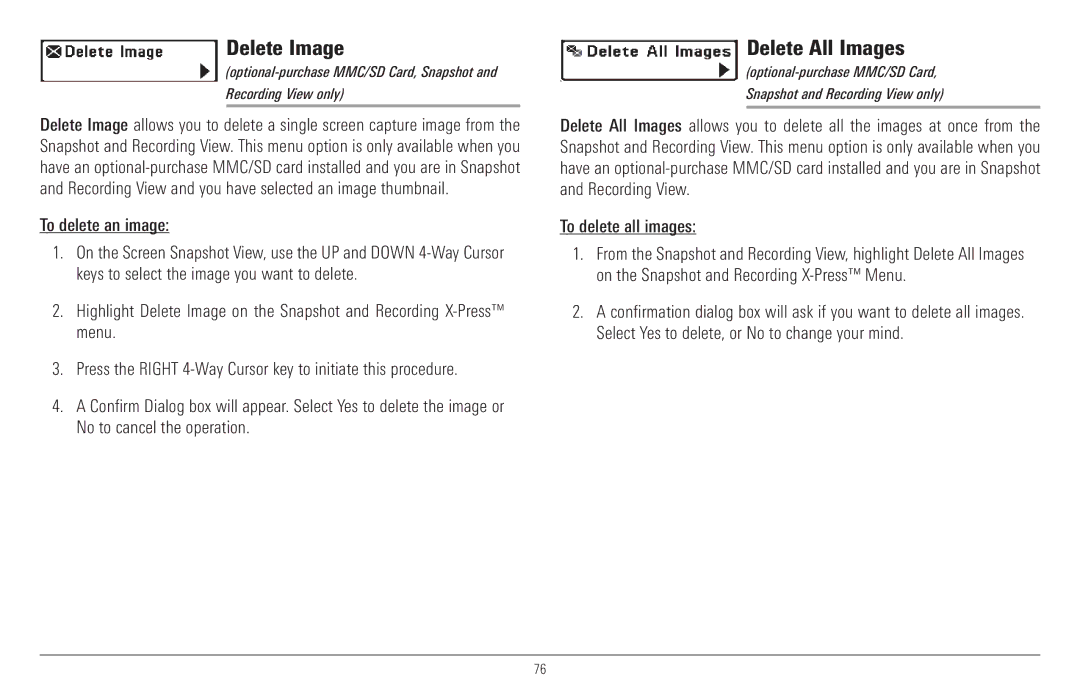Delete Image
Recording View only)
Delete Image allows you to delete a single screen capture image from the Snapshot and Recording View. This menu option is only available when you have an
To delete an image:
1.On the Screen Snapshot View, use the UP and DOWN
2.Highlight Delete Image on the Snapshot and Recording
3.Press the RIGHT
4.A Confirm Dialog box will appear. Select Yes to delete the image or No to cancel the operation.
Delete All Images
Snapshot and Recording View only)
Delete All Images allows you to delete all the images at once from the Snapshot and Recording View. This menu option is only available when you have an
To delete all images:
1.From the Snapshot and Recording View, highlight Delete All Images on the Snapshot and Recording
2.A confirmation dialog box will ask if you want to delete all images. Select Yes to delete, or No to change your mind.
76