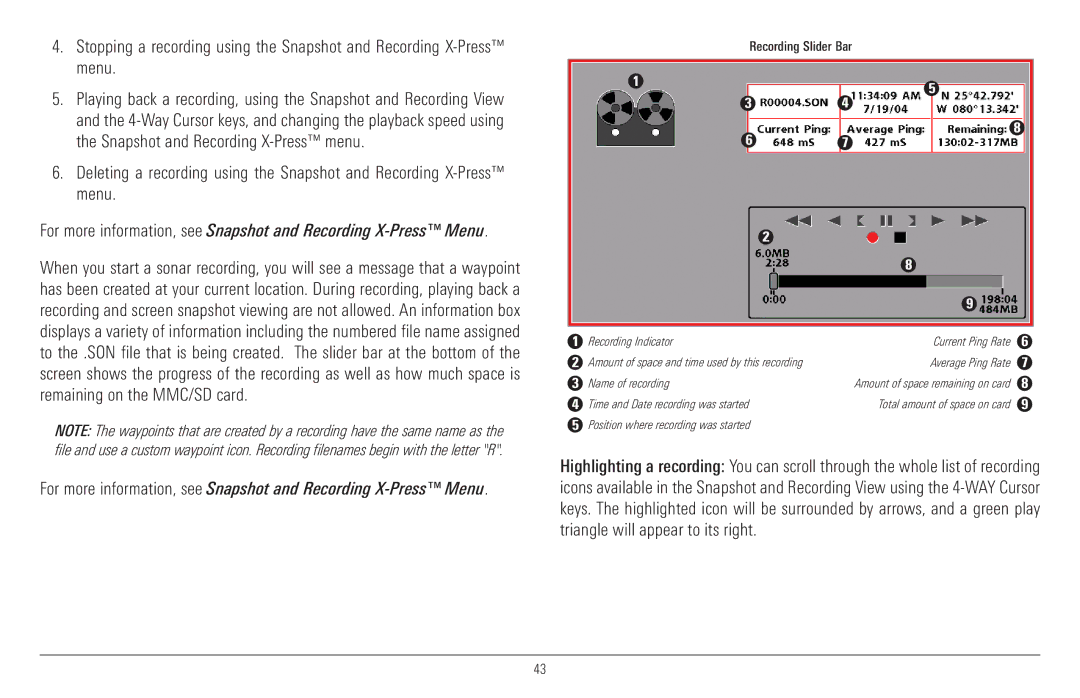4.Stopping a recording using the Snapshot and Recording
5.Playing back a recording, using the Snapshot and Recording View and the
6.Deleting a recording using the Snapshot and Recording
For more information, see Snapshot and Recording
When you start a sonar recording, you will see a message that a waypoint has been created at your current location. During recording, playing back a recording and screen snapshot viewing are not allowed. An information box displays a variety of information including the numbered file name assigned to the .SON file that is being created. The slider bar at the bottom of the screen shows the progress of the recording as well as how much space is remaining on the MMC/SD card.
NOTE: The waypoints that are created by a recording have the same name as the file and use a custom waypoint icon. Recording filenames begin with the letter "R".
For more information, see Snapshot and Recording
Recording Slider Bar
1 | 5 |
|
34
| 6 | 7 | 8 |
|
| ||
| 2 |
|
|
|
| 8 |
|
|
| 9 |
|
|
|
|
|
1 | Recording Indicator | Current Ping Rate | 6 |
2 | Amount of space and time used by this recording | Average Ping Rate | 7 |
3 | Name of recording | Amount of space remaining on card | 8 |
4 | Time and Date recording was started | Total amount of space on card | 9 |
5 | Position where recording was started |
| 10 |
Highlighting a recording: You can scroll through the whole list of recording icons available in the Snapshot and Recording View using the
43