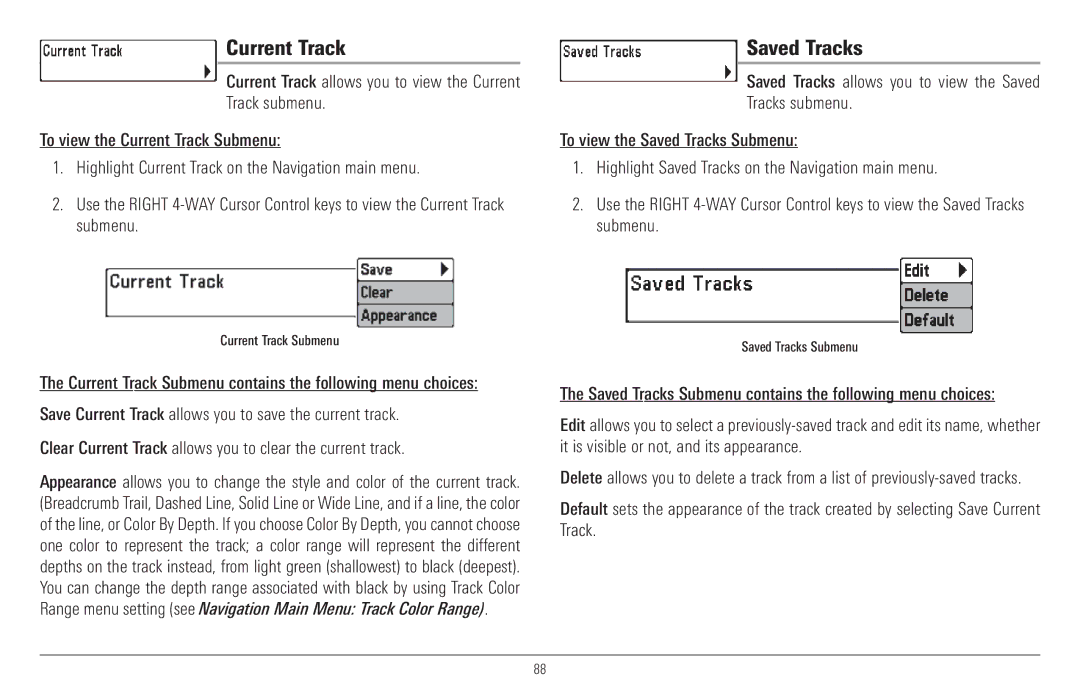Current Track
Current Track allows you to view the Current
Track submenu.
To view the Current Track Submenu:
1.Highlight Current Track on the Navigation main menu.
2.Use the RIGHT
Current Track Submenu
The Current Track Submenu contains the following menu choices:
Save Current Track allows you to save the current track.
Clear Current Track allows you to clear the current track.
Appearance allows you to change the style and color of the current track. (Breadcrumb Trail, Dashed Line, Solid Line or Wide Line, and if a line, the color of the line, or Color By Depth. If you choose Color By Depth, you cannot choose one color to represent the track; a color range will represent the different depths on the track instead, from light green (shallowest) to black (deepest). You can change the depth range associated with black by using Track Color Range menu setting (see Navigation Main Menu: Track Color Range).
Saved Tracks
Saved Tracks allows you to view the Saved
Tracks submenu.
To view the Saved Tracks Submenu:
1.Highlight Saved Tracks on the Navigation main menu.
2.Use the RIGHT
Saved Tracks Submenu
The Saved Tracks Submenu contains the following menu choices:
Edit allows you to select a
Delete allows you to delete a track from a list of
Default sets the appearance of the track created by selecting Save Current Track.
88