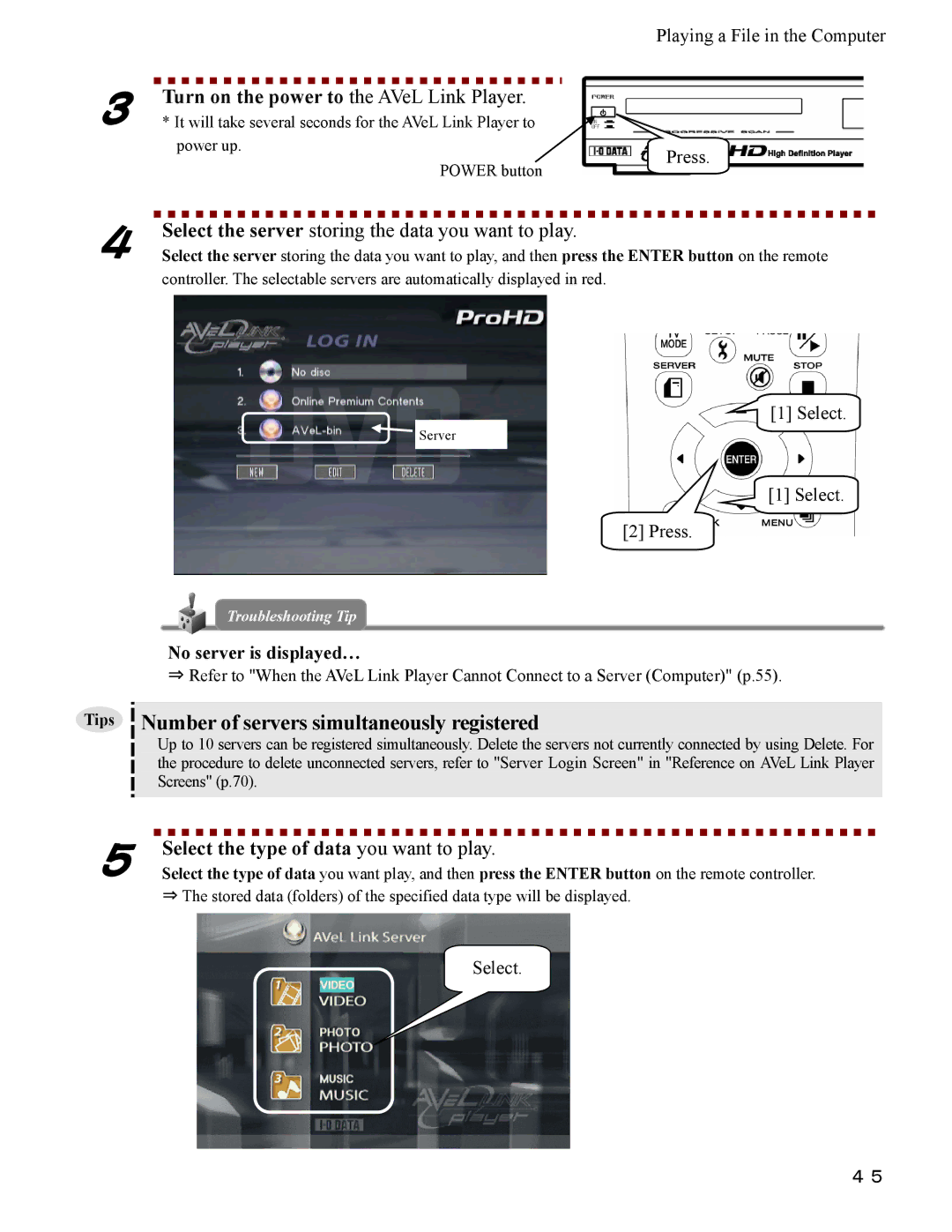Playing a File in the Computer
3Turn on the power to the AVeL Link Player.
*It will take several seconds for the AVeL Link Player to
| power up. | Press. |
| POWER button | |
|
| |
4 | Select the server storing the data you want to play. |
|
Select the server storing the data you want to play, and then press the ENTER button on the remote | ||
controller. The selectable servers are automatically displayed in red.
![]() Server
Server
[1] Select.
[1] Select.
[2] Press.
Troubleshooting Tip
No server is displayed…
⇒Refer to "When the AVeL Link Player Cannot Connect to a Server (Computer)" (p.55).
Tips Number of servers simultaneously registered
Up to 10 servers can be registered simultaneously. Delete the servers not currently connected by using Delete. For the procedure to delete unconnected servers, refer to "Server Login Screen" in "Reference on AVeL Link Player Screens" (p.70).
5 | Select the type of data you want to play. |
Select the type of data you want play, and then press the ENTER button on the remote controller. |
⇒ The stored data (folders) of the specified data type will be displayed.
Select.
45