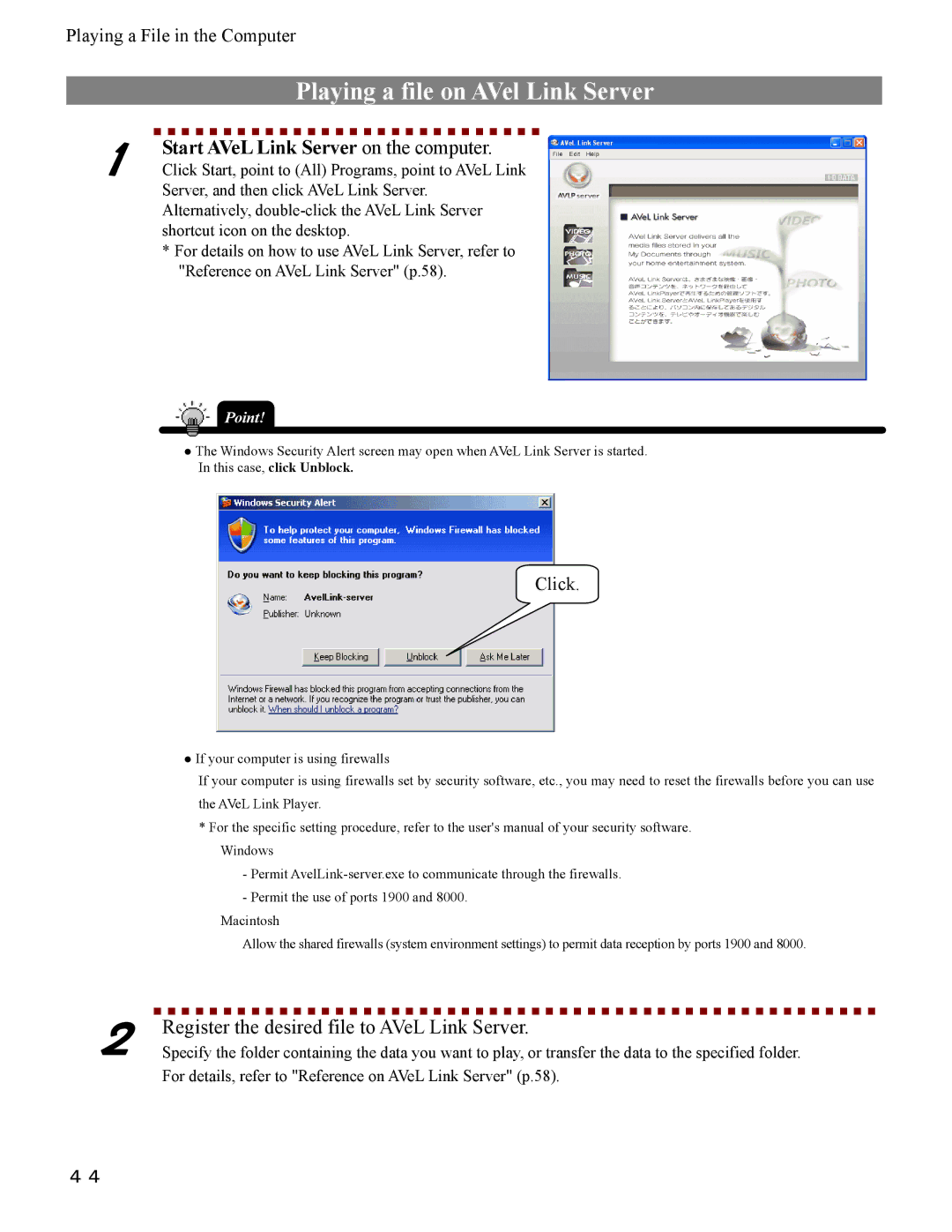Playing a File in the Computer
| Playing a file on AVel Link Server |
1 | Start AVeL Link Server on the computer. |
Click Start, point to (All) Programs, point to AVeL Link |
Server, and then click AVeL Link Server. Alternatively,
* For details on how to use AVeL Link Server, refer to "Reference on AVeL Link Server" (p.58).
Point!
●The Windows Security Alert screen may open when AVeL Link Server is started. In this case, click Unblock.
Click.
●If your computer is using firewalls
If your computer is using firewalls set by security software, etc., you may need to reset the firewalls before you can use the AVeL Link Player.
*For the specific setting procedure, refer to the user's manual of your security software. Windows
-Permit
-Permit the use of ports 1900 and 8000.
Macintosh
Allow the shared firewalls (system environment settings) to permit data reception by ports 1900 and 8000.
2 | Register the desired file to AVeL Link Server. |
Specify the folder containing the data you want to play, or transfer the data to the specified folder. |
For details, refer to "Reference on AVeL Link Server" (p.58).
44