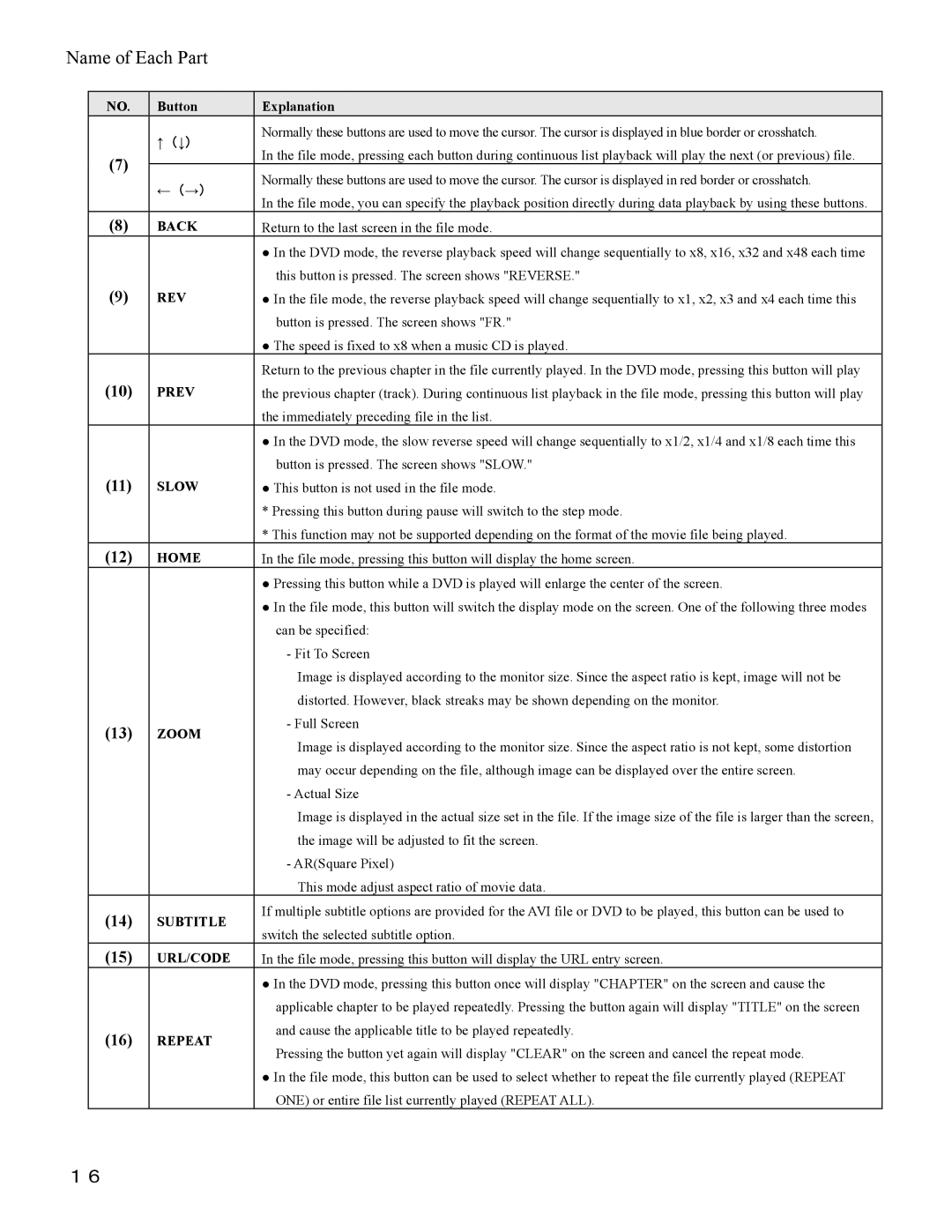Name of Each Part
NO. Button
↑(↓)
(7)
←(→)
(8)BACK
(9)REV
(10)PREV
(11)SLOW
(12)HOME
(13)ZOOM
(14)SUBTITLE
(15)URL/CODE
(16)REPEAT
Explanation
Normally these buttons are used to move the cursor. The cursor is displayed in blue border or crosshatch.
In the file mode, pressing each button during continuous list playback will play the next (or previous) file. Normally these buttons are used to move the cursor. The cursor is displayed in red border or crosshatch.
In the file mode, you can specify the playback position directly during data playback by using these buttons. Return to the last screen in the file mode.
●In the DVD mode, the reverse playback speed will change sequentially to x8, x16, x32 and x48 each time this button is pressed. The screen shows "REVERSE."
●In the file mode, the reverse playback speed will change sequentially to x1, x2, x3 and x4 each time this button is pressed. The screen shows "FR."
●The speed is fixed to x8 when a music CD is played.
Return to the previous chapter in the file currently played. In the DVD mode, pressing this button will play the previous chapter (track). During continuous list playback in the file mode, pressing this button will play the immediately preceding file in the list.
●In the DVD mode, the slow reverse speed will change sequentially to x1/2, x1/4 and x1/8 each time this button is pressed. The screen shows "SLOW."
●This button is not used in the file mode.
*Pressing this button during pause will switch to the step mode.
*This function may not be supported depending on the format of the movie file being played. In the file mode, pressing this button will display the home screen.
● Pressing this button while a DVD is played will enlarge the center of the screen.
● In the file mode, this button will switch the display mode on the screen. One of the following three modes
can be specified: - Fit To Screen
Image is displayed according to the monitor size. Since the aspect ratio is kept, image will not be distorted. However, black streaks may be shown depending on the monitor.
- Full Screen
Image is displayed according to the monitor size. Since the aspect ratio is not kept, some distortion may occur depending on the file, although image can be displayed over the entire screen.
- Actual Size
Image is displayed in the actual size set in the file. If the image size of the file is larger than the screen, the image will be adjusted to fit the screen.
- AR(Square Pixel)
This mode adjust aspect ratio of movie data.
If multiple subtitle options are provided for the AVI file or DVD to be played, this button can be used to switch the selected subtitle option.
In the file mode, pressing this button will display the URL entry screen.
●In the DVD mode, pressing this button once will display "CHAPTER" on the screen and cause the applicable chapter to be played repeatedly. Pressing the button again will display "TITLE" on the screen and cause the applicable title to be played repeatedly.
Pressing the button yet again will display "CLEAR" on the screen and cancel the repeat mode.
●In the file mode, this button can be used to select whether to repeat the file currently played (REPEAT ONE) or entire file list currently played (REPEAT ALL).
16